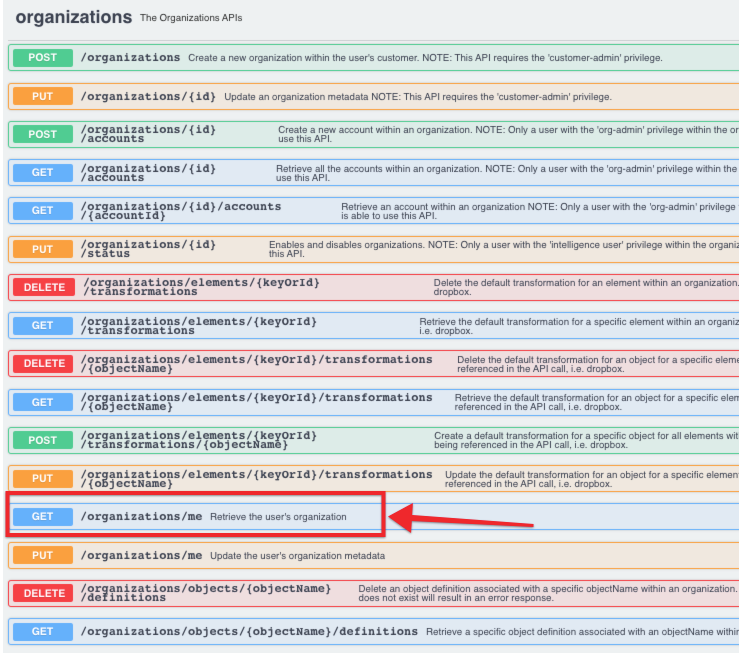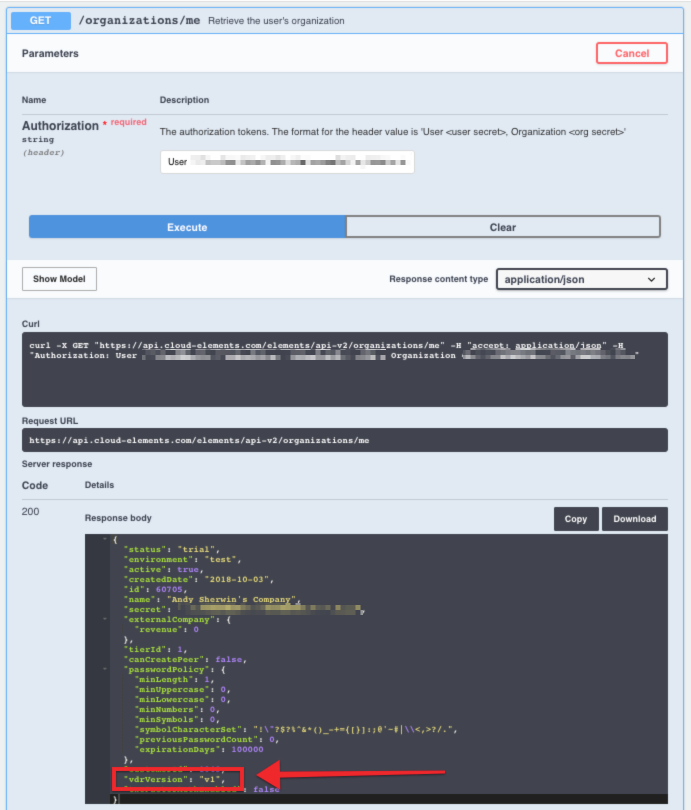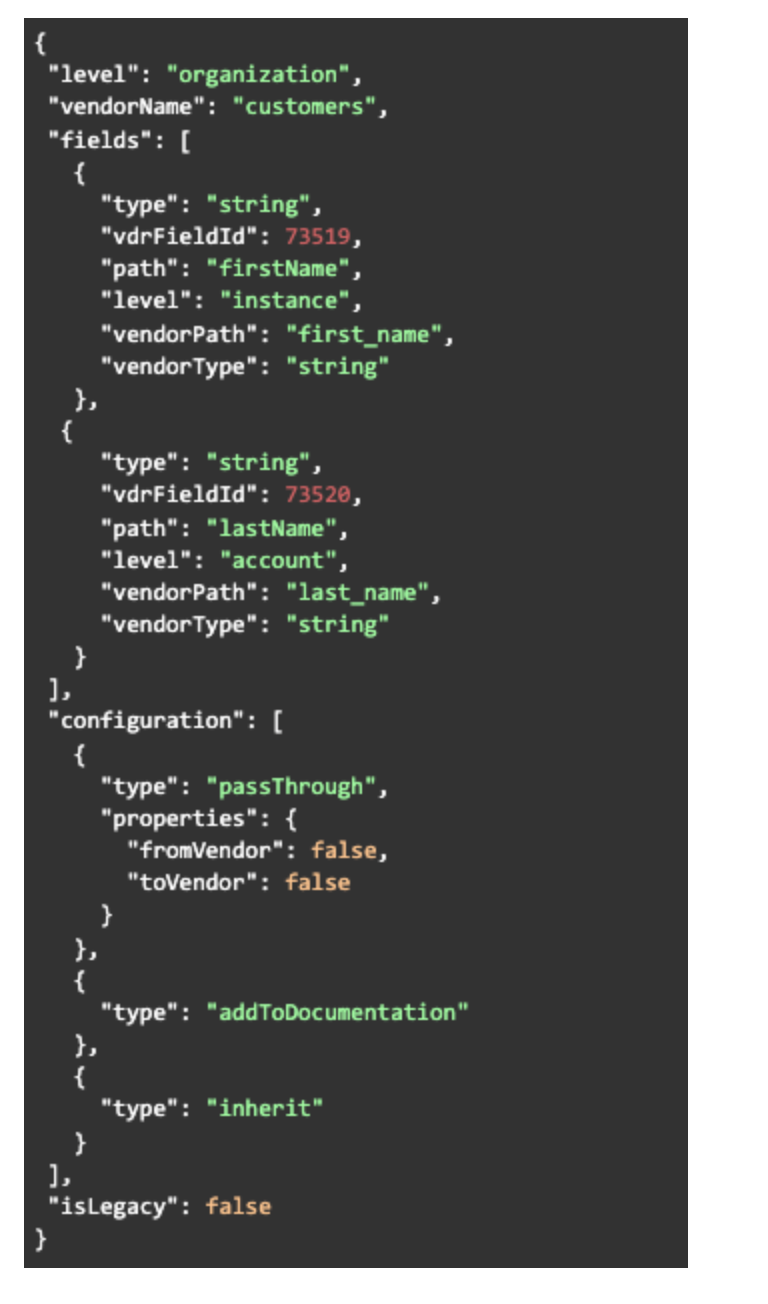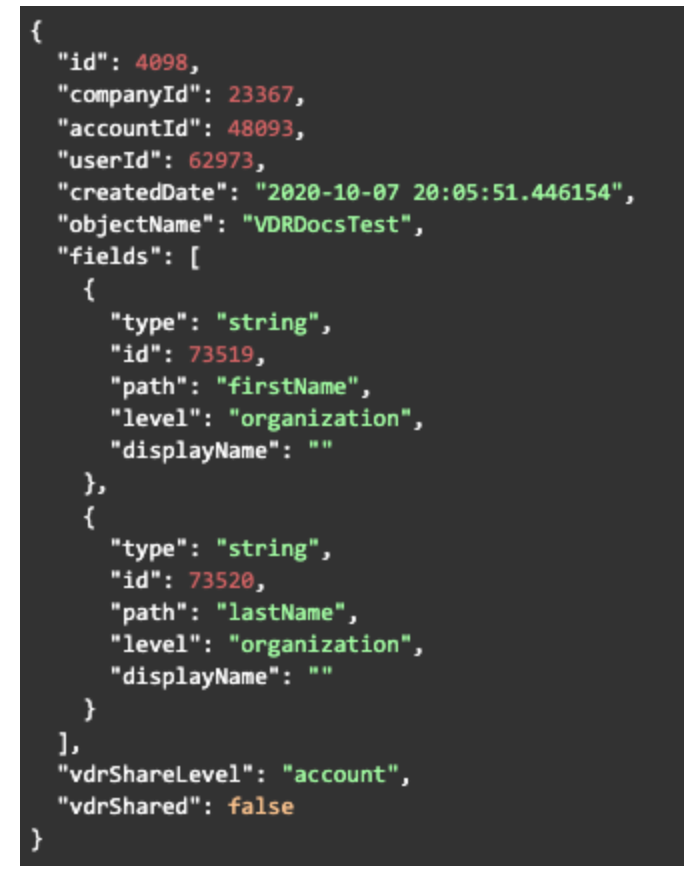By default, any new virtual data resources (VDRs) created in new user organizations across environments now utilize the VDR v2 engine.
This article explains some of the differences between the v1 and v2 engines, as well as how to specify which engine you want new VDRs to use.
Why VDR v2 Matters
VDR v2 is the new backend for Cloud Elements VDRs. Most of the enhancements are user-facing, and upgrading should have no impact on the existing VDR API calls in any of your code. However, we do recommend that you follow the Recommended Actions to preserve availability in the future.
VDR v1 is not supported anymore, meaning we will not be adding new enhancements or resolving new defects for VDR v1. If you experience a bug with v1 we suggest you test with v2; if the issue persists, please submit a defect to product for further investigation. New VDR features such as Automapping or VDR Sharing will only be supported for VDR v2 users, so users will need to upgrade to take advantage of the latest and greatest enhancements. You can contact Customer Support for migrating your VDR engine from v1 to v2 or vice versa.
Differences between v1 and v2
New Data Structure
For VDRs created using the v1 engine, the level property exists in the root level of the VDR object. However, for VDRs created using the v2 engine, the level property is nested in the configuration parameter. Additionally, you now have access to the unique fields[*].id identifier for each field in your object.
Example v1 Structure
In this v1 example, level is at the root level and on the last line of the object:
{
"id": 12345,
"objectName": "songs",
"fields": [
{
"type": "string",
"path": "artists[*].name",
"displayName": "artists"
},
{
"type": "string",
"path": "songName",
"displayName": ""
}
],
"level": "organization"
}Example v2 Structure
In this v2 example, level is nested under fields:
{
"id": 12345,
"objectName": "songs",
"fields": [
{
"type": "string",
"id": 11059,
"path": "artists[*].name",
"level": "organization",
"displayName": "artists"
},
{
"type": "string",
"id": 11060,
"path": "songName",
"level": "organization",
"displayName": ""
}
}New /VDRs APIs
The VDR v2 engine includes the new collection of /VDRs APIs. A Postman collection for the API is available here (same link as earlier in this article), and will soon also be available via the API Docs in the UI.
Determining your Current Engine
If you do not know which engine your organization is utilizing for your newly built VDRs, you can check either through the UI or an API call. In addition, the selected version is managed independently between staging and production environments; changing the selected version in one environment does not automatically carry over to others.
Checking the Engine via UI
- Sign in to Cloud Elements and click API Docs in the top-right corner.
- From the Platform API Documentation column on the left, click Organizations.
- Under the Organizations APIs list, click
GET /organizations/me.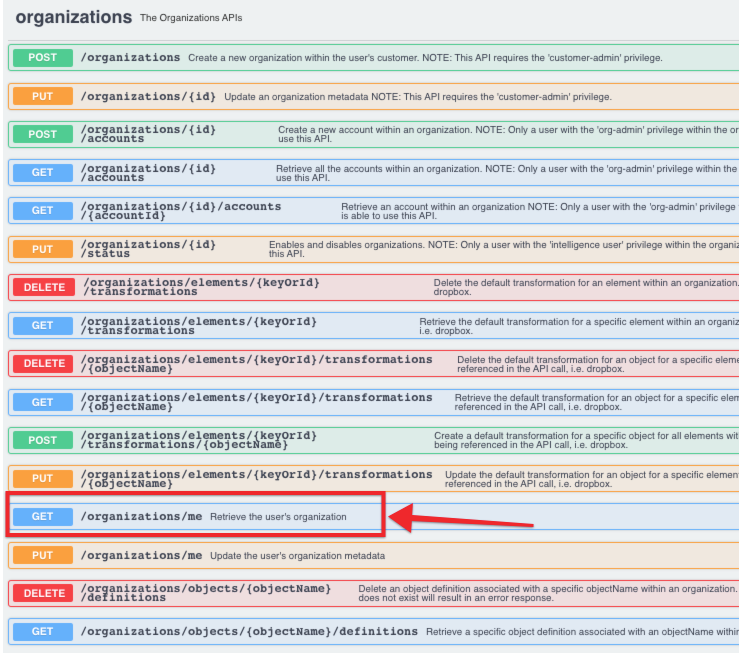
- Click Try It Out, and then click Execute.
- In the response body, find the
vdrVersionparameter. The value listed indicates the engine being used.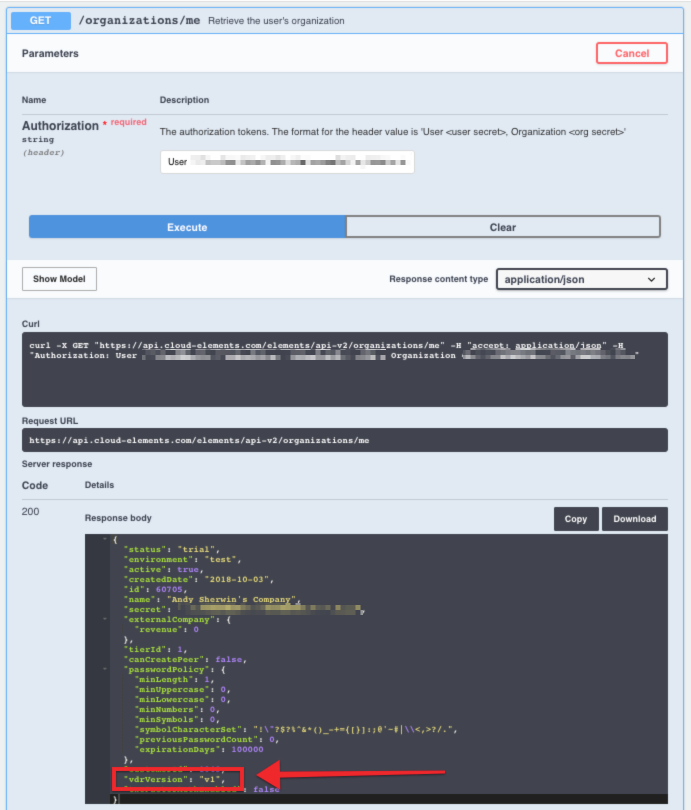
Checking the Engine via API
- Make the following API call:
https://staging.cloud-elements.com/elements/api-v2/organizations/me - In the response body, find the
vdrVersionparameter. The value listed indicates the engine being used.
Backward Compatibility
When you upgrade to the v2 engine, all existing v1 APIs are backward compatible and no immediate code change is required to begin using and testing the v2 engine.
The v1 APIs are deprecated and planned for retirement in 2021, so while no immediate code change is required, we recommended that you begin planning an upgrade.
Recommended Actions
We suggest you run tests against your VDRs in a staging environment prior to January 31, 2021.
If you experience any issues with your VDRs while testing in staging, please reach out to support or your Customer Account Manager.
Transformations via API
This section talks about mapping fields for transformations using APIs.
- Construct a JSON body as shown below. For descriptions of each parameter, see Transformation JSON Parameters. The below body will create a VDR with two fields, firstName and lastName.
{ "fields": [ { "type": "string", "path": "firstName", "displayName": "" }, { "type": "string", "path": "lastName", "displayName": "" ] } - Call
POSTto/organizations/objects/{objectName}/definitionswhere objectName is the name of the VDR you want to create. You can do this via the API docs here or via a cURL command as shown below.curl -X POST "https://staging.cloud-elements.com/elements/api-v2/organizations/objects/VDRDocsTest/definitions" -H "accept: application/json" -H "Authorization: User {user_secret}, Organization {org_secret}" -H "Content-Type: application/json" -d "{ \"fields\": [ { \"type\": \"string\", \"path\": \"newName\", \"displayName\": \"\" }, { \"type\": \"string\", \"path\": \"logs\", \"displayName\": \"\" } ]}" - Construct the JSON request body.
- The id field in your response body (on the left) needs to be added as a new field for each field you created, called vdrFieldId, in your request body.
- This is where you define your transformation, and state the path the VDR will map to on the vendor’s side, i.e. the value firstName in the path field, will map to the vendorPath field first_name. This is a transformation for Sugar CRM's
/contacts(not/customerslike in the image below) endpoint.Note: You can also add the level field to each field mapping, which will determine the level that your VDR fields will be mapped to. (See below where the firstName is mapped at the instance level while the field lastName is mapped at the account level.Request Body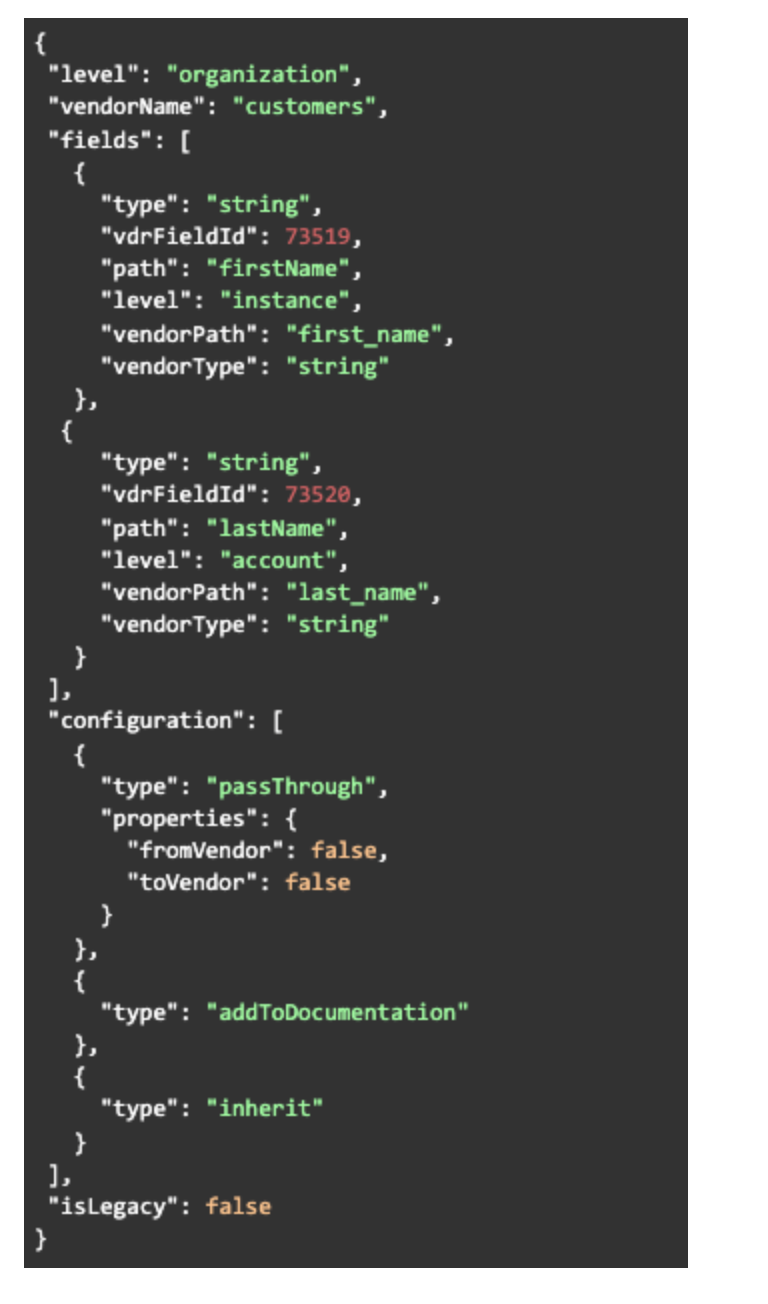 Response Body
Response Body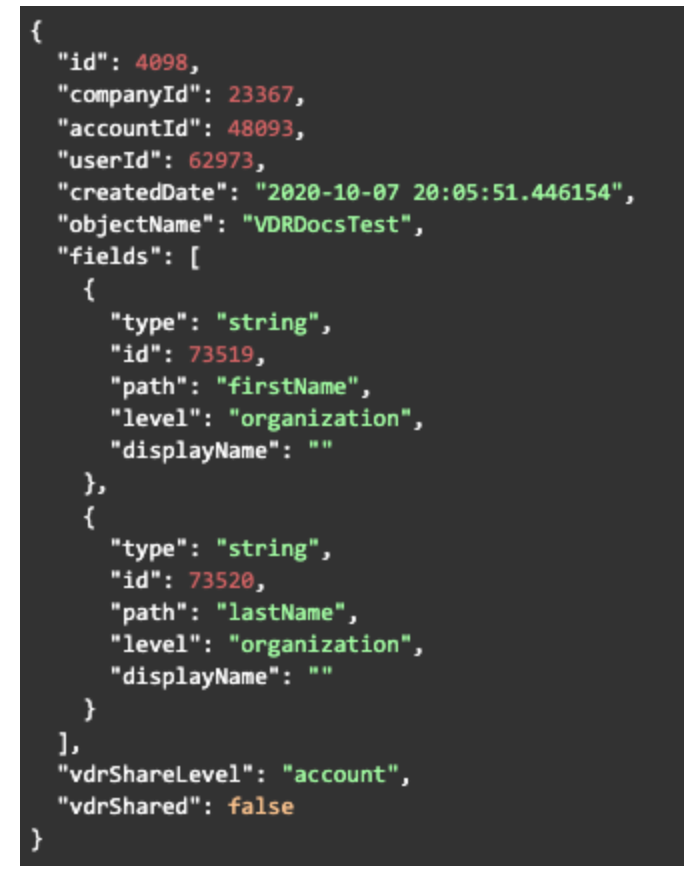
- Call
POSTto/organizations/objects/{objectName}/definitionswhere objectName is the name of your VDR (as defined in step 2) and keyOrId is the element key id . You can do this via the API docs in the UI (linked here), or via a curl command as shown below.curl -X POST "https://staging.cloud-elements.com/elements/api-v2/organizations/elements/234/transformations/VDRDocsTest" -H "accept: application/json" -H "Authorization: User {user_secret}, Organization {org_secret}" -H "Content-Type: application/json" -d "{ \"level\": \"organization\", \"vendorName\": \"customers\", \"fields\": [ { \"type\": \"string\", \"vdrFieldId\": 73519, \"path\": \"firstName\", \"level\": \"instance\", \"vendorPath\": \"first_name\", \"vendorType\": \"string\" }, { \"type\": \"string\", \"vdrFieldId\": 73520, \"path\": \"lastName\", \"level\": \"account\", \"vendorPath\": \"last_name\", \"vendorType\": \"string\" } ], \"configuration\": [ { \"type\": \"passThrough\", \"properties\": { \"fromVendor\": false, \"toVendor\": false } }, { \"type\": \"addToDocumentation\" }, { \"type\": \"inherit\" } ], \"isLegacy\": false}" - Your VDR and transformation is now visible in the UI and available via API with the following cURL command (note you can also POST, PATCH, and DEL if your VDR supports those request types).
curl -X GET "https://staging.cloud-elements.com/elements/api-v2/VDRDocTest" -H "accept: application/json" -H "Authorization: User {user_secret}, Organization {org_secret}, Element {element_instance_token}"
VDR RBAC Matrix
The matrices below cover the privileges for VDR UI and VDR sharing. You can refer to this to understand how the new UI and sharing behaves for users with different roles and privileges.
VDR UI
| Roles (Or) Privileges/Feature | Default Account + Organization Administrator | Non default account + Organization Administrator | Account Administrator | Organization User | Default User |
|---|---|---|---|---|---|
| Create VDR | ✔ | ✔ | ✔ | X | X |
| Delete VDR | ✔ | ✔ | ✔ | X | X |
| Create Transformation | ✔ | ✔ | ✔ | ✔ | ✔ |
| Delete Transformation | ✔ | ✔ | ✔ | ✔ | ✔ |
| Add/Update/Delete Org Level Fields | ✔ | ✔ | X | X | X |
| Add/Update/Delete Account Level Fields | ✔ | ✔ | ✔ | X | X |
| Add/Update/Delete Instance Level Fields | ✔ | ✔ | ✔ | ✔ | ✔ |
Shared VDR
| Roles (Or) Privileges/ Feature | Default Account + Organization Administrator | Non default account + Organization Administrator | Account Administrator | Organization User | Default User |
|---|---|---|---|---|---|
| Share VDR (Account-owned VDR) | ✔ | ✔ | X | X | X |
| Unshare VDR (Account-owned VDR) | ✔ | ✔ | X | X | X |
| Delete VDR (Account-owned VDR) | ✔ | ✔ | X | X | X |
| Delete Transformation (Account-owned Transformation) | ✔ | ✔ | X | X | X |
| Add/Update/Delete Org Level Fields | ✔ | ✔ | X | X | X |
| Add/Update/Delete Account Level Fields | ✔ | ✔ | ✔ | Х | Χ |
| Add/Update/Delete Instance Level Fields | ✔ | ✔ | ✔ | ✔ | ✔ |