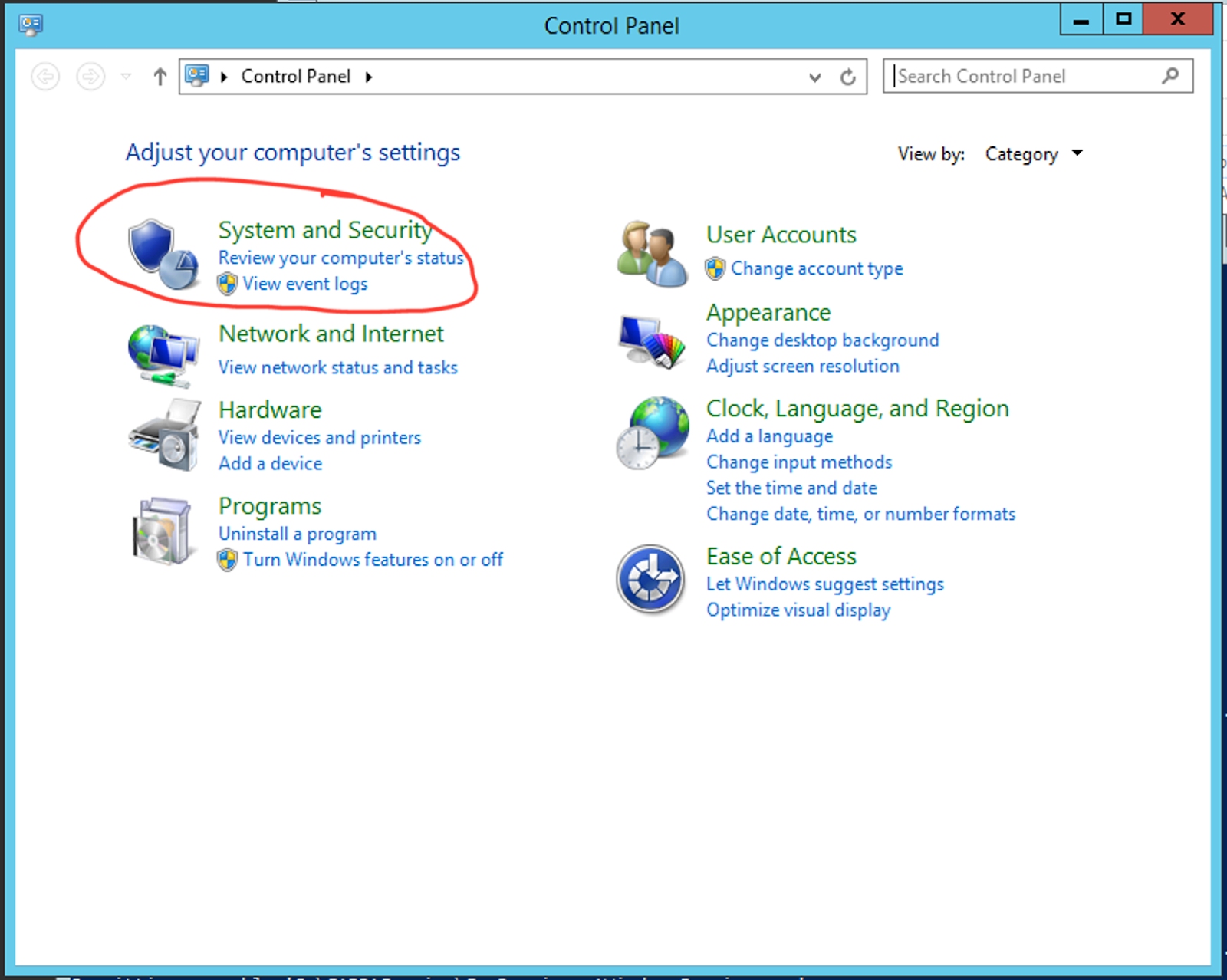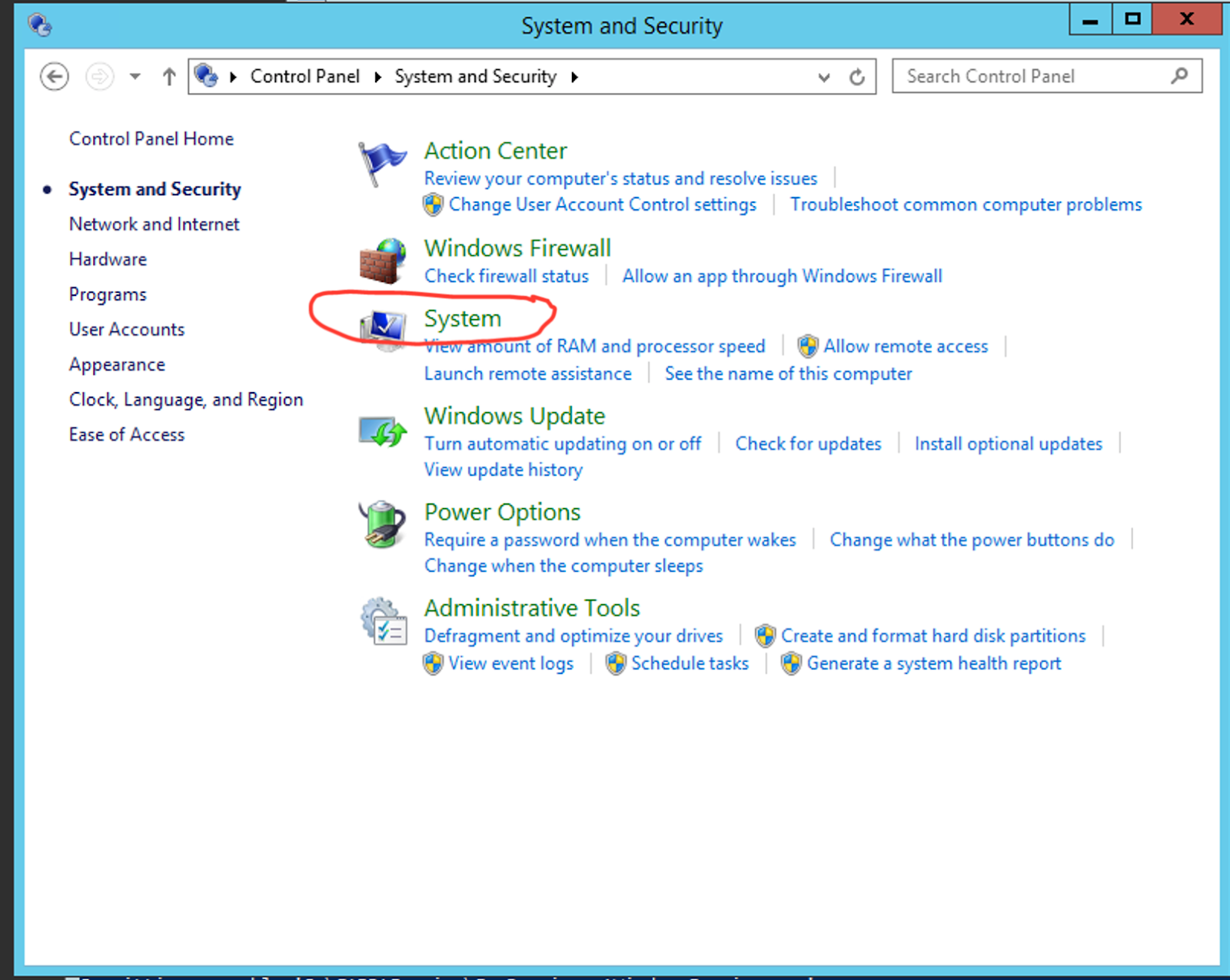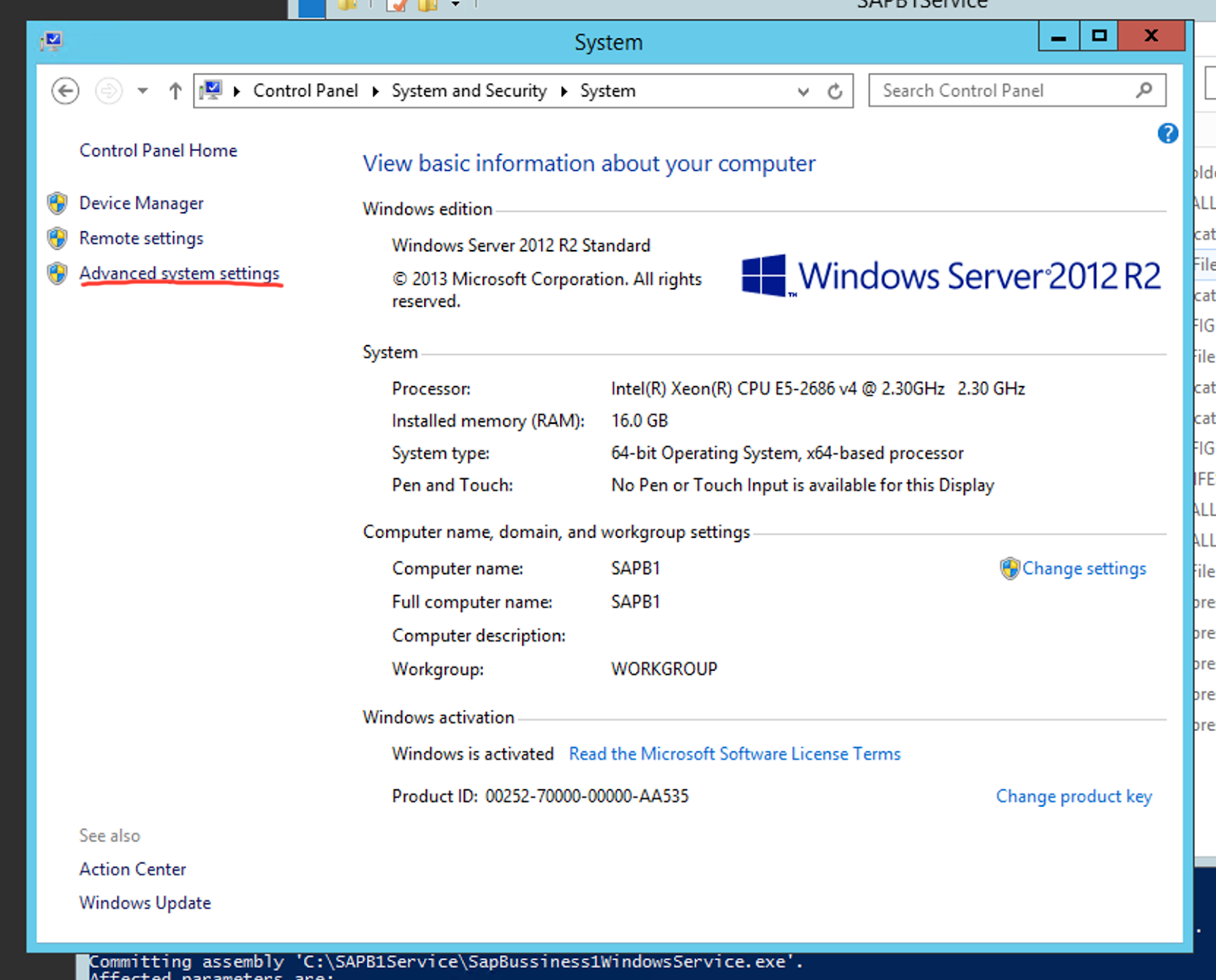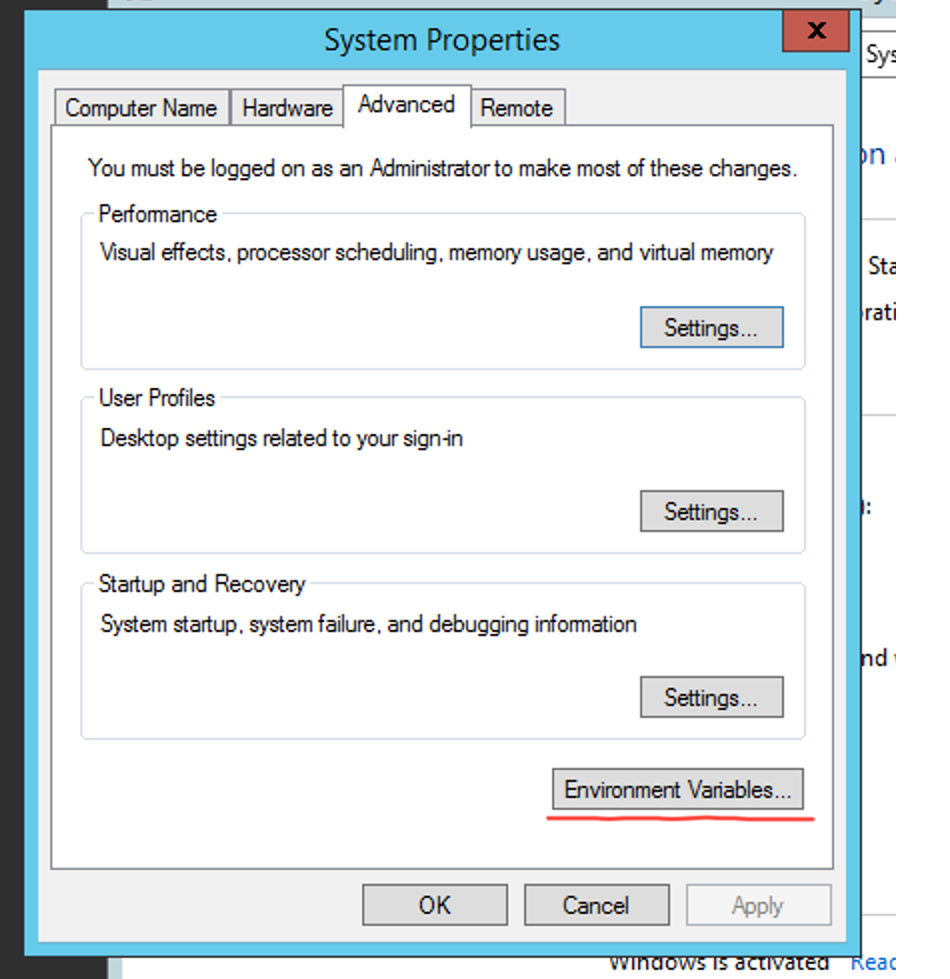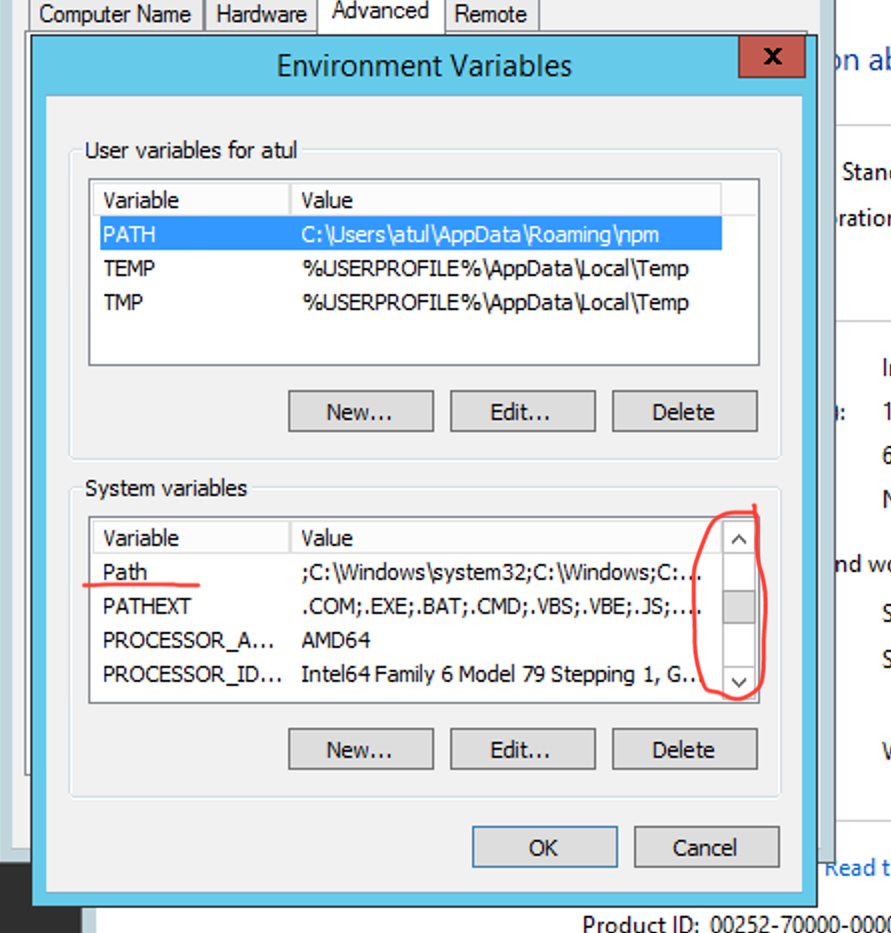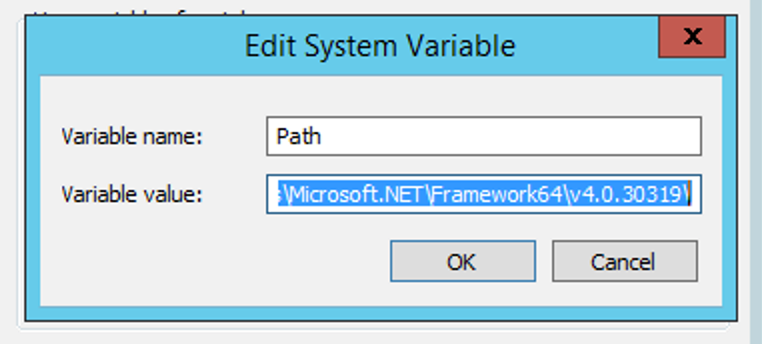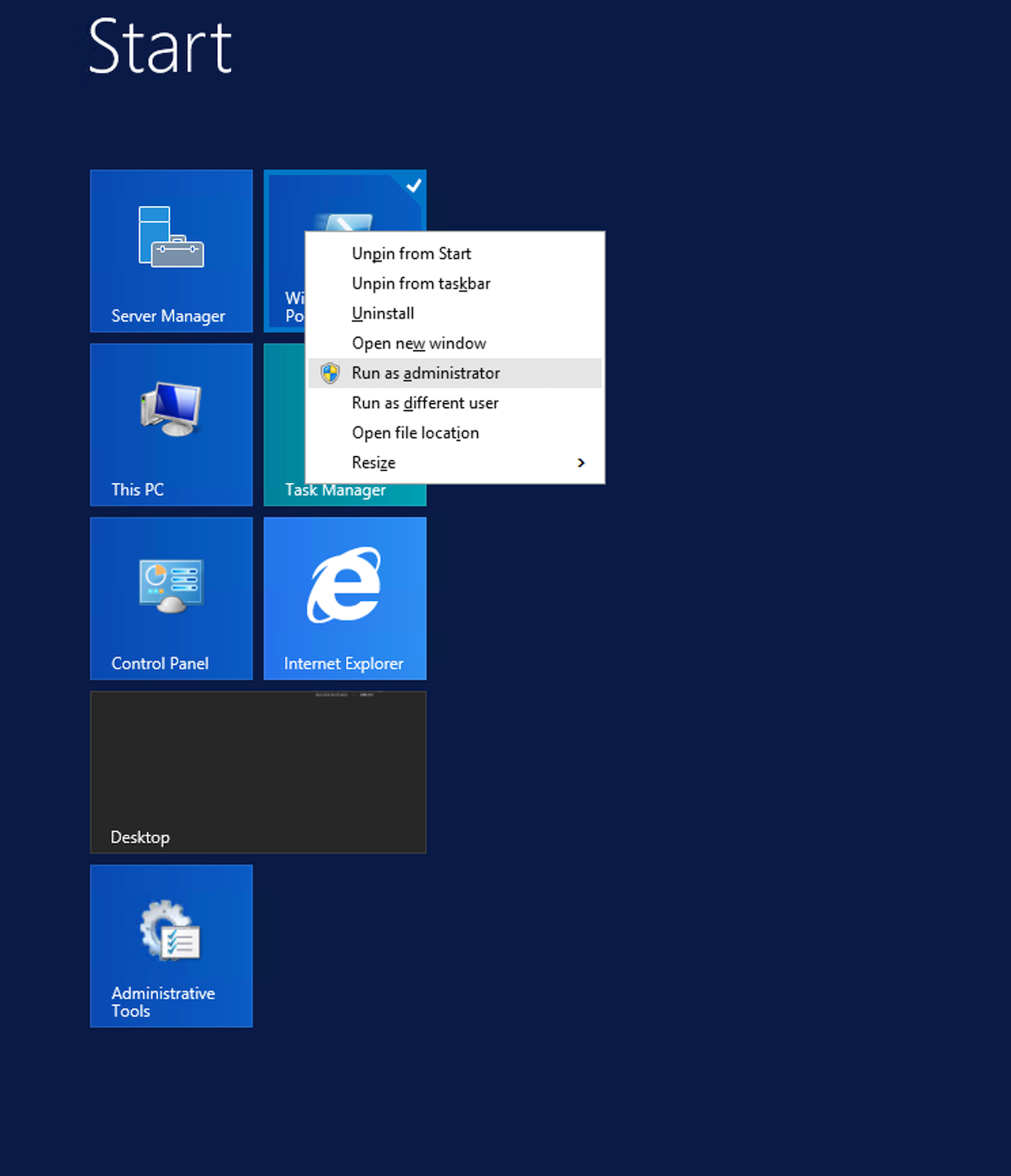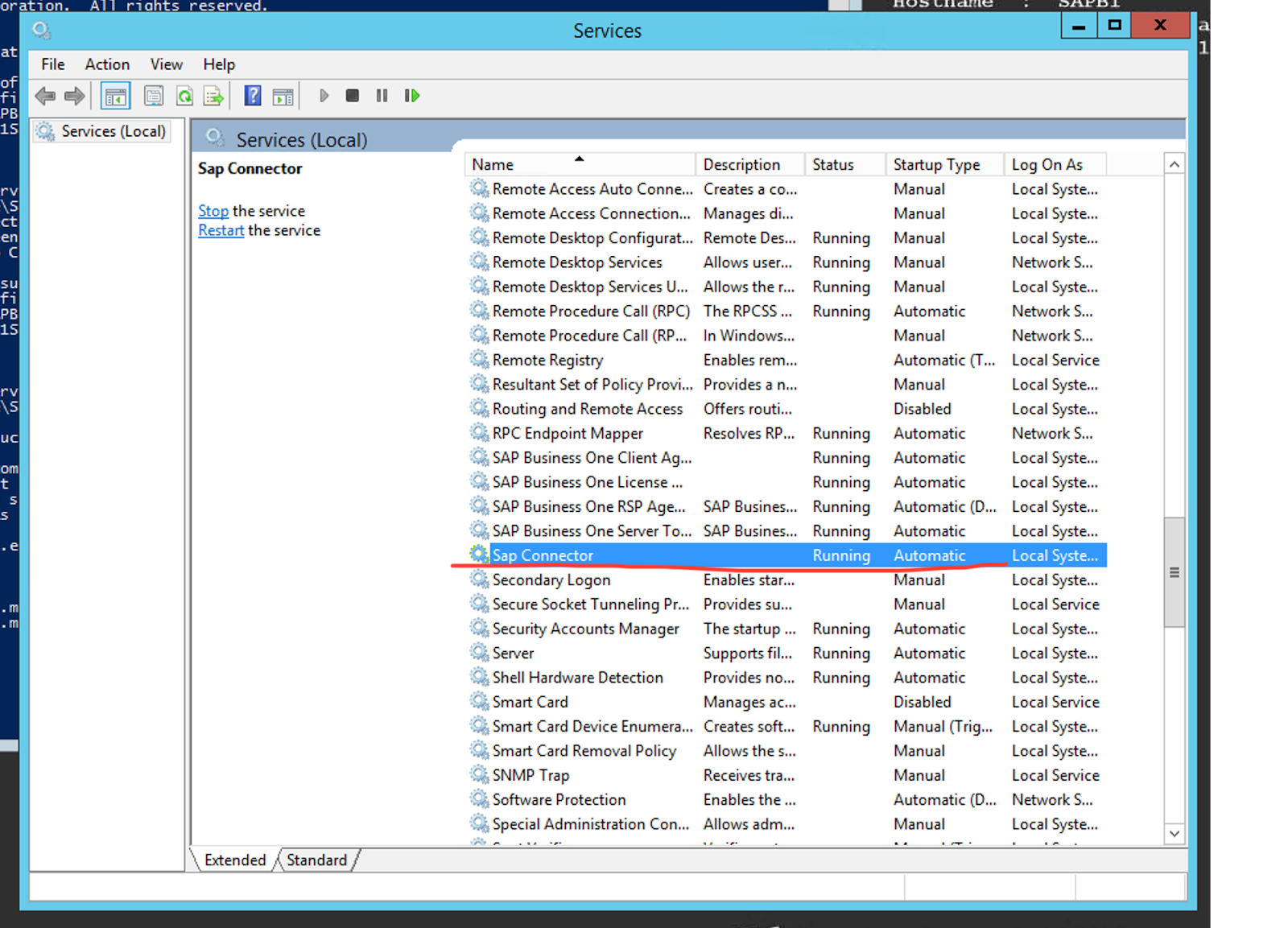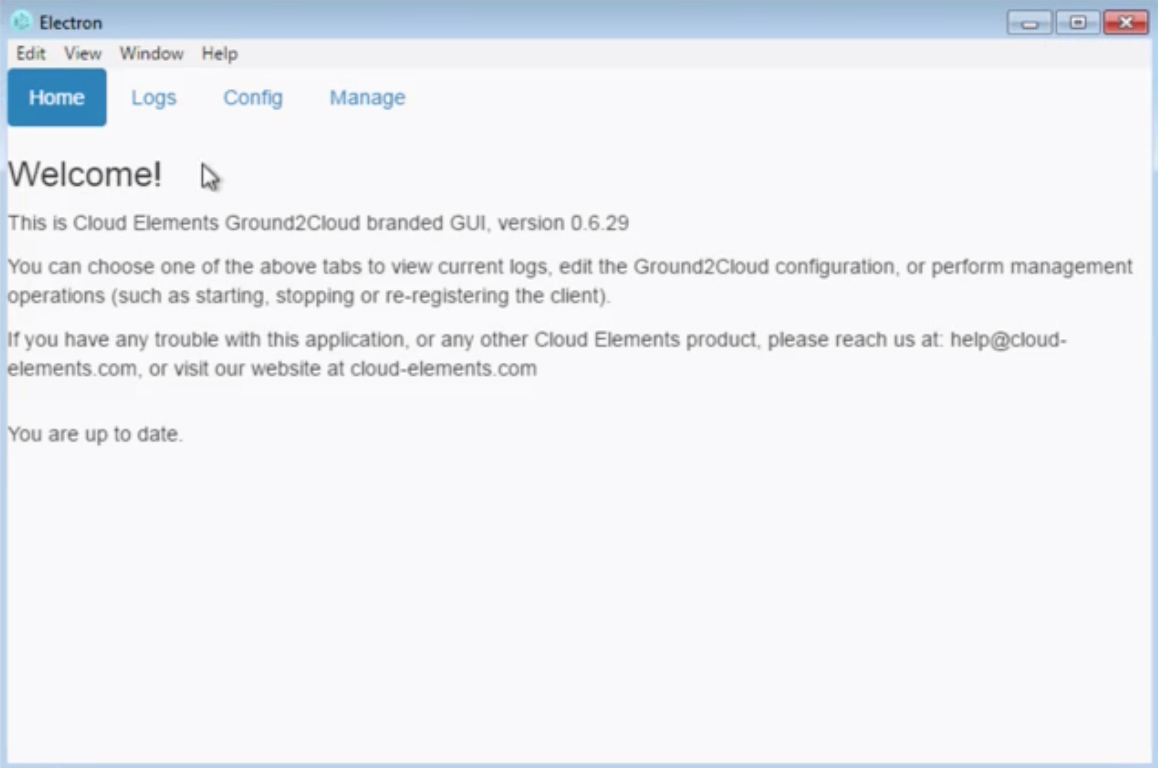G2C Overview
Ground2Cloud connects via API to a provider application running in an on-premise environment, allowing you to integrate with the on-prem application as though it were cloud-based.
How G2C Works
Ground2Cloud (G2C) manages a reverse SSH (sometimes called a “forward-in”) tunnel from the application to the G2C server. The G2C client creates a tunnel to the public G2C server, enabling requests from the CE production cloud to transparently pass through that tunnel and reach the on-prem application.
The G2C client installation program used to connect with SAP Business One is a self-unpacking executable, and the client itself runs as a service to keep the tunnel open.
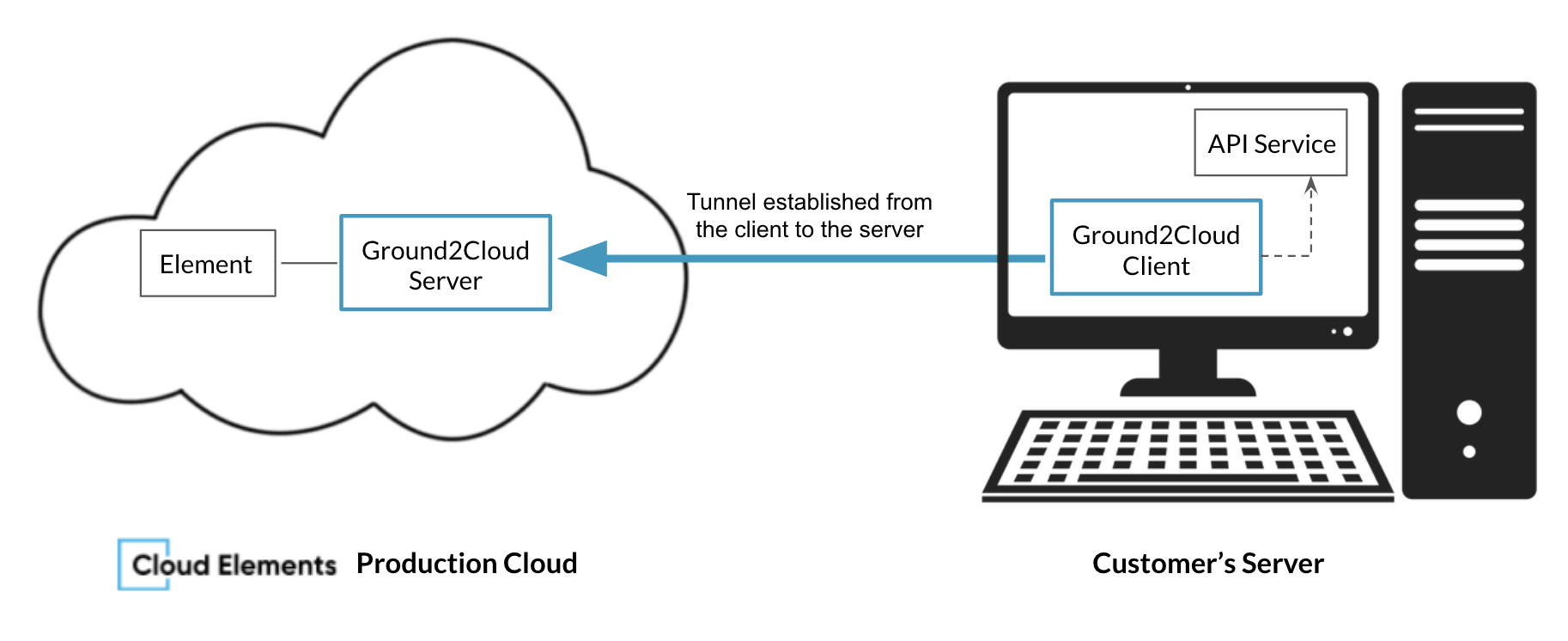
The Windows version of G2C also includes a graphical user interface (GUI), which you can use to monitor and manage the G2C client. The GUI utilizes simple dialogues that let you browse log files, change configuration, and perform other management options.
G2C supports a number of on-prem applications, with each application’s integration facilitated by an instance of an element a powerful prebuilt connecter that streamlines and standardizes the developer experience with API development. In addition to information about G2C itself, this document will provide a guide through the Element authentication process.
About this Guide
This guide will cover information about G2C, its requirements, the SAP Business One service and G2C setup processes, and how to authenticate an instance of the SAP Business One Element. Before continuing with this document, you should have a successfully completed installation of SAP Business One; this guide does not address the setup of SAP Business One itself.
Setting up G2C with SAP Business One
G2C Requirements
The Ground2Cloud installer and client are Windows services and must be used on a machine running one of the following versions:
- Windows 7
- Windows 8
- Windows 10
- Windows Server 2012
- Windows Server 2016
In addition, this guide also assumes you have a completed SAP Business One installation, as well as an installation of the .NET framework. For instructions on how to download and install the .NET framework, see Microsoft’s documentation.
Things to Know Before Using SAP Business One with Ground2Cloud
- SAP Business One is not a typical clickthrough installation, in that it requires advanced configuration. Professional services are, accordingly, often utilized (if not recommended) for such setups, and this guide will not address SAP Business One configuration itself.
- G2C and the SAP Business One Element have been validated for use with SQL Server installations. If your Business One instance runs on a HANA or other non-SQL Server database instead, contact us to discuss possible options or to submit an enhancement request for support of the applicable database.
- The Windows machine on which the G2C client is installed and the G2C service is running must be on the same network as the machine with the SAP Business One database.
- The SAP Business One Element utilizes the SAP Data Integration (DI) API version 9.2 and requires installation of the SDK, which is generally included in Business One implementations. The Element is essentially forward-compatible regarding the DI API version; if you are using a version of the API newer than 9.2, you should be able to use and access any tables as long as they are also supported by the 9.2 API. For a list of exposed SAP Business One tables and their corresponding mappings in Cloud Elements, see the Exposed SAP Business One Tables and Cloud Elements to SAP Business One Mappings tables in this document.
SAP Business One Service Installation
To begin the installation process, you will first need to install the SAP Business One service. To do so, follow these steps:
- On the Windows machine on which you want to install the service, extract the contents of the SAP Business One service archive file to C:\SapB1Service.
- In the Control Panels, navigate to System and Security -> System -> Advanced System Settings
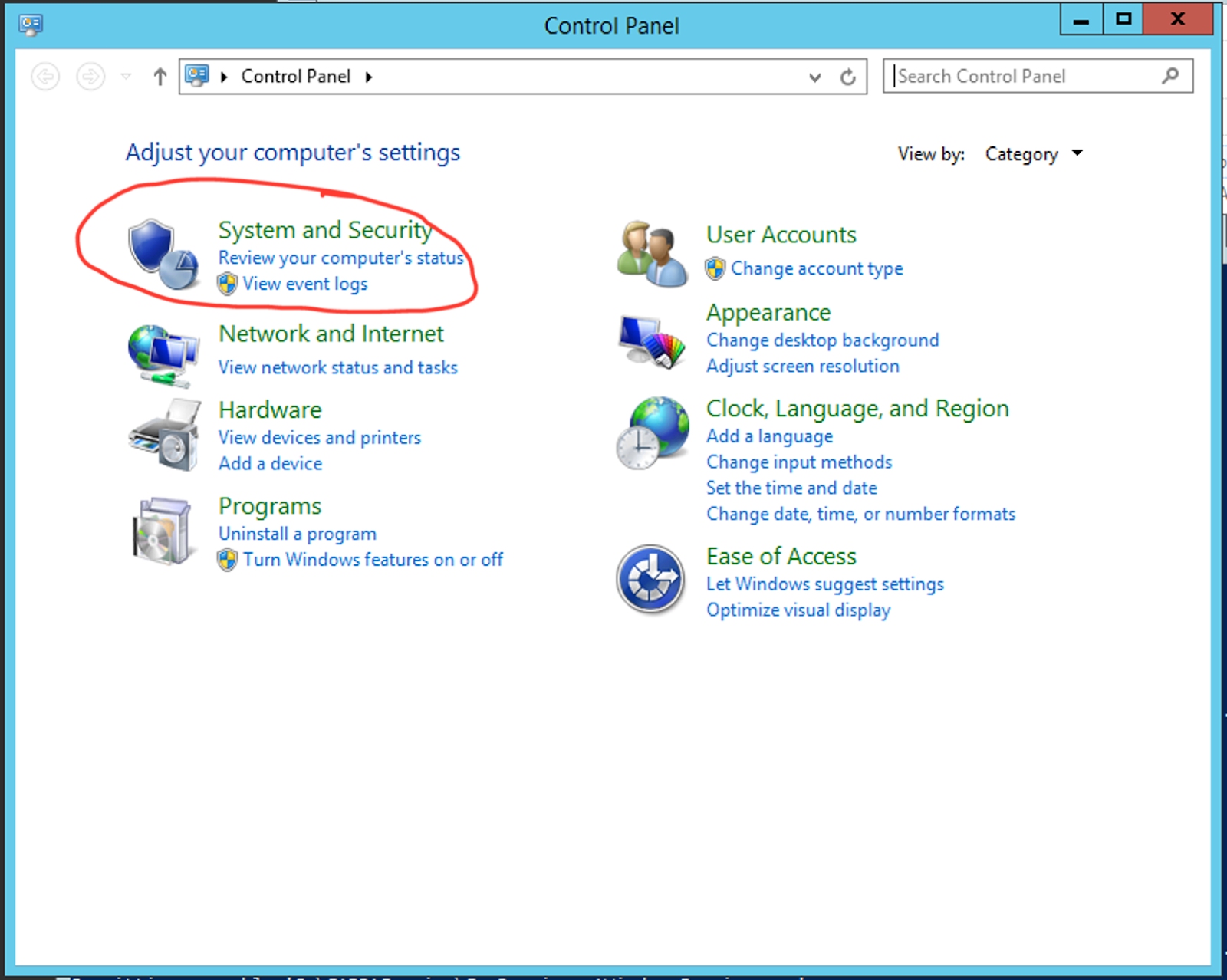
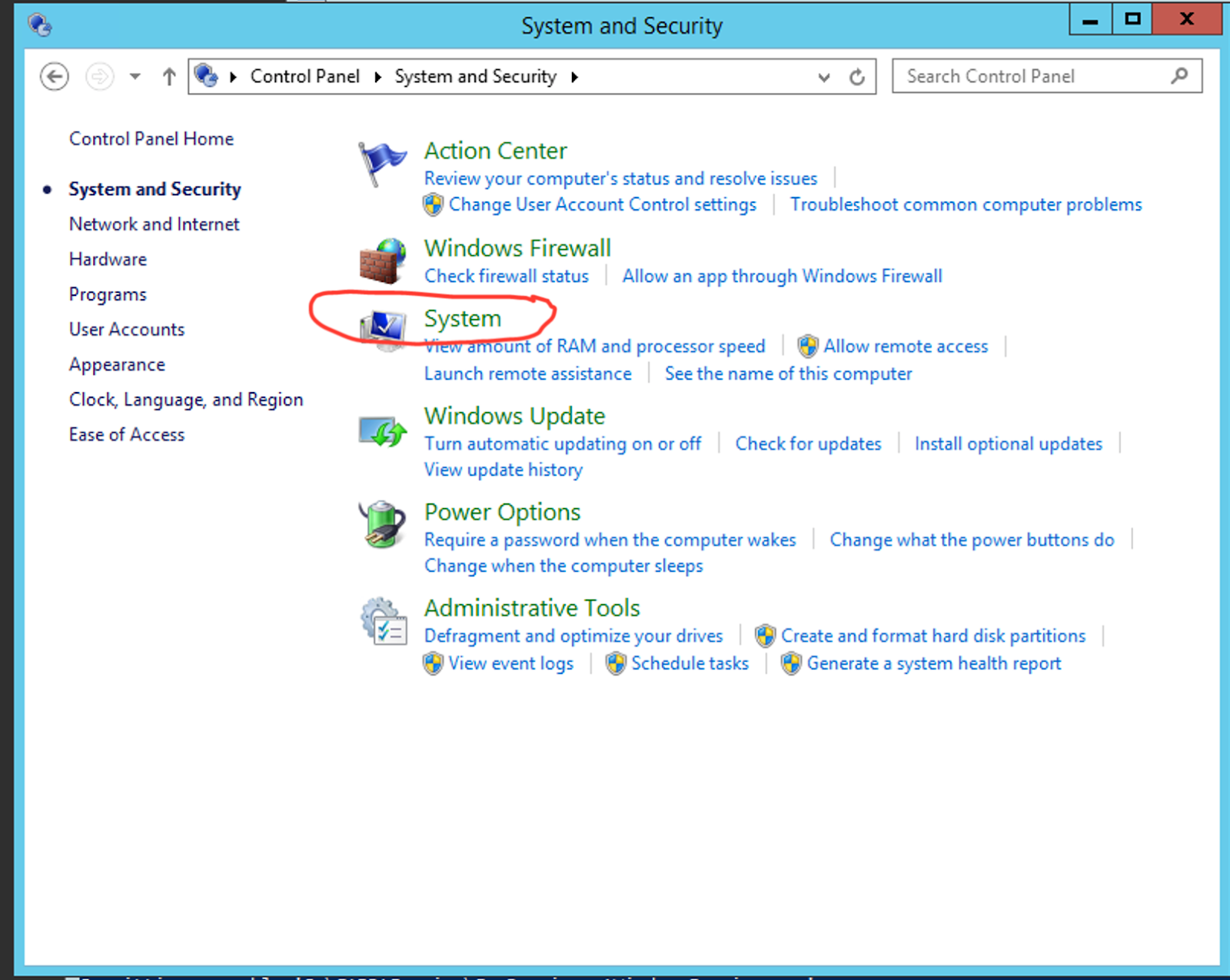
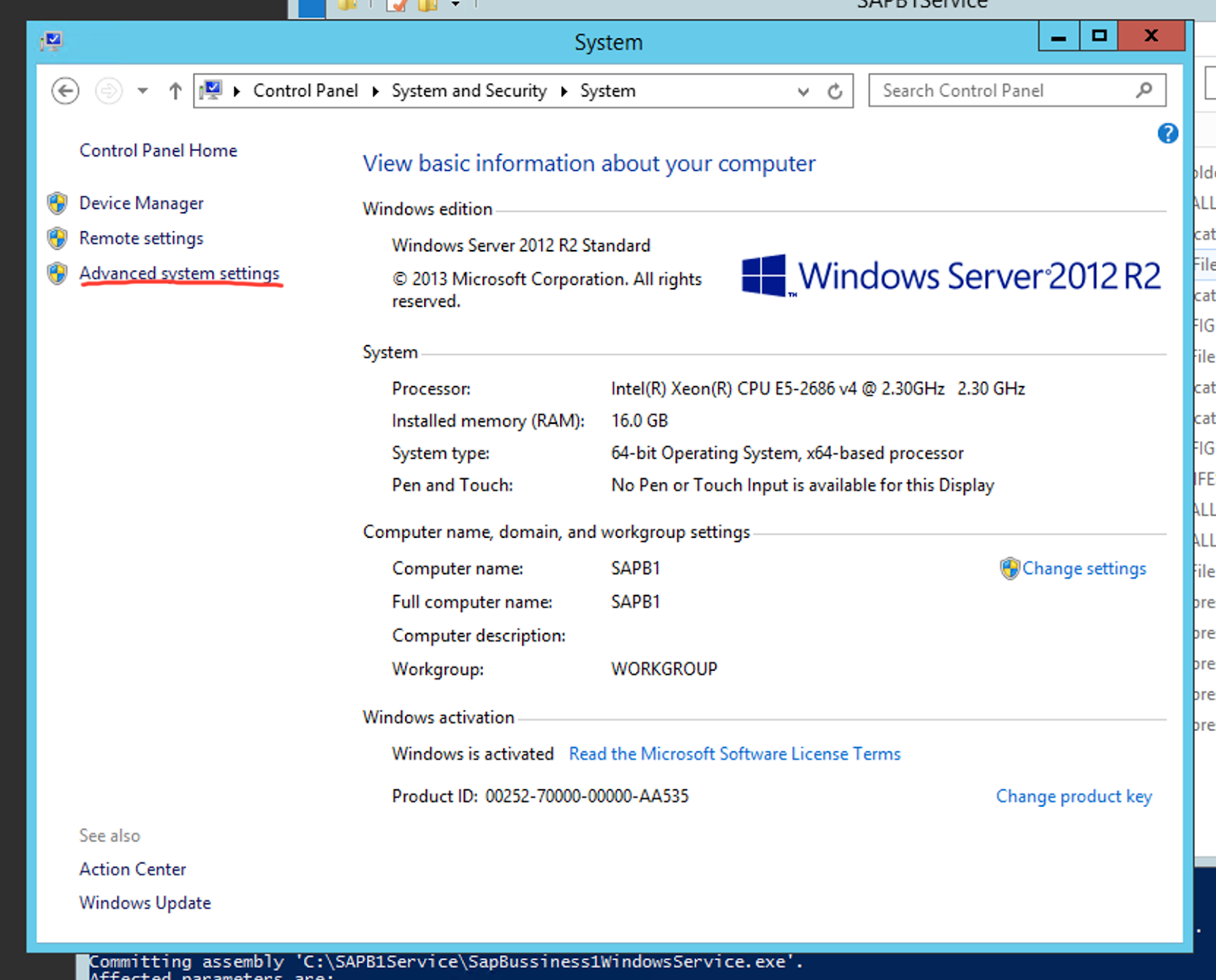
- On the System Properties page, select the Advanced tab, and then click Environment Variables…
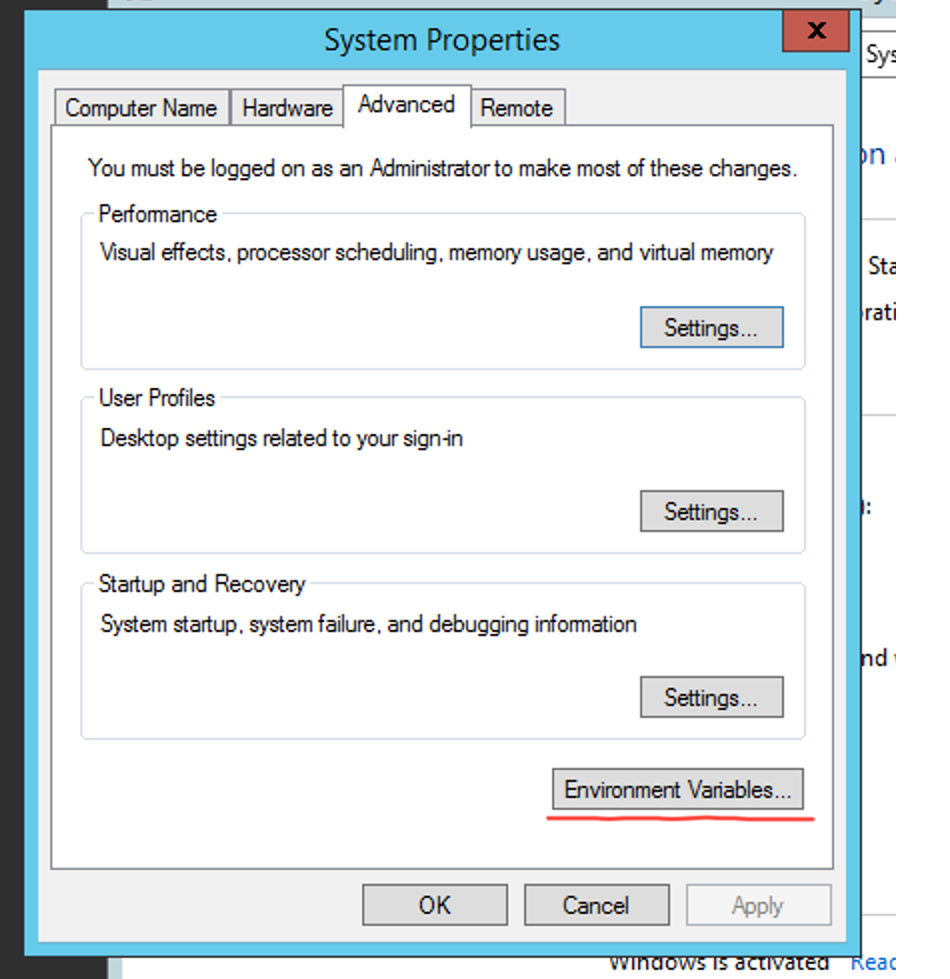
- On the Environment Variables page, look through the System Variables section for the Path variable.
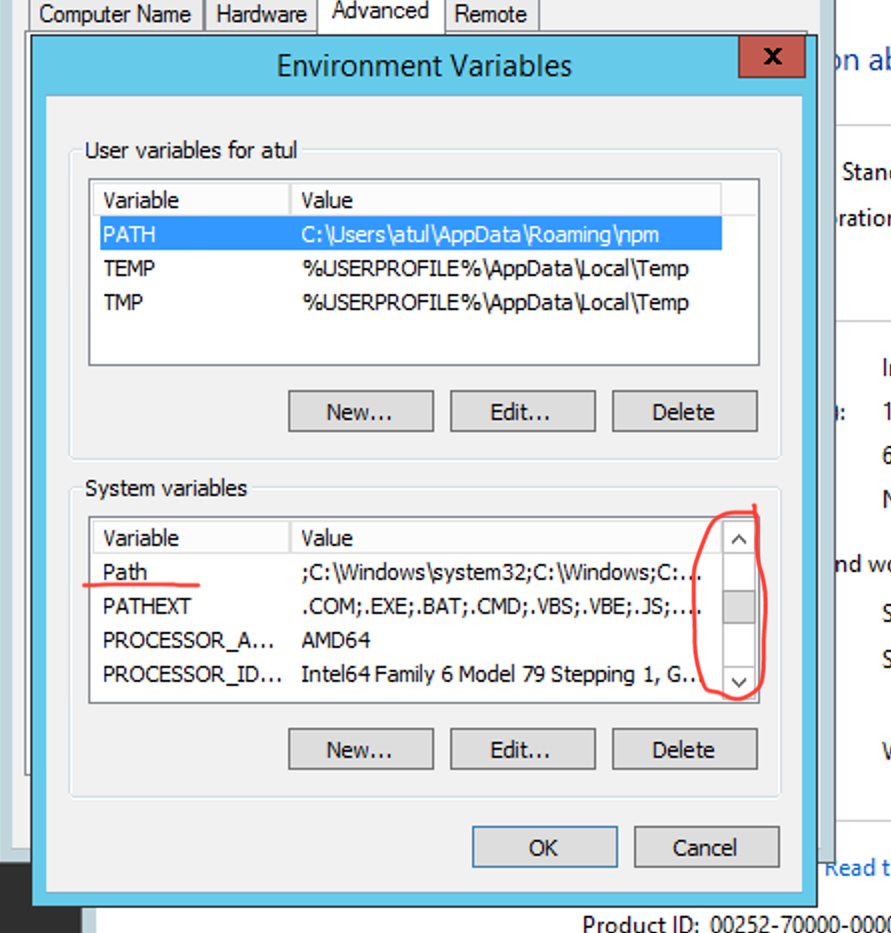
- Click Path to select it, and then click Edit. On the Edit System Variable window, paste the following to the end of the Variable Value field:
;C:\Windows\Microsoft.NET\Framework64\v4.0.30319\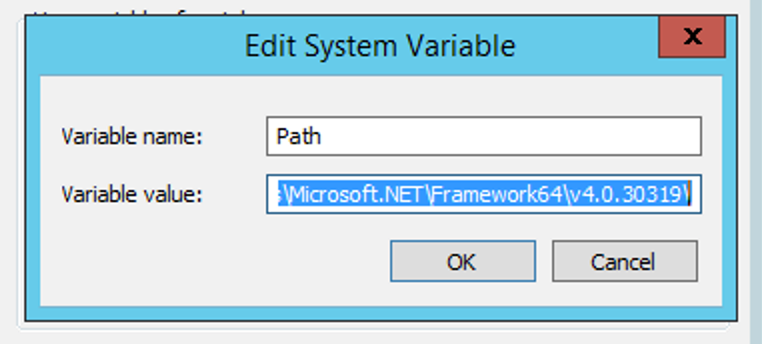
Note: the above variable value assumes an installation of the v4 .NET framework; your folder path may be slightly different. - Start the shell in Administrator mode.
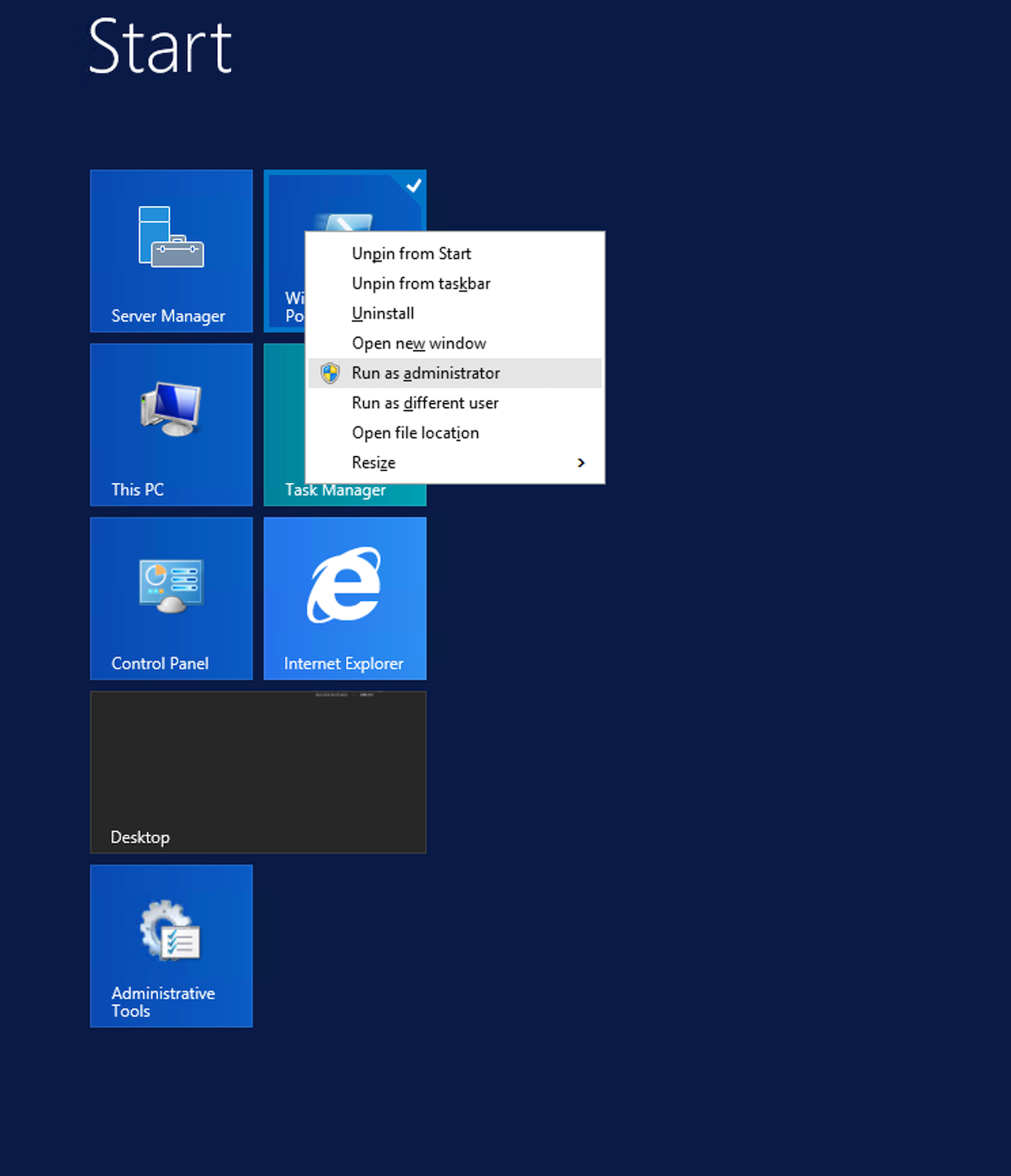
- Change directory to C:\SapB1Service and do the following:
- Run this command:
[System.Diagnostics.EventLog]::CreateEventSource("SAPConnector", "Application") - Run this command:
installUtil.exe /i .\SapBussiness1WindowsService.exe
- Run this command:
- Once the install is complete, run
net start "Sap Connector" - To confirm the service is running, open services.msc and look for SAP Connector on the list.
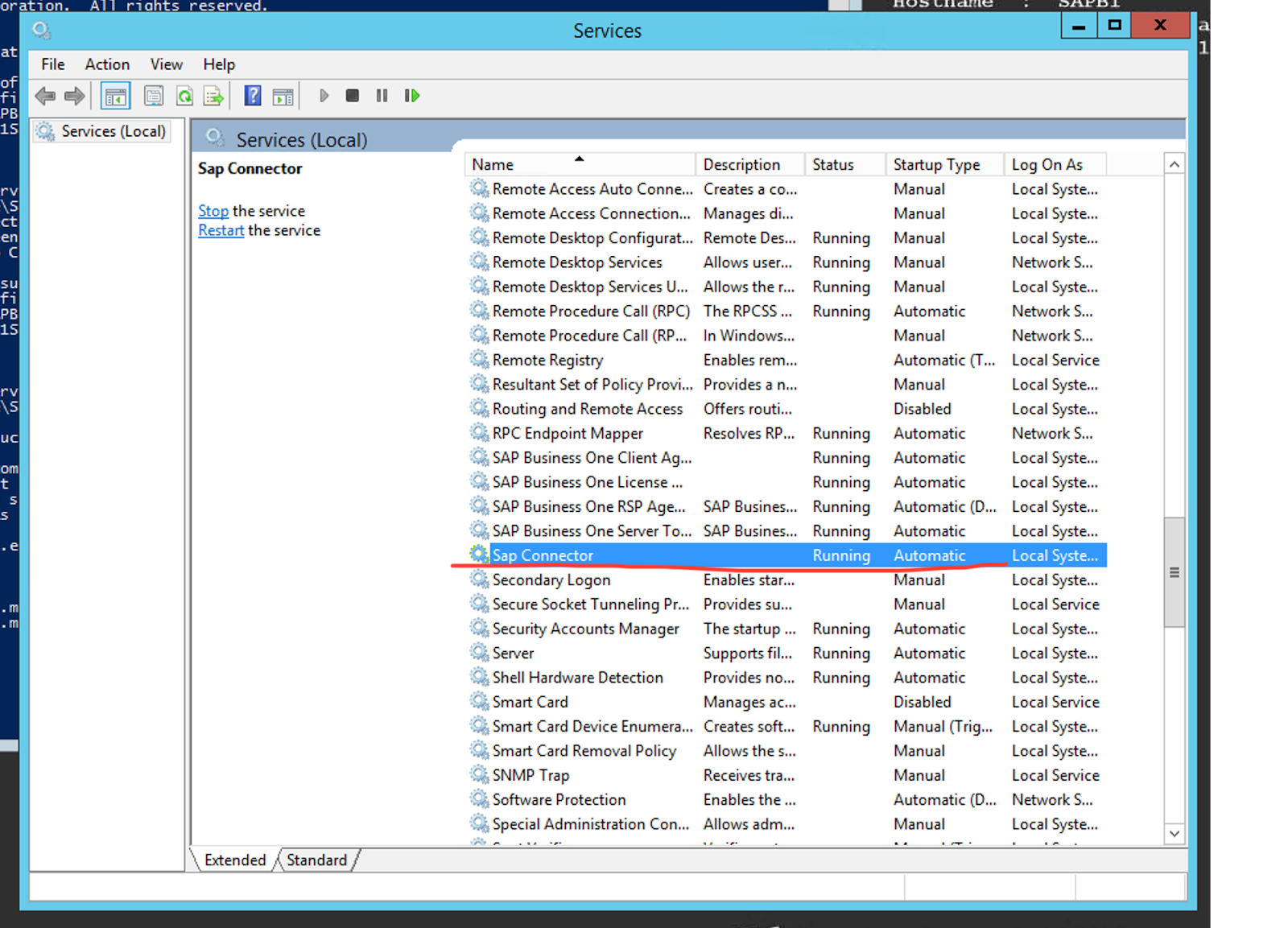
G2C Installation and Configuration
Installing the G2C Client
After successfully installing and configuring SAP Business One, follow these steps to install and configure the Ground2Cloud client.
- Navigate to the G2C Github releases page and download Ground2CloudSetup_{latest_version}.exe.
- After the executable downloads, run it as an Administrator.
- Read and accept the license agreement, confirm the installation locations, and follow the remaining installation dialogs, including that for the SAP Business One connector.
- Once the installation completes, you will see the G2C GUI:
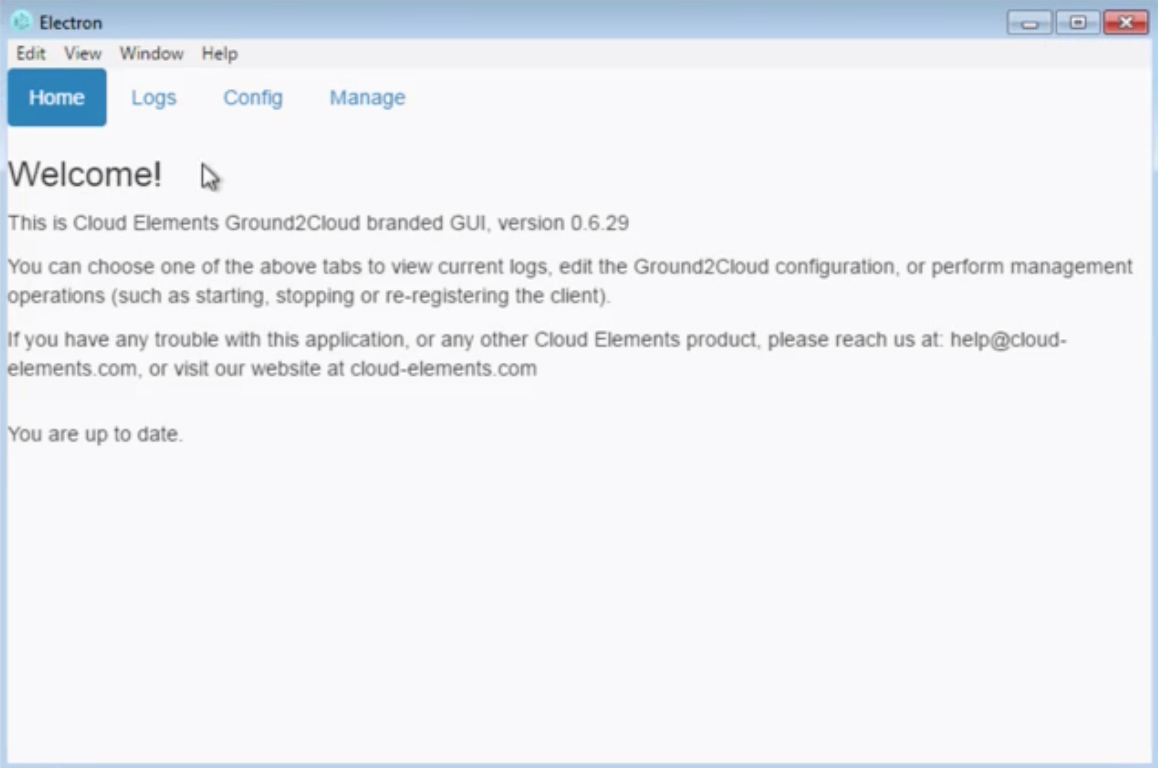
Authenticating an SAP Business One Element Instance
After successfully installing the Ground2Cloud client, you can authenticate an instance of the SAP Business One Element. Before authenticating, gather the necessary information you’ll need to authenticate an instance. The following section lists the different required parameters and where to retrieve the correct values.
Name
The name you select for your instance.
Server Connector Address
The address for the server connector. To retrieve this, open the G2C GUI and select Manage. The value in Endpoint corresponds to the Server Connector Address field in Cloud Elements.
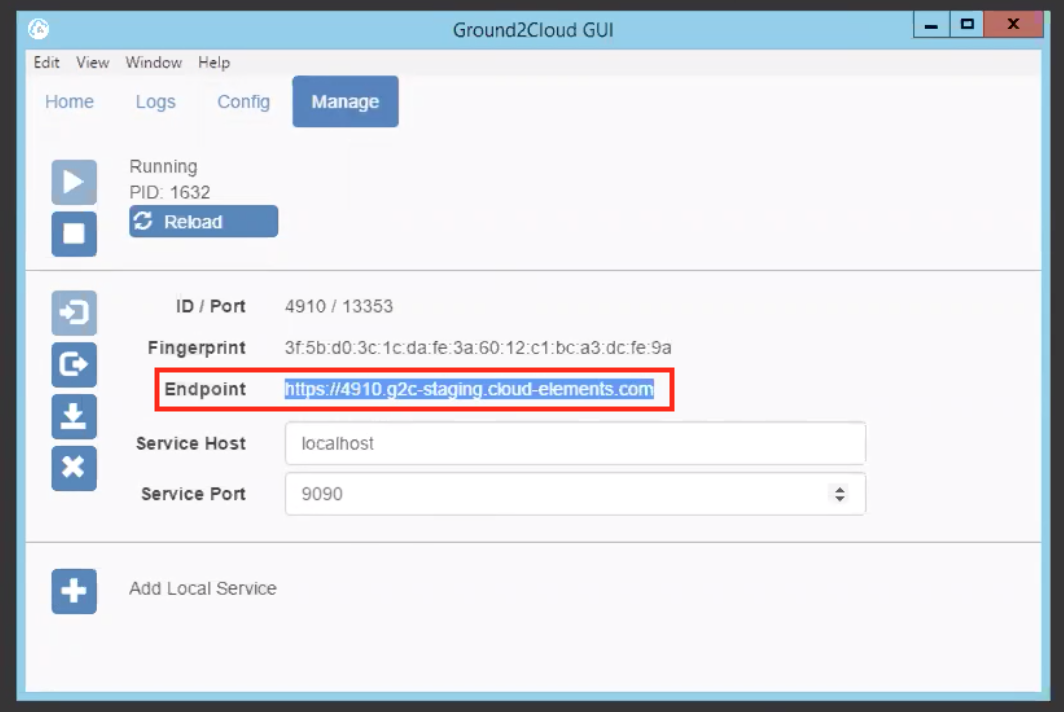
Username
The username credential for the SAP Business One user account through which you would sign in. To retrieve your username, contact your SAP Business One administrator.
Password
The password credential for the SAP Business One user account through which you would sign in. To retrieve or change passwords, contact your SAP Business One administrator.
Company DB Name, Company DB Type, and Server Name
The name and type of your company database, as well as the name of your SAP Business One server. To retrieve these values, open SAP Business One, select Change Company, and click Refresh.
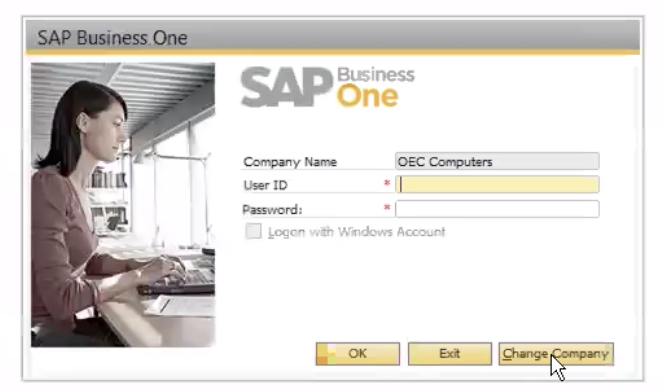
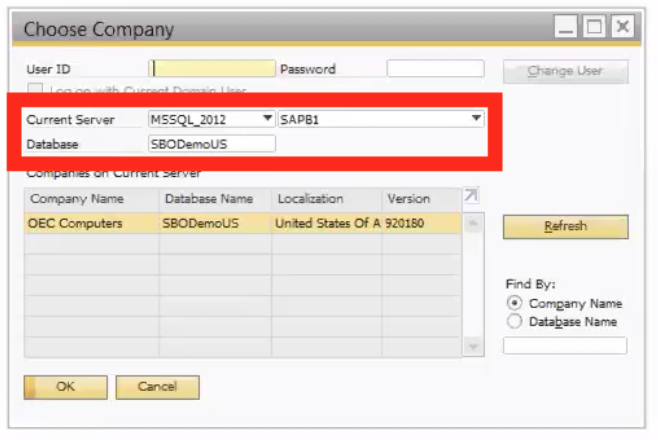
- The first Current Server field corresponds to the Company DB Type field in Cloud Elements (above example: MSSQL_2012)
- The second Current Server field corresponds to the Server Name field in Cloud Elements (above example: SAPB1)
- The Database field corresponds to the Company DB Name field in Cloud Elements (above example: SBODemosUS)
| SAP B1 Field | Cloud Elements Field | Example Screenshot Value |
|---|---|---|
| Current Server (field one) | Company DB Type | MSSQL_2012 |
| Current Server (field two) | Server Name | SAPB1 |
| Database | Company DB Name | SBODemosUS |
Authenticating the Instance
To authenticate the instance, sign in to your Cloud Elements environment, click Elements, and then search for SAP Business One. Hover over the card and click Authenticate.
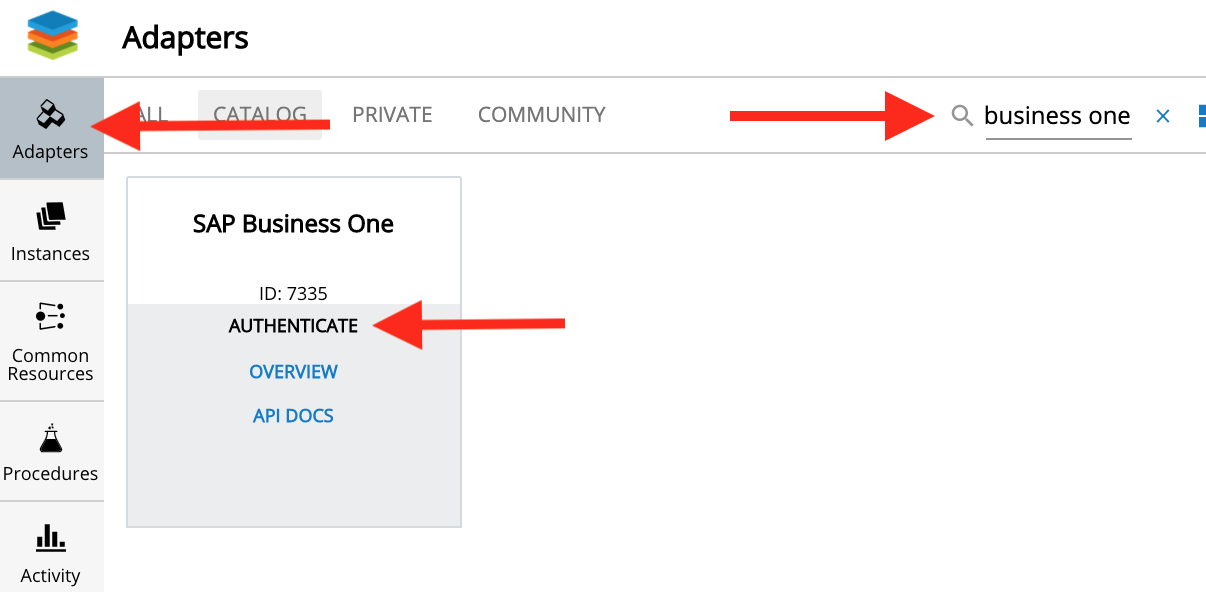
The SAP Business One instance creation page appears.
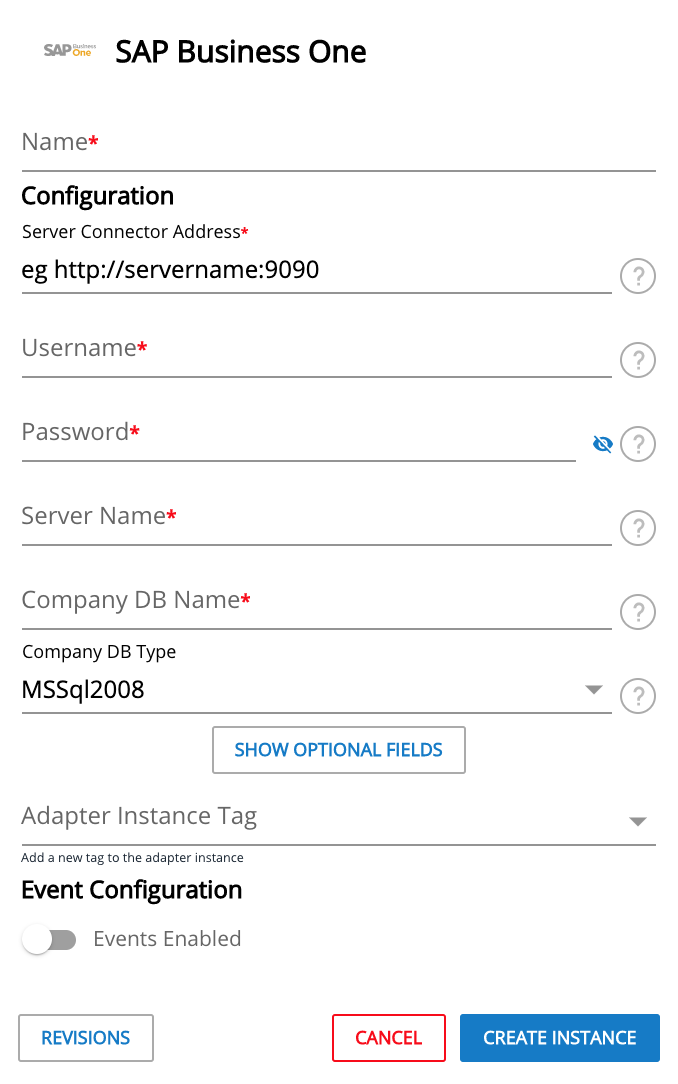
Enter the relevant information in the required fields, and then click Create Instance.
Exposed SAP Business One Tables
The following table lists the tables exposed by the SAP Business One Element. If the table you need access to isn't on this list, additional configuration, potentially including utilization of professional services, may be necessary; please contact Customer Success in order to examine possible options.
| Table | Table Description | Object Type | Create | Read | Update | Delete | Notes | Status | Methods |
|---|---|---|---|---|---|---|---|---|---|
OCRD | Business Partner | oBusinessPartners | Yes | Yes | Yes | No | Autogenration ofID | Completed | - |
OITM | Items | oItems | No | Yes | Yes | No | /items | Present | |
OPLN | Price Lists | oPriceLists | No | Yes | No | No | /price-lists | Present | |
OSPP | Special Prices | oSpecialPrices | No | Yes | No | No | /special-prices | Completed | RS |
OITG | Item Properties | oItemProperties | No | Yes | No | No | /item-properties | Completed | RS |
OCPR | Contact Persons | Yes | Yes | Yes | No | /customers | Present | ||
OUSR | Users | oUsers | No | Yes | No | No | /users | Completed | RS |
ODLN | Delivery | oDeliveryNotes | No | Yes | No | No | /delivery-notes | Completed | CRUS |
OCRN | Currency Codes | oCurrencyCodes | No | Yes | No | No | /currencies | Completed | RS |
OMRC | Manufacturers | oManufacturers | No | Yes | No | No | /manufacturers | Completed | RS |
OSRL | Serial Numbers | SerialNumberService | No | Yes | No | No | /serial-numbers | Completed | RS |
OITB | Item Groups | oItemGroups | No | Yes | No | No | /item-groups | Present | |
OSLP | Sales Employee | oSalesPersons | No | Yes | No | No | /sales-persons | Completed | RS |
OSCN | Customer/Vendor Cat. No. | oAlternateCatNum | No | Yes | No | No | /alternate-cat-num | Completed | RS |
OSPG | Special Prices for Groups | Business Partners | Yes | Yes | No | No | /customers | Present | RS |
OHEM | Employees | oEmployeesInfo | No | Yes | No | No | /employees | Completed | RS |
OEDG | Discount Groups | Yes | Yes | No | No | /discount-groups | Completed | CRUDS | |
ORDR | Sales Order | oOrders | Yes | Yes | Yes | No | /sorders | Present | CRUS |
RDR1 | Sales Order - Rows | Yes | Yes | Yes | Maybe | Present | CRUS | ||
OQUT | Sales Quotation | oQuotations | Yes | Yes | Yes | No | /quotations | Completed | CRUS |
QUT1 | Sales Quotation - Rows | Yes | Yes | Yes | Maybe | Completed | CRUS |
*Methods Legend
- C = Create
- R = Read
- U = Update
- D = Delete
- S = Search
Cloud Elements to SAP Business One Mappings
| Cloud Elements Resource Name | BoObjectType | Object Type | Primary Table Name | Sub Tables Supported | Nodes | Operations Supported* |
|---|---|---|---|---|---|---|
approvalRequests | ApprovalRequestsService | 122 | ||||
businesspartner | oBusinessPartner | 2 | OCRD | CRUDS | ||
CRD1 | BPAddresses | CRUDS | ||||
OCPR | ContactEmployees | CRUDS | ||||
OSPG | DiscountGroups | CRUDS | ||||
change | - | CE_CHANGES | S | |||
chartofaccounts | oChartOfAccounts | 1 | OACT | - | RS | |
creditMemo | oCreditNotes | |||||
ORIN, | ||||||
RIN1 | Document_Lines | |||||
customers | oBusinessPartner, CardType=C | OCRD | CRUDS | |||
CRD1 | BPAddresses | CRUDS | ||||
OCPR | ContactEmployees | CRUDS | ||||
OSPG | DiscountGroups | CRUDS | ||||
downpayment | oDownPayments | ODPI, | ||||
OWDDV, | Document_ApprovalRequests | CRUDS | ||||
DPI1, | Document_Lines | CRUDS | ||||
DPI4, | ||||||
INV5V, | WithholdingTaxLines | CRUDS | ||||
SRNT, | SerialNumbers | CRUDS | ||||
BTNT, | BatchNumbers | CRUDS | ||||
drafts | oDrafts | ODRF | ||||
DRF1, | Document_Lines | |||||
equipmentcards | oCustomerEquipmentCards | OINS | ||||
incomingpayment | incomingpayment | ORCT | ||||
inventoryCounting | InventoryCountingService | |||||
inventoryGeneralEntry | oInventoryGenEntry | OIGN | ||||
inventoryGeneralExit | oInventoryGenExit | OIGE | ||||
inventoryPosting | InventoryPostingService | |||||
inventoryTransfers | oStockTransfer | OWTR | ||||
invoice | oInvoices | OINV | ||||
itemgroup | oItemGroups | OITB | ||||
items | oItems | OITM | ||||
journalentry | oJournalEntries | OJDT | ||||
pricelist | oPriceLists | OPLN | ||||
projectcodes | oProjectCodes | OPRJ | ||||
purchasedownpayment | oPurchaseDownPayments | ODPO | ||||
purchaserequest | oPurchaseRequest | OPRQ | ||||
salestaxcode | oSalesTaxCodes | OSTC | ||||
salestaxcodeauthority | oSalesTaxAuthorities | OSTA | ||||
salestaxcodeauthoritytype | oSalesTaxAuthoritiesTypes | OSTT | ||||
sorder | oOrders | ORDR | ||||
vendorpayment | oVendorPayments | OVPM | ||||
vendors | oBusinessPartners, CardType='S' | OCRD | ||||
warehouse | oWarehouses | OWHS | ||||
warehouselocation | oWarehouseLocations | OLCT |
*Methods Legend
- C = Create
- R = Read
- U = Update
- D = Delete
- S = Search