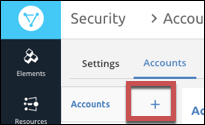If you are the user who created the organization, you are the organization administrator and you can manage the accounts related to it. You can create, retrieve, update, delete, and search accounts. To manage accounts, you must log in as the organization administrator. Even a user that you add to the default account cannot access the account management pages.
Find Accounts
You can access your accounts on the Accounts page in Security.
Using our APIs?
List all accounts with GET /accounts.
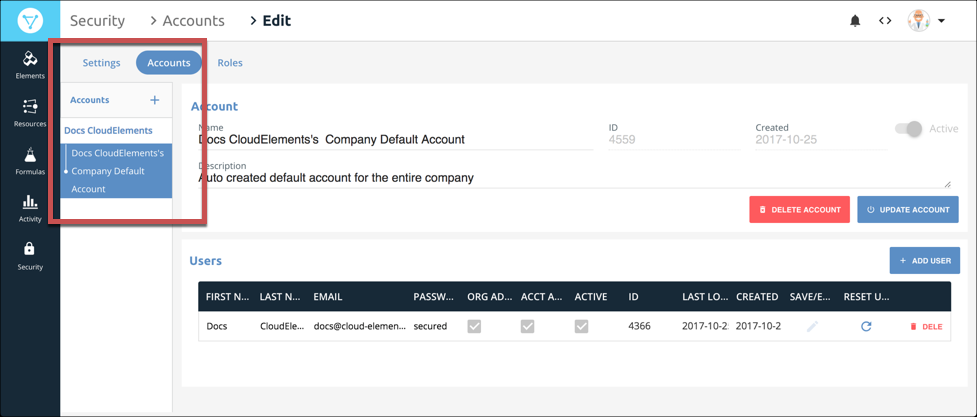
Account Attributes
Each account includes attributes that you can use to identify the account or interact with it in the /accounts APIs.
The attribute names that appear only in the JSON response appear in code format.
| Name | Description |
|---|---|
IDid | The unique identifier for an account within an organization. Use in any /accounts endpoint with an {id} variable. |
Namename | The name of the account. |
Descriptiondescription | A brief description of the account. |
Activeactive | Indicates if the account is active. In the JSON response true is active and false is inactive. |
companyId | The unique identifier of the organization created at initial signup. |
CreatedcreatedDate | The date when the organization administrator created the account. |
externalID | A unique identifier for the account, required to add an account using POST/ accounts. |
defaultAccount | Indicates if the account is an organization level account — true — or account level — false. |
type | Indicates the type of account, either account level — CompanyAccount — or organization level — Default. |
Add an Account
As an organization administrator, you can add an account to your organization. Accounts typically represent your customer.
Using our APIs?
Add an account with POST /accounts.
To add an account:
- Access the Security page.
Note: If you don't see Security, your assigned role does not have access to it.
- Click the Accounts tab.
- Click the add accounts button.
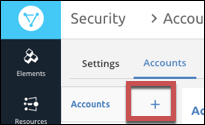
- Enter a name for the account, and then click Create.
- Update the description to provide more information about the account.
Cloud Elements creates a new account. The new account has no users, so your next step is to create a user for the new account.
Change an Account Name or Description
You can update the name or description of any account.
Using our APIs?
Update an account with PATCH /accounts/{id}.
To update an account:
- Access the Accounts Edit page.
- Update the name or description.
- Click Update Account.
Delete an Account
You can delete an account, which also deactivates any users associated with the account. Deleting an account essentially performs the same action as deactivating an account. You can recover a deleted account by reactivating it with the Cloud Elements APIs. After you delete an account, you cannot view it in Cloud Elements 2.0. You can still find the account using the Cloud Elements APIs. Use the account id with /accounts endpoints that use the {id} variable.
If you delete an account that also has users associated with it, the account deletion deactivates the users. If you reactivate the account and want to keep the same users, you must reactivate them separately.
Using our APIs?
Delete an account with DELETE /accounts/{id}.
To delete an account:
- Access the Accounts Edit page.
- Click Delete Account.
- Confirm the deletion.