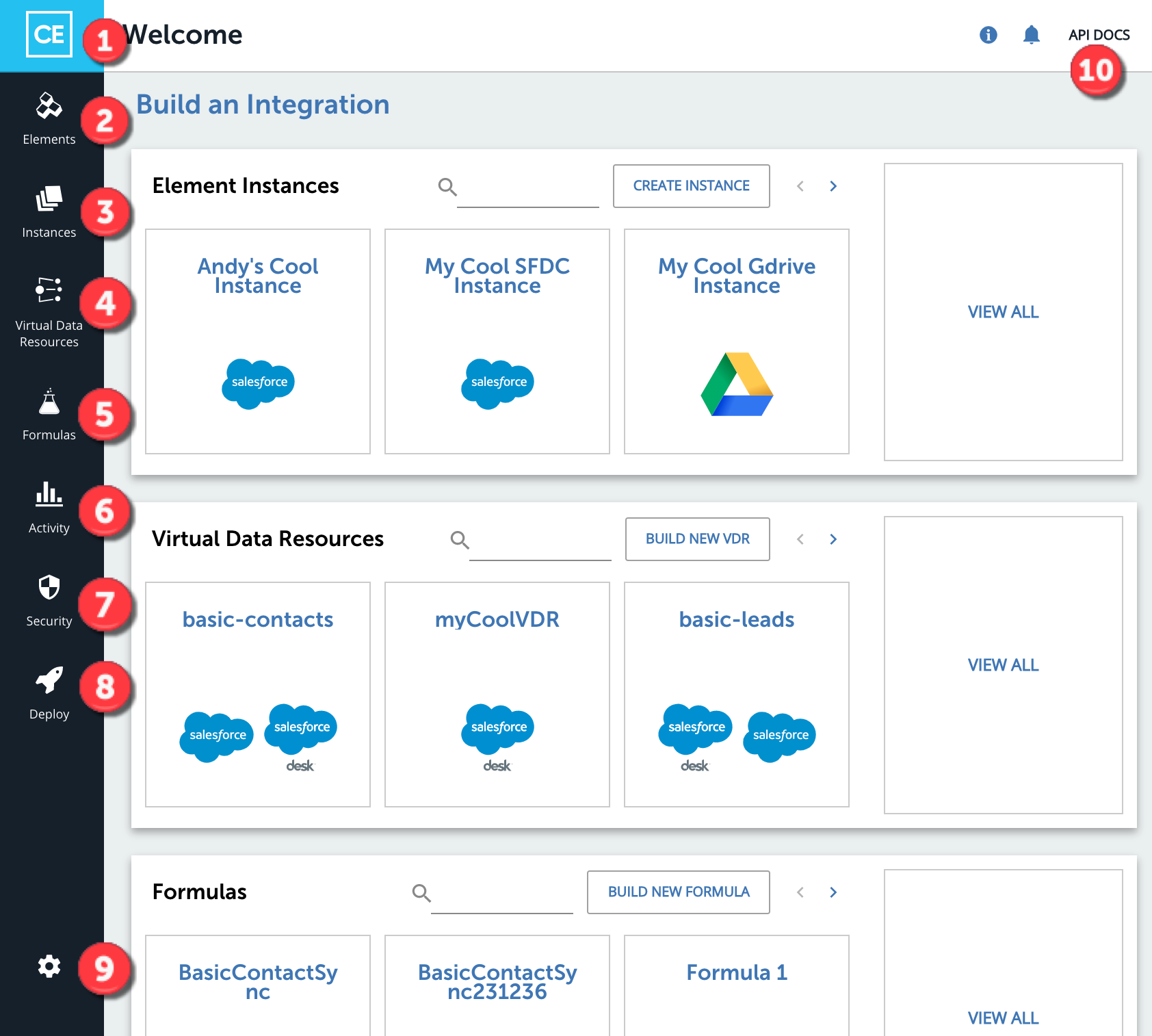Cloud Elements gives you easy access to our elements, virtual data resources, formulas, and APIs.
Home Page
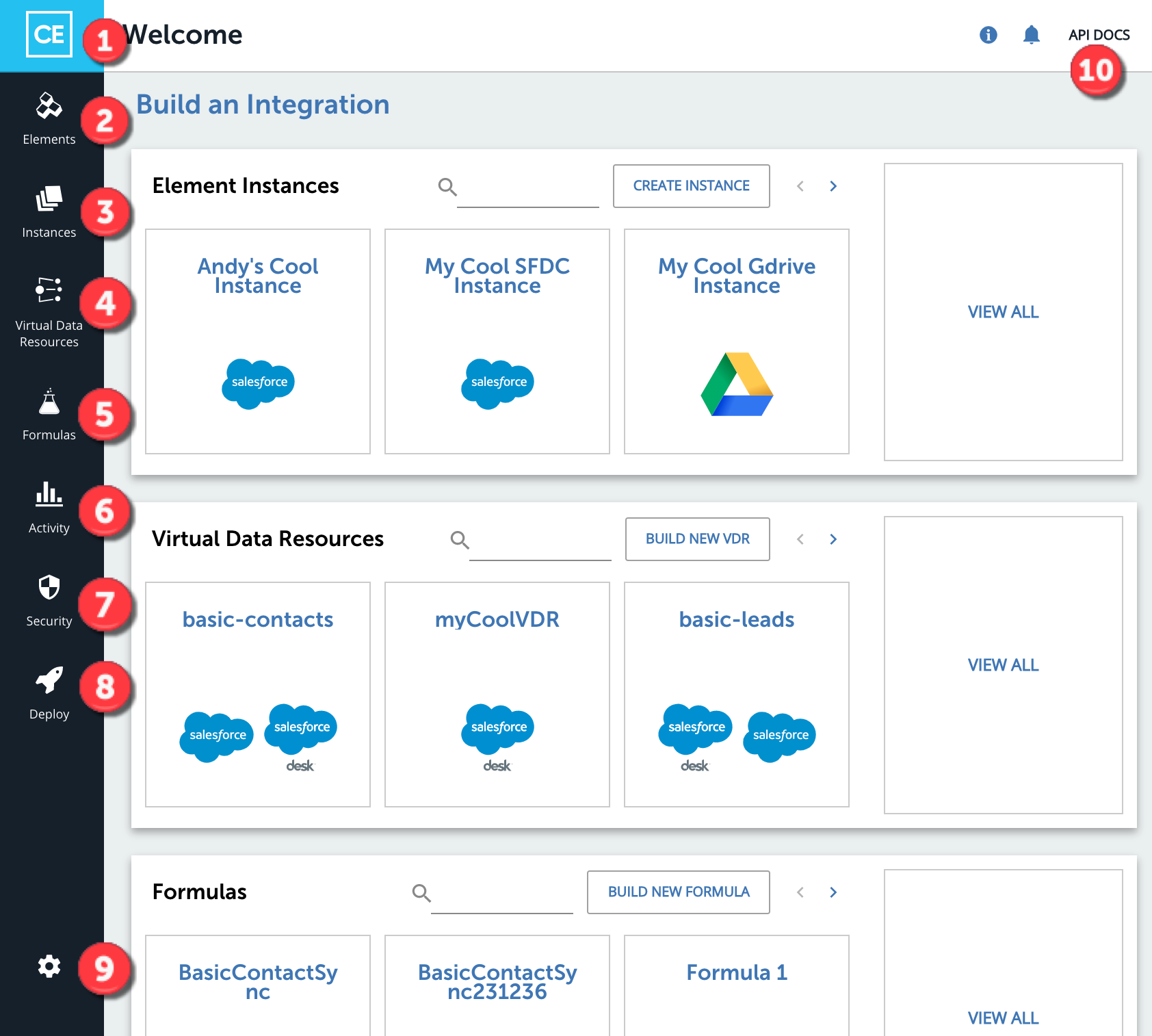
After signing in, the home page displays any existing element instances, virtual data resources (VDRs), and formulas, as well as options to create new ones or view all existing. The home page also displays the following, allowing you to access other features and navigate to other pages in the platform:
 Wherever you are in Cloud Elements, click to return to the Welcome page.
Wherever you are in Cloud Elements, click to return to the Welcome page.
 Visit the Elements Catalog to see the list of elements — normalized REST interfaces to over 150 API providers. All elements have standardized authentication, content, error handling, pagination, bulk and HTTP structures. See Elements Catalog below for more.
Visit the Elements Catalog to see the list of elements — normalized REST interfaces to over 150 API providers. All elements have standardized authentication, content, error handling, pagination, bulk and HTTP structures. See Elements Catalog below for more.
 The Instances view lets you manage your authenticated connections to API providers (element instances) and any executed workflows (formula instances).
The Instances view lets you manage your authenticated connections to API providers (element instances) and any executed workflows (formula instances).
 Virtual data resources (VDRs) provide a uniform API wrapper around multiple API provider endpoints for given data structures. Developers code to a common API (for example,
Virtual data resources (VDRs) provide a uniform API wrapper around multiple API provider endpoints for given data structures. Developers code to a common API (for example, /contact), and under the hood we route, map, and transform these requests and responses to many different third party cloud APIs, resulting in a one-to-many coding experience. See Virtual Data Resources and Transformations below for more.
 Create and manage workflows with formula templates and individual formula executions called instances. See Formulas below for more.
Create and manage workflows with formula templates and individual formula executions called instances. See Formulas below for more.
 See system logs and review metrics. See Activity below for more.
See system logs and review metrics. See Activity below for more.
 Manage security settings, accounts, and users.
Manage security settings, accounts, and users.
 Match the look and feel of Cloud Platforms with your company's experience by updating fonts, colors, images, and terminology. See Branding Your Experience for more.
Match the look and feel of Cloud Platforms with your company's experience by updating fonts, colors, images, and terminology. See Branding Your Experience for more.
 Access profile information including your accounts and access credentials, find documentation, and log out.
Access profile information including your accounts and access credentials, find documentation, and log out.
 Get to know our APIs through our interactive API docs. See API Docs below for more.
Get to know our APIs through our interactive API docs. See API Docs below for more.
Elements Catalog
The Elements Catalog provides a list of the API providers available in Cloud Elements. If you don’t see an element that you need, you can build one yourself. If you're ready to learn all about elements, see Introduction to Elements.
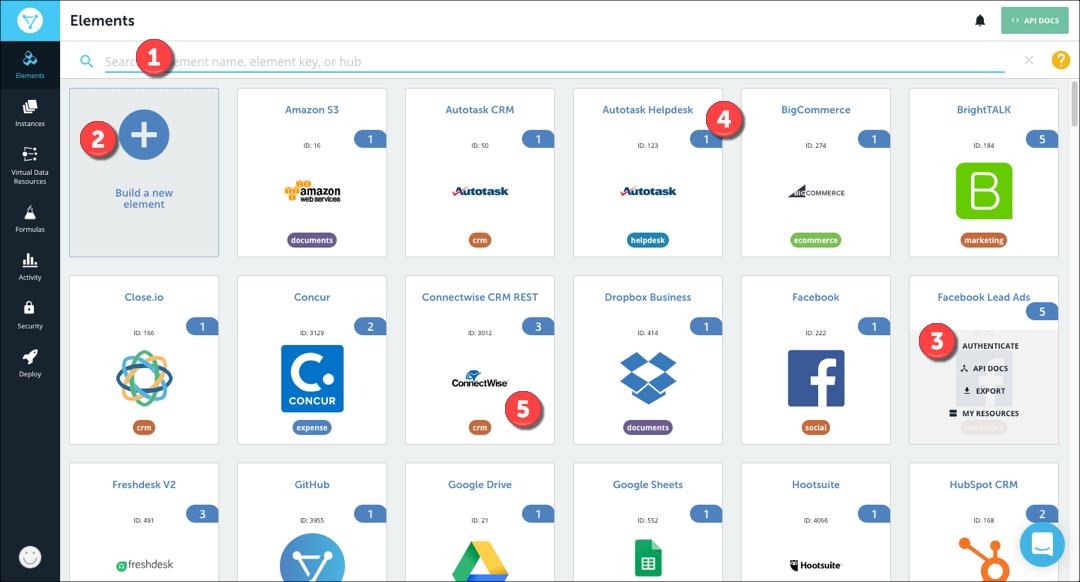
 Search for an element by name.
Search for an element by name.
 Build a custom element.
Build a custom element.
 Interact with elements through their element card. Authenticate an instance with the API provider, see the API docs, export the element, or add your own resources to an existing element.
Interact with elements through their element card. Authenticate an instance with the API provider, see the API docs, export the element, or add your own resources to an existing element.
 See how many authenticated element instances that you connected to the API provider.
See how many authenticated element instances that you connected to the API provider.
 Labels tell you more about the element: the hub that it is in, if it's beta, and if it is a custom element (private).
Labels tell you more about the element: the hub that it is in, if it's beta, and if it is a custom element (private).
Virtual Data Resource Catalog
The Virtual Data Resource (VDR) Catalog page shows your VDRs and the prebuilt resources available to you. When you're ready to define your own VDRs and map to one of your API providers, go to Defining Virtual Data Resources & Transformations.
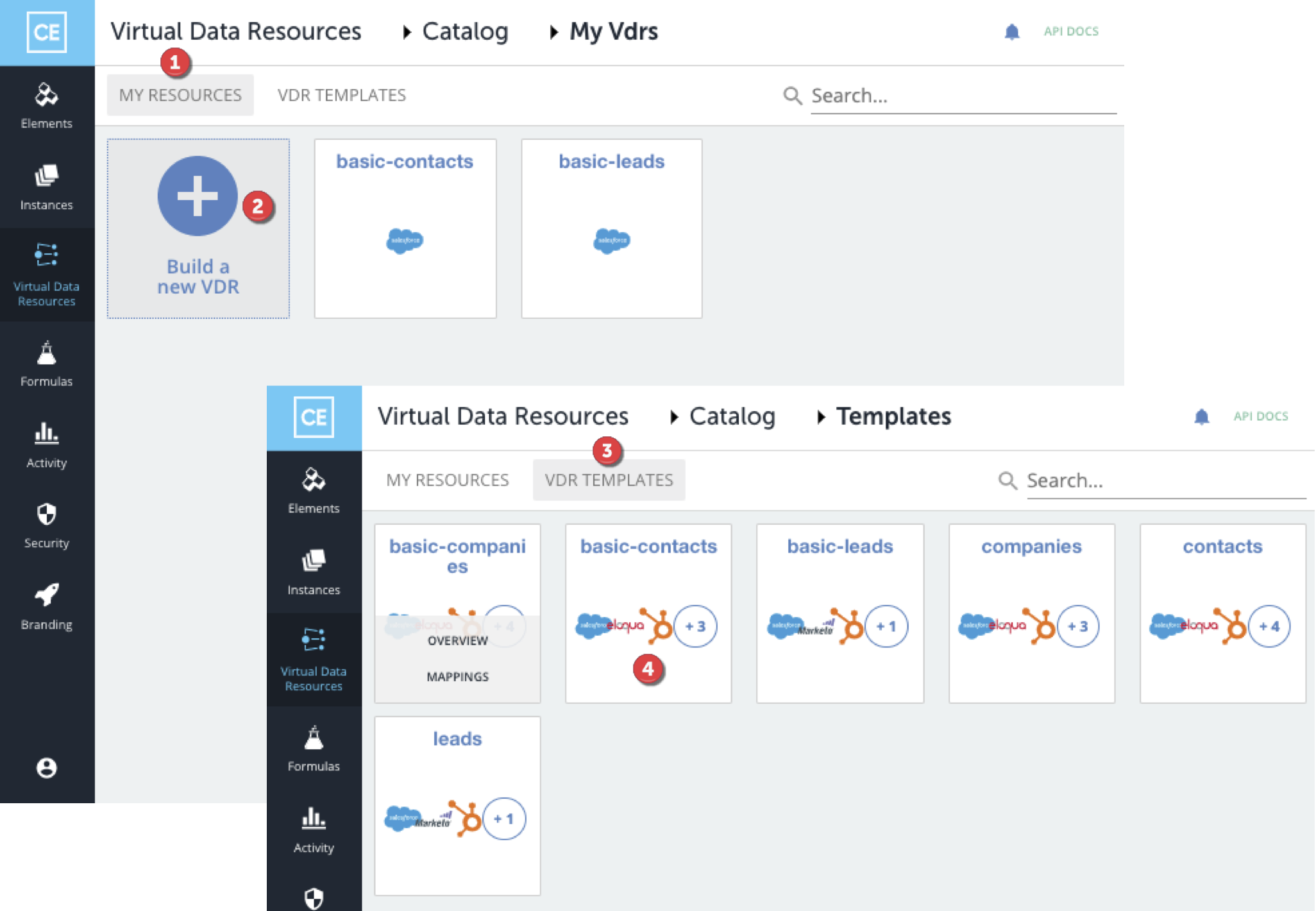
 View the VDRs that you already set up.
View the VDRs that you already set up.
 Define a new VDR.
Define a new VDR.
 See the prebuilt resources that we've already set up based on common use cases. Clone and customize these resources to make them your own.
See the prebuilt resources that we've already set up based on common use cases. Clone and customize these resources to make them your own.
 Quickly see the VDRs that the prebuilt resources are mapped to.
Quickly see the VDRs that the prebuilt resources are mapped to.
Formulas
The Formulas page shows all of your formula templates and enables you to create a new template or set up a formula instance. See Building Formulas for detailed instructions.
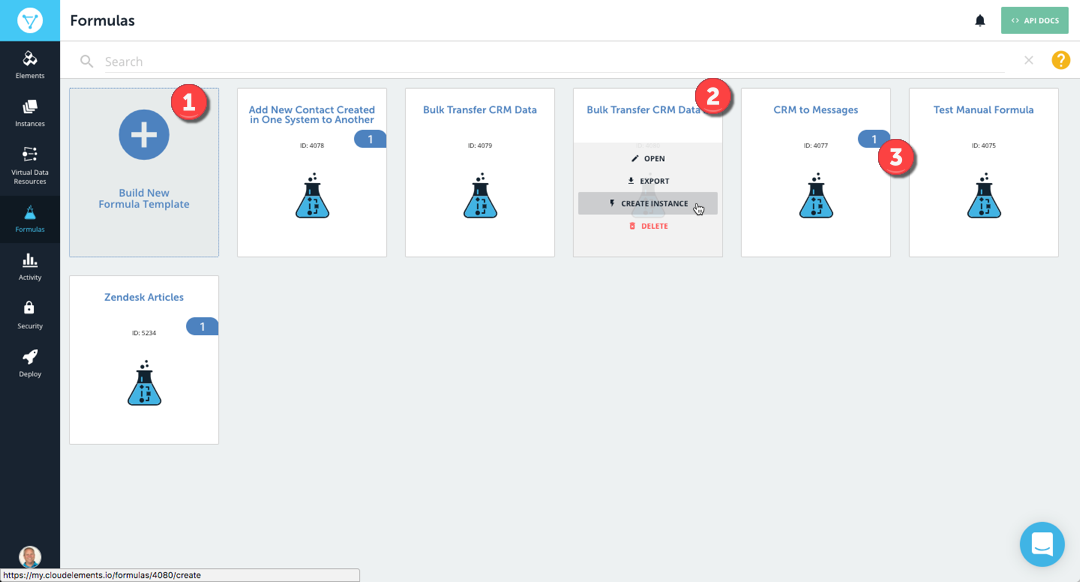
 Build a formula template.
Build a formula template.
 Use the formula card to open the template and view it or make changes, export the template as a JSON file, or create an individual instance of the formula.
Use the formula card to open the template and view it or make changes, export the template as a JSON file, or create an individual instance of the formula.
 See how many instances you have of each formula.
See how many instances you have of each formula.
Activity
The Activity page is the central location to monitor your logs and metrics.
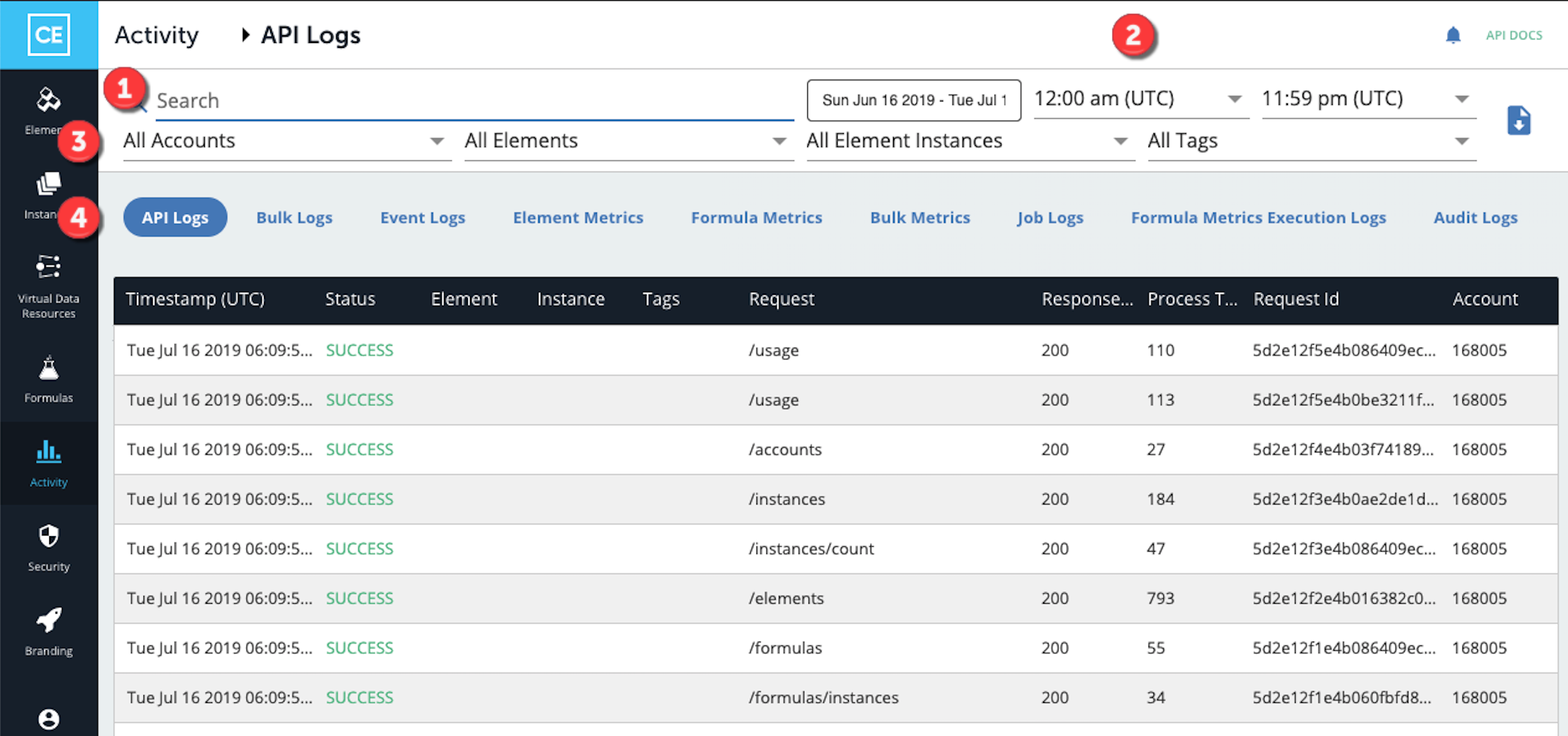
 Search for a specific log entry or metric.
Search for a specific log entry or metric.
 Filter the results by date and time.
Filter the results by date and time.
 Filter the displayed results based on user accounts, elements, authenticated element instances, and instance tags.
Filter the displayed results based on user accounts, elements, authenticated element instances, and instance tags.
 Select the type of activity you want to view.
Select the type of activity you want to view.
API Docs
Everything you can do in Cloud Elements, you can accomplish with a uniform API. You can view each of our endpoints and make requests with the interactive documentation.
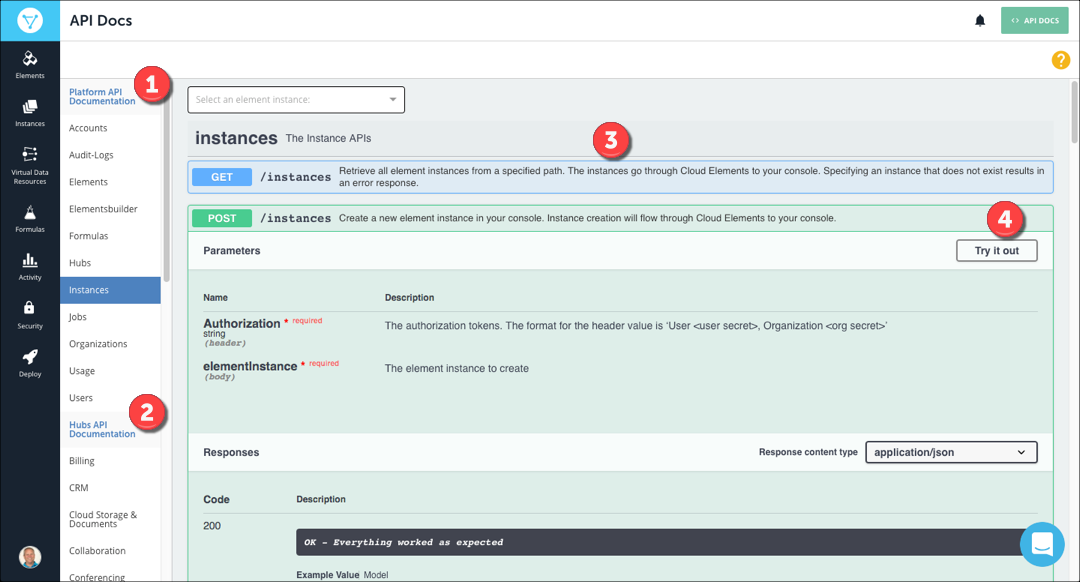
 Select any of our platform APIs to interact with Cloud Elements and manage accounts; work with our elements, formulas, and hubs; or even create a custom element.
Select any of our platform APIs to interact with Cloud Elements and manage accounts; work with our elements, formulas, and hubs; or even create a custom element.
 See how we normalize resources in each of our hubs. Select an authenticated instance within the hub to try out the requests.
See how we normalize resources in each of our hubs. Select an authenticated instance within the hub to try out the requests.
 View our interactive API docs.
View our interactive API docs.
 What the button says: select a resource and try it out. In this case, you'll authenticate an element instance.
What the button says: select a resource and try it out. In this case, you'll authenticate an element instance.