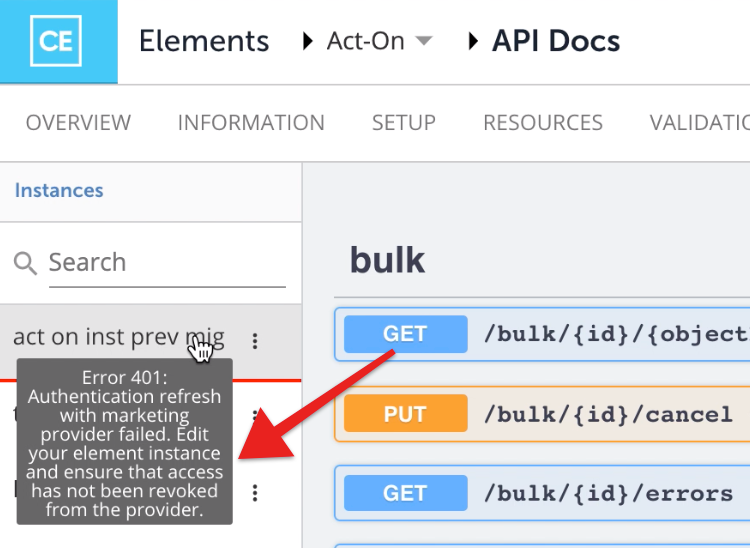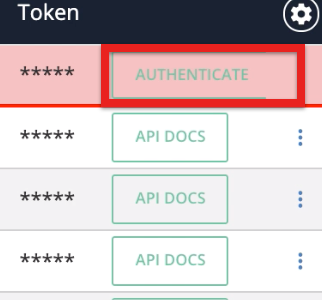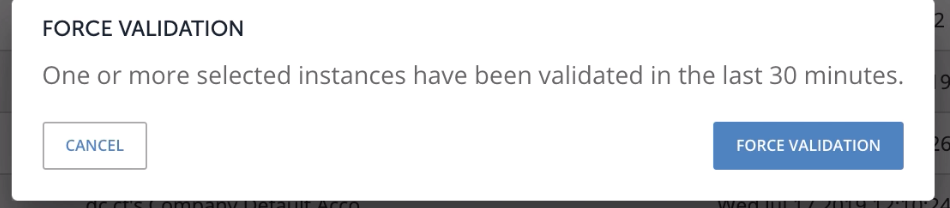You can now validate a large number of Element instances at the same time to make sure that they are working. Where a user would earlier be required to do a two step process to validate each instance manually, by first creating an instance and then making an API call to check whether it is working or not, now it can be done within a matter of seconds by just clicking on a button.
To validate element instances:
- Navigate to the Instances page.
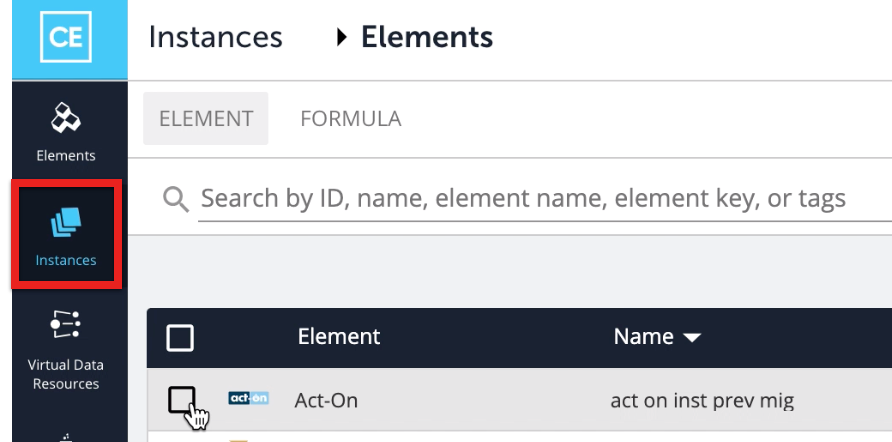
- Select the instances you'd like to validate.
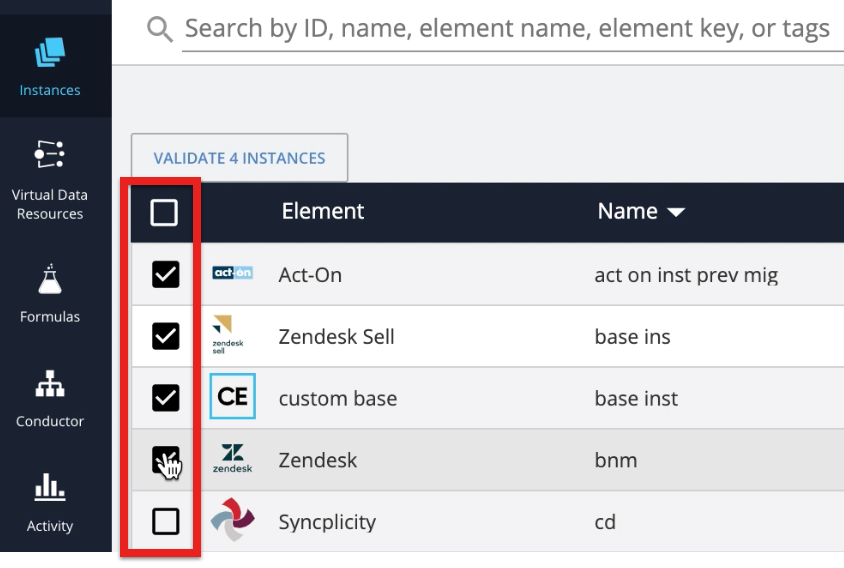
- Click on the Validate Instances button.
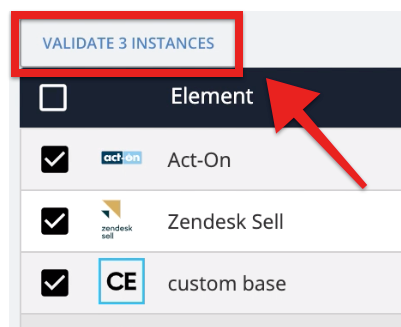 You can see this button only after selecting at least one instance.
You can see this button only after selecting at least one instance. - An indicator appears to show the progress of the instance validation.
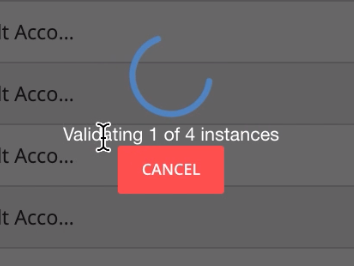
- Validated instances are indicated with a green check, while failed validations are indicated with a red X.
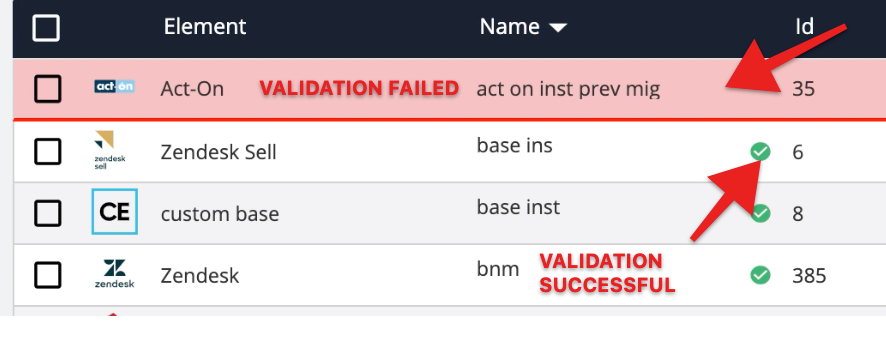 The instance that failed validation will continue to be highlighted in red till you re-authenticate the instance. The green check marks appear only as long as you stay on the page. The validation of instances are saved only for a period of 30 minutes. To check if any of your instances are working or not after 30 minutes, you will have to validate those instances again.
The instance that failed validation will continue to be highlighted in red till you re-authenticate the instance. The green check marks appear only as long as you stay on the page. The validation of instances are saved only for a period of 30 minutes. To check if any of your instances are working or not after 30 minutes, you will have to validate those instances again. - You can see the failed validation reflect in the element's API DOCS page as well. The instance that failed validation is highlighted in red and an error message appears when you hover over it.
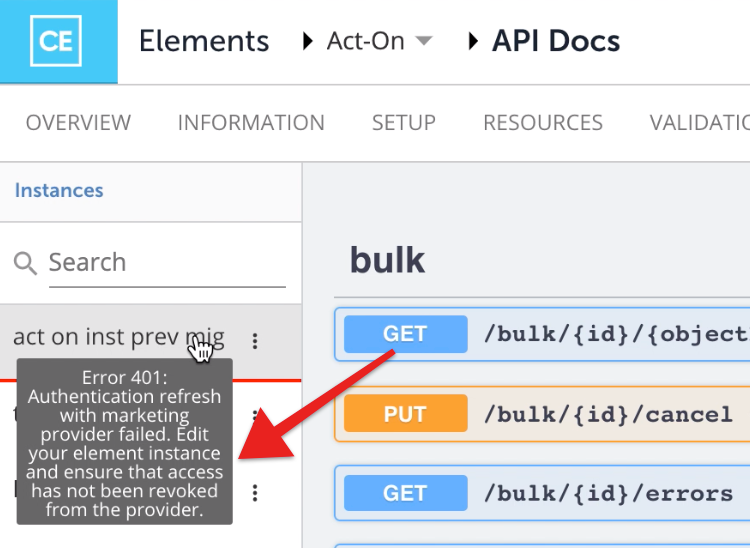
- You can click on the Authenticate button to re-authenticate the instance that failed validation.
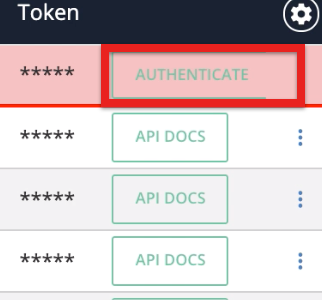
- If you select an instance that has already been validated successfully, a dialog box appears to confirm whether you'd like to re-validate the same instance. Click on Force Validation to validate it again.
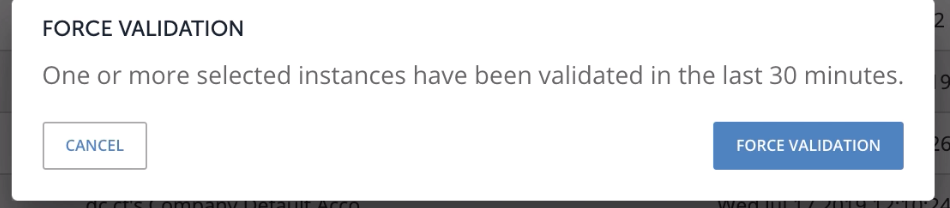
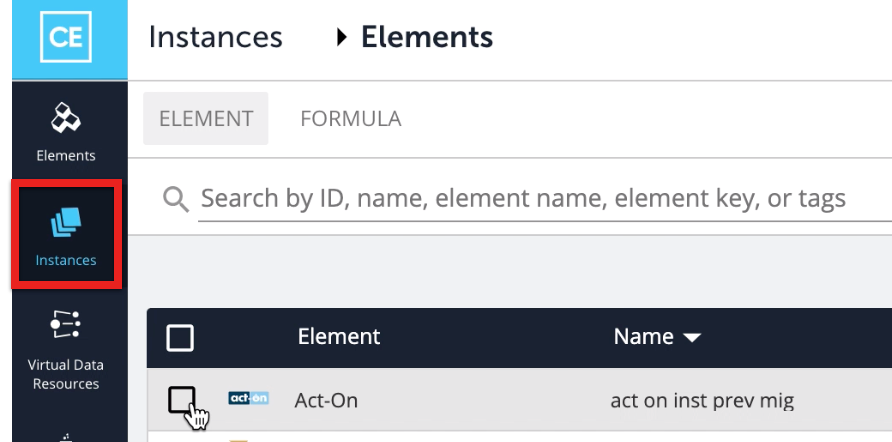
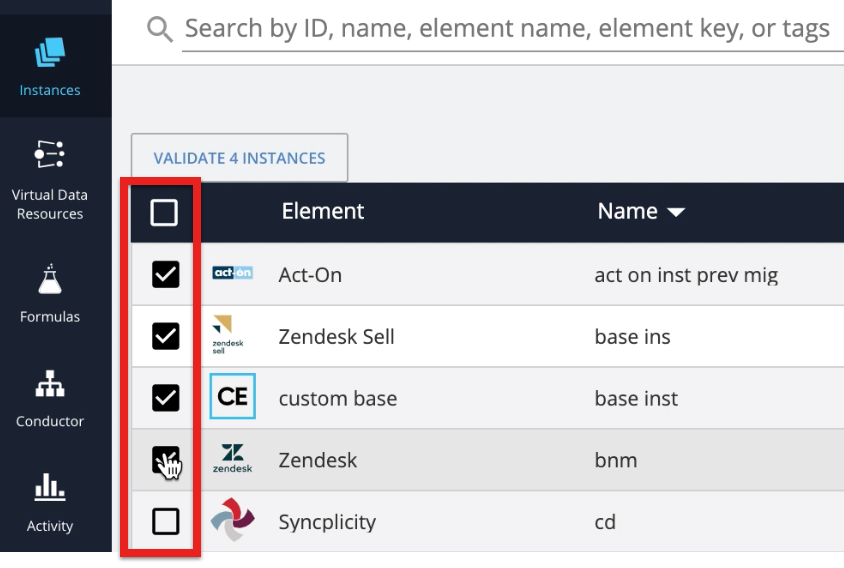
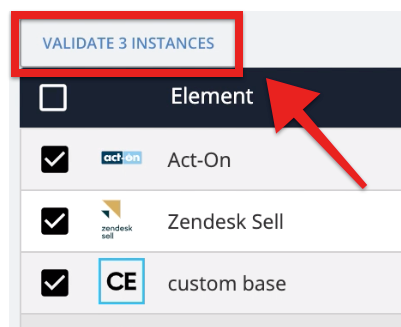 You can see this button only after selecting at least one instance.
You can see this button only after selecting at least one instance.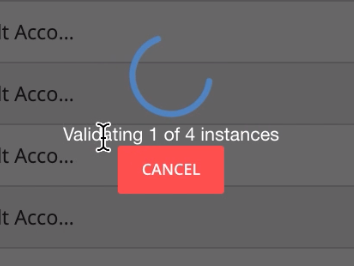
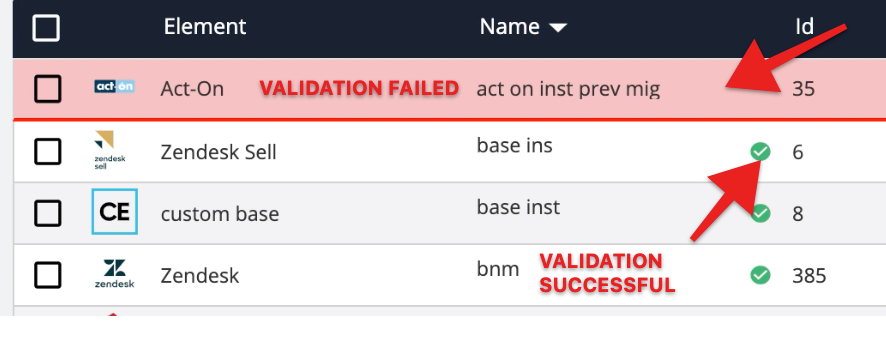 The instance that failed validation will continue to be highlighted in red till you re-authenticate the instance. The green check marks appear only as long as you stay on the page. The validation of instances are saved only for a period of 30 minutes. To check if any of your instances are working or not after 30 minutes, you will have to validate those instances again.
The instance that failed validation will continue to be highlighted in red till you re-authenticate the instance. The green check marks appear only as long as you stay on the page. The validation of instances are saved only for a period of 30 minutes. To check if any of your instances are working or not after 30 minutes, you will have to validate those instances again.