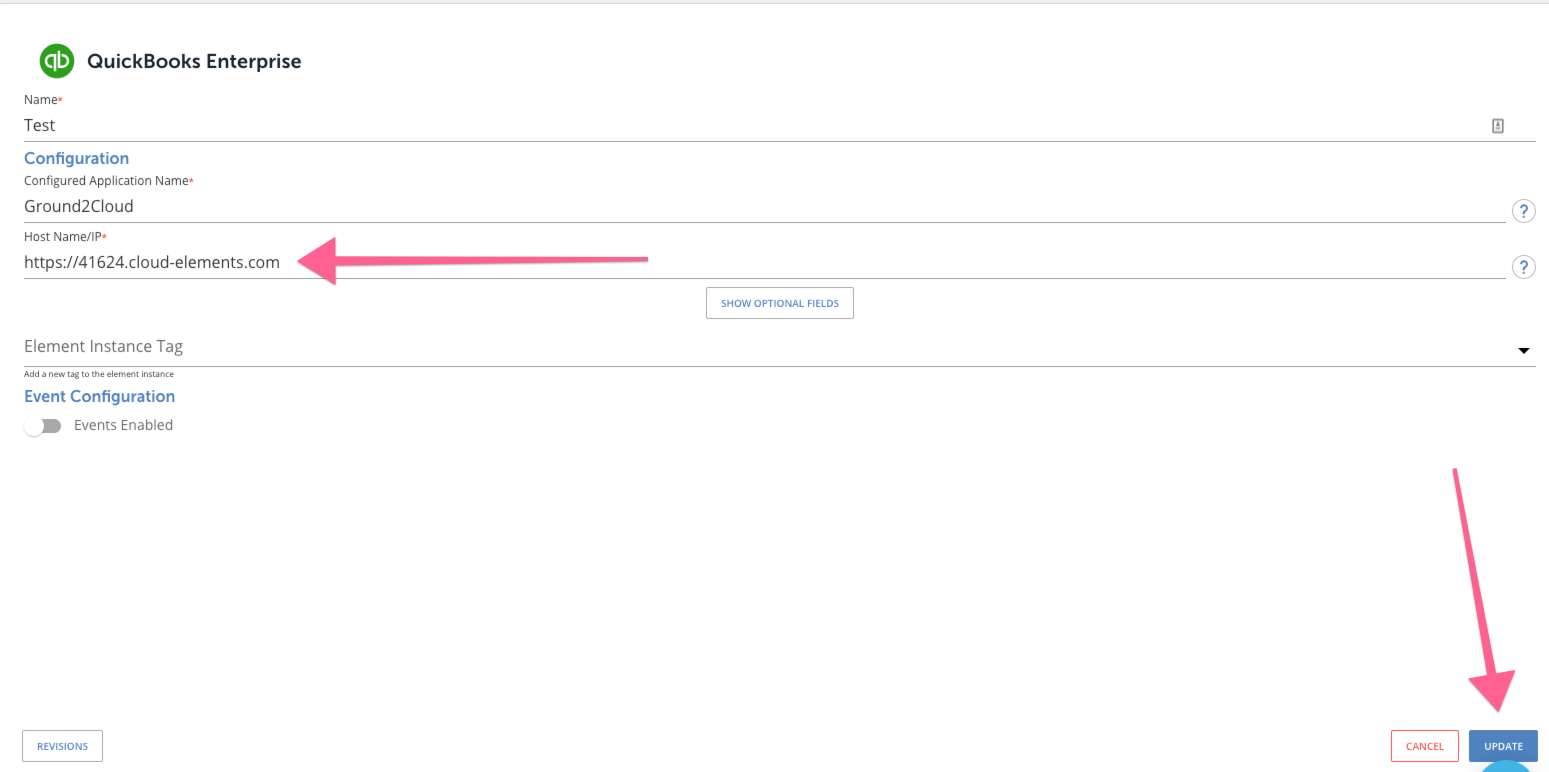Downloads of Ground2Cloud currently come out of the box configured to use the staging environment, g2c-staging.cloud-elements.com. This environment is meant to be used for testing and developing integrations and is not ideal for production applications. When going live, Ground2Cloud should be updated to make use of the production environment, g2c.cloud-elements.com. This task can be accomplished with some changes using the Ground2Cloud GUI.
Note that the staging registration server for Ground2Cloud only works the staging environment; however, the production server can be used in both our staging and production environments.
1. Start by pulling up Ground2Cloud and navigating to the "Config" tab:

2. On this page, change the "Host" input field. Change this from "g2c-staging.cloud-elements.com" to "g2c.cloud-elements.com". After completing the change, click blue the save button at the top of the screen. It looks like this:
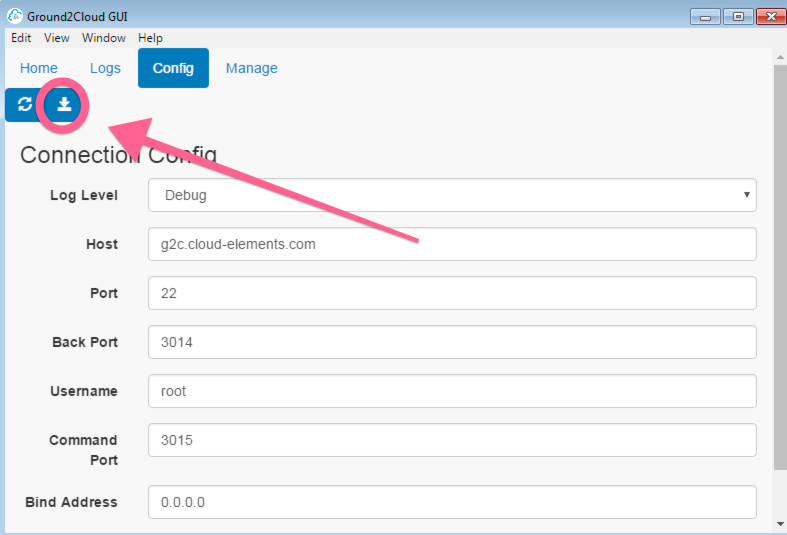
3. After clicking the save button, close Ground2Cloud completely and reopen it to confirm that this change was saved.
4. Then go to the "Manage" tab where you will click on the registration button. It looks like this:
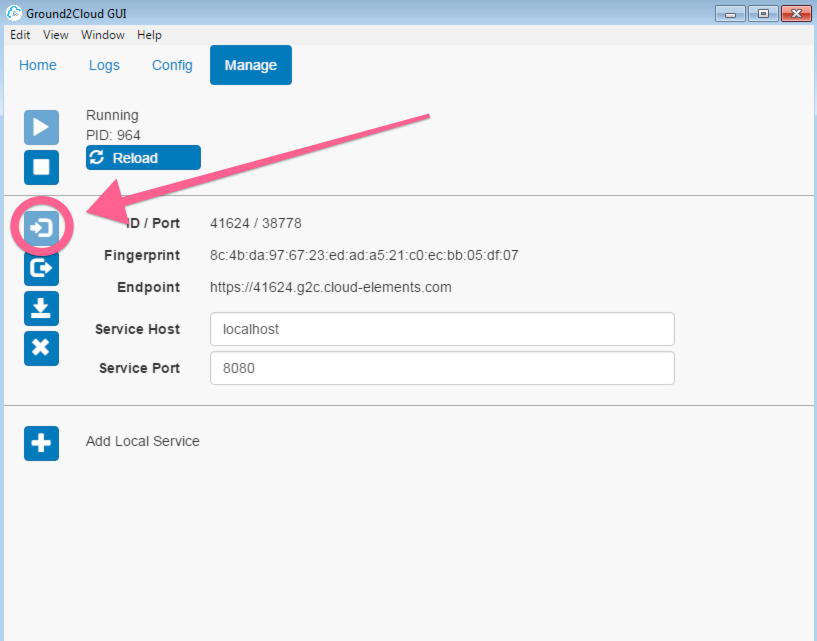
Note: If you are having trouble registering the application you may need to first click the "X" button to delete the registration and then click the "+" button to add a local service. You may also experience issues if you are not running G2C as administrator. You can do this by right clicking the application and choosing "run as administrator"
5. At this point, you need to update the corresponding instance in the Cloud Elements platform that previously made use of the staging Host Name/IP. You can do this by going to the Quick Books Enterprise element and providing the new Host Name/IP and selecting "Update":