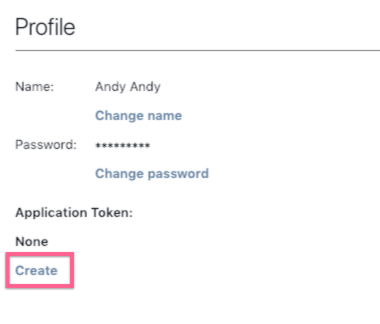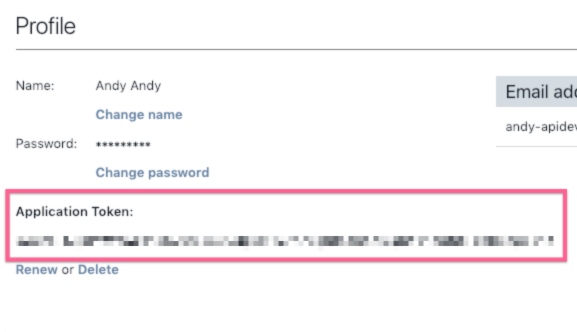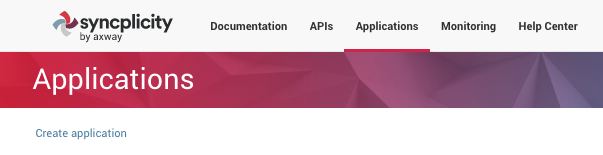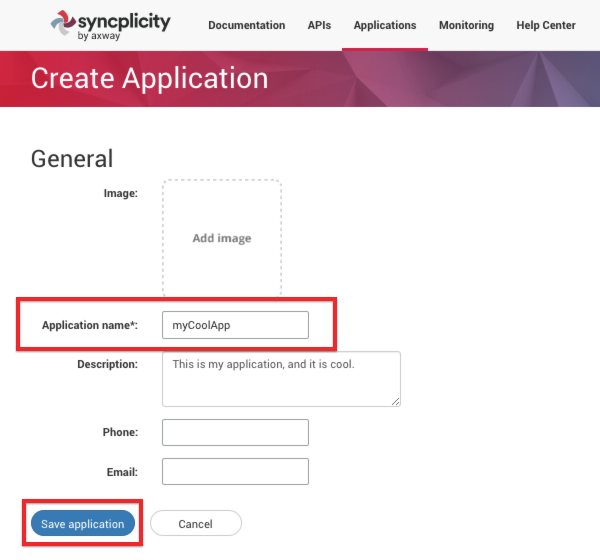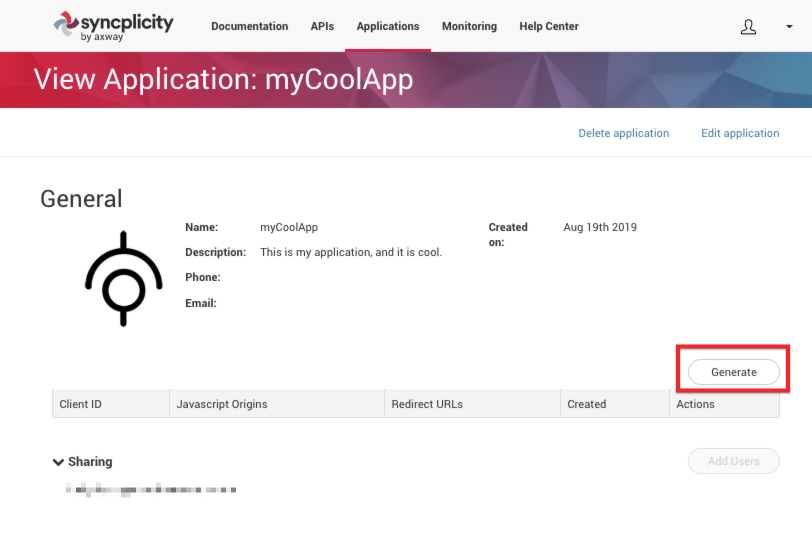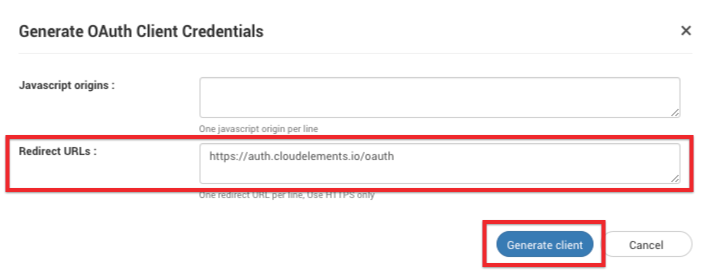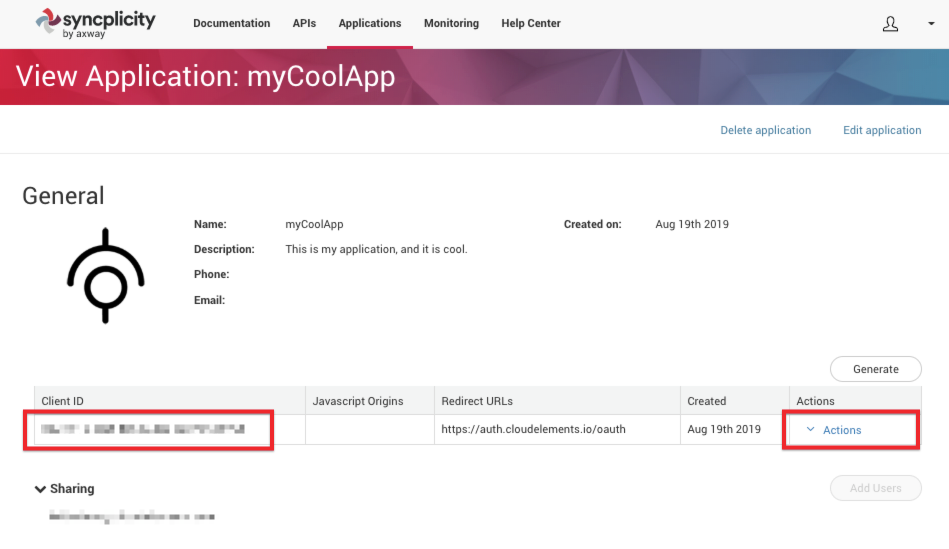Before you can authenticate a Syncplicity element instance, you must complete these steps:
- Provision a developer sandbox account
- Create an application token
- Register your app with Syncplicity to Obtain API Key and Secret
Provision a developer sandbox account
Create an Enterprise Edition account and set up a developer sandbox account by completing the steps in Syncplicity's First-time login to Syncplicity Developer Portal documentation.
Create an Application Token
Create an application token by completing these steps:
- Login to your Syncplicity account and navigate to the Account tab.

- In the Profile section, click Create.
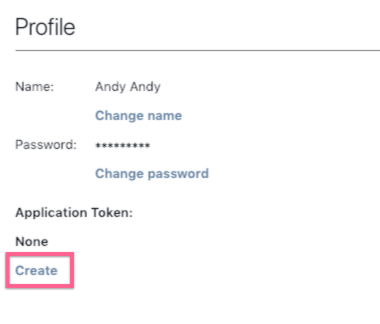
Your application token is generated. Note the application token, as you will use it during authentication.
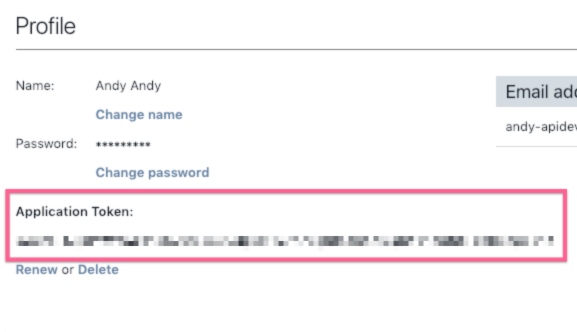
Register your app with Syncplicity to Obtain an API Key and Secret
Register your app by completing these steps:
- Sign in to the Syncplicity API Developer Portal and click Applications.

- On the Applications page, click Create application.
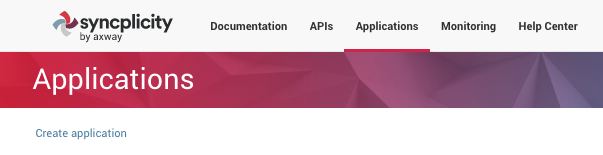
- On the Create Application page, enter an application name. You may enter the other parameters, although they are optional. When you're finished, click Save application.
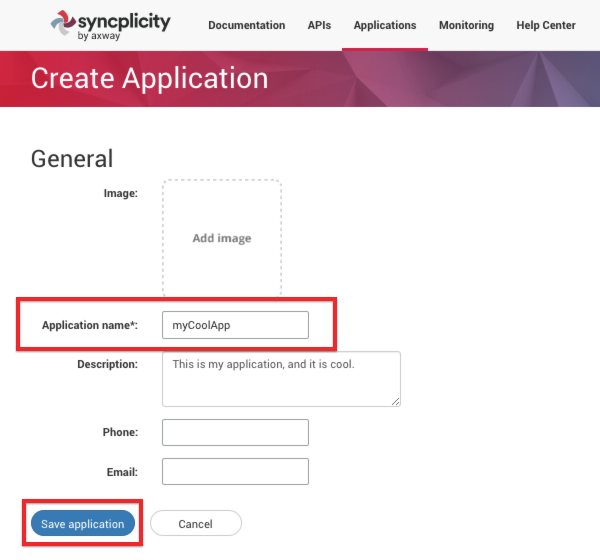
- On the View Application page, click Generate.
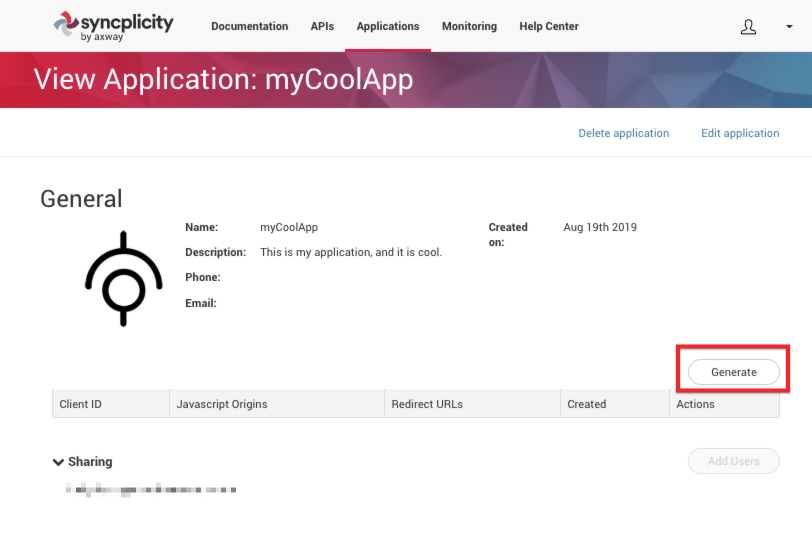
- In the Generate OAuth Client Credentials window, enter
https://auth.cloudelements.io/oauth, and then click Generate client.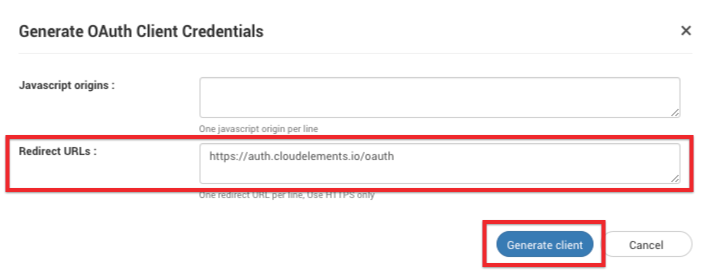
- After the client is generated, record the Client ID on the View Application page; you will use this value as the API key when you authenticate. After recording the Client ID, click Actions, and then click View Secret.
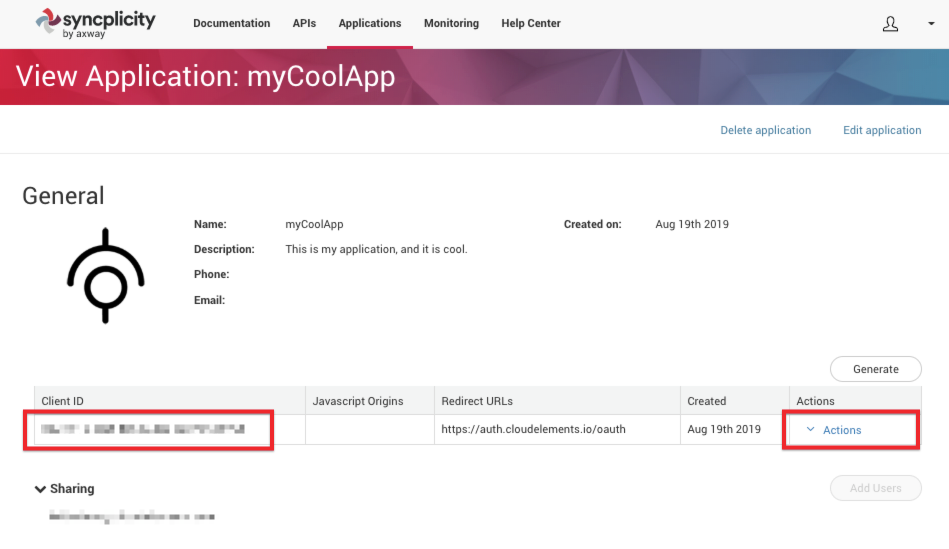
- In the View Secret Key window, record the Secret; you will use this value as the API secret when you authenticate. After recording the Secret, click Close.