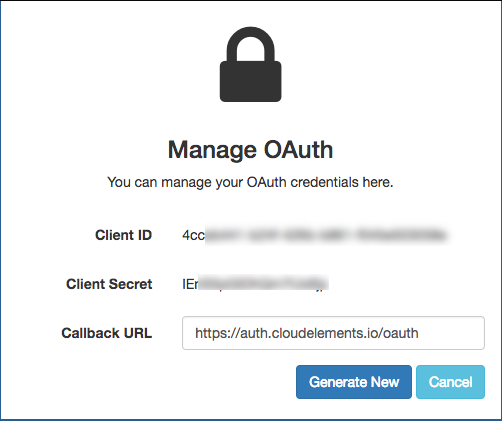To authenticate a SAP Business Objects by LaunchBI element instance you must configure a SAP Business Objects product with LaunchBI. When you authenticate, use the LaunchBI Inventory Key (Client ID), Client Secret, and Callback URL as the OAuth API Key (oauth.api.key), OAuth API Secret (oauth.api.secret), and Callback URL (oauth.callback.url).
If you've already configured a SAP Business Objects product and just need to know how to find your Inventory Key (Client ID) and Client Secret, see Locate Credentials for Authentication. If you need to configure a product, see Configure a LaunchBI Product.
Locate Credentials for Authentication
If you already created an application, follow the steps below to locate the Inventory Key (Client ID), Client Secret, and Callback URL. If you have not created an app, see Configure a LaunchBI Product.
To find your OAuth 2.0 credentials:
- Log in to your account at LaunchBI.
- Find the Inventory Name, and then click Edit on the right.
- Click Manage OAuth on the top right.
- Record the Inventory Key (Client ID), Client Secret, and Callback URL.
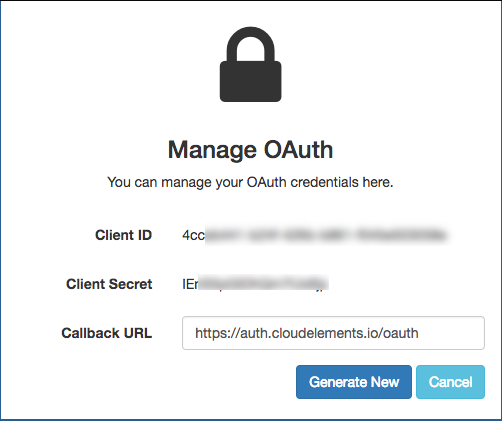
Configure a LaunchBI Product
If you have not created an application, you need one to authenticate with LaunchBI.
To create an application:
- Log in to your account at LaunchBI.
- Click New User? Start a 14 day trial.
- Complete the Create New Account form, accept the terms and privacy policy, and then click Create My Account.
- Complete the Billing Information form, and then click Purchase.
- On Choose Product, select SAP Business Objects, and then click Next.
- Choose the term: trial or 1 year.
- Complete the New SAP Business Objects Configuration form, and then click Create.
- Record the Inventory Key (Client ID) as the OAuth API Secret (
oauth.api.secret). - Contact LaunchBI support for your Client Secret and Callback URL.