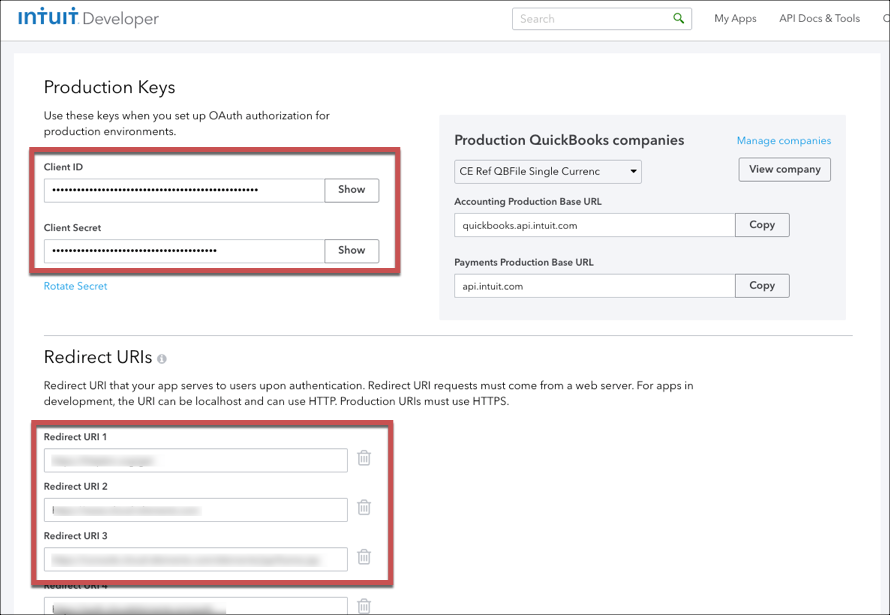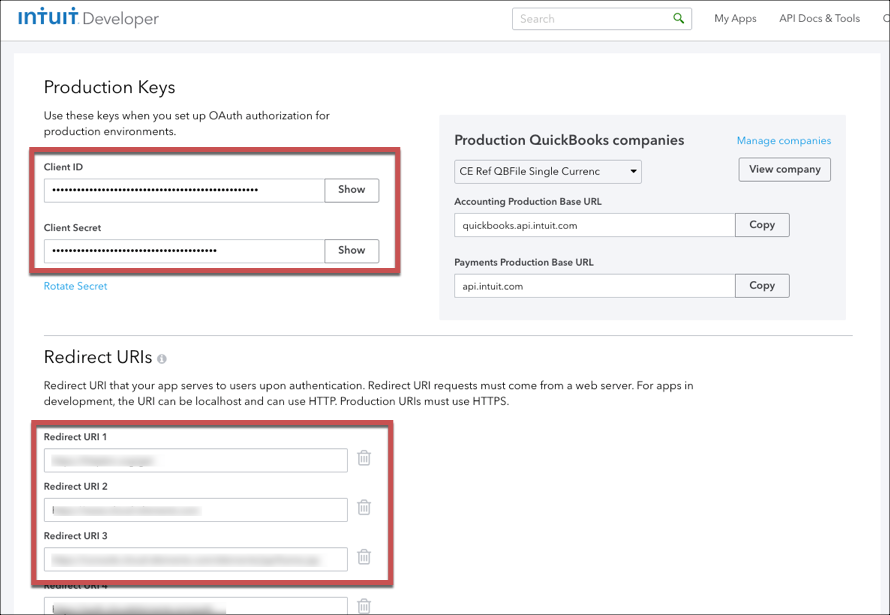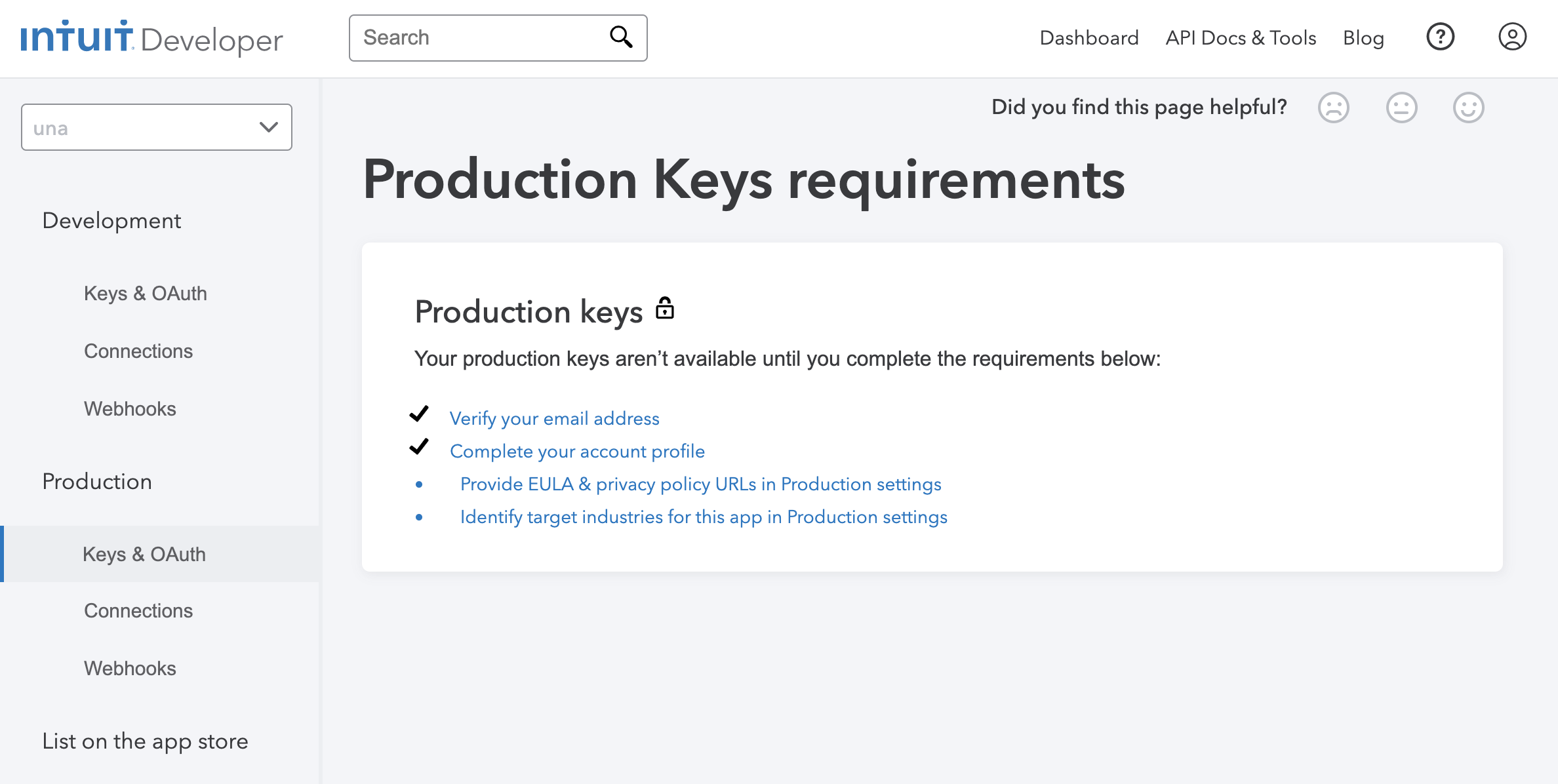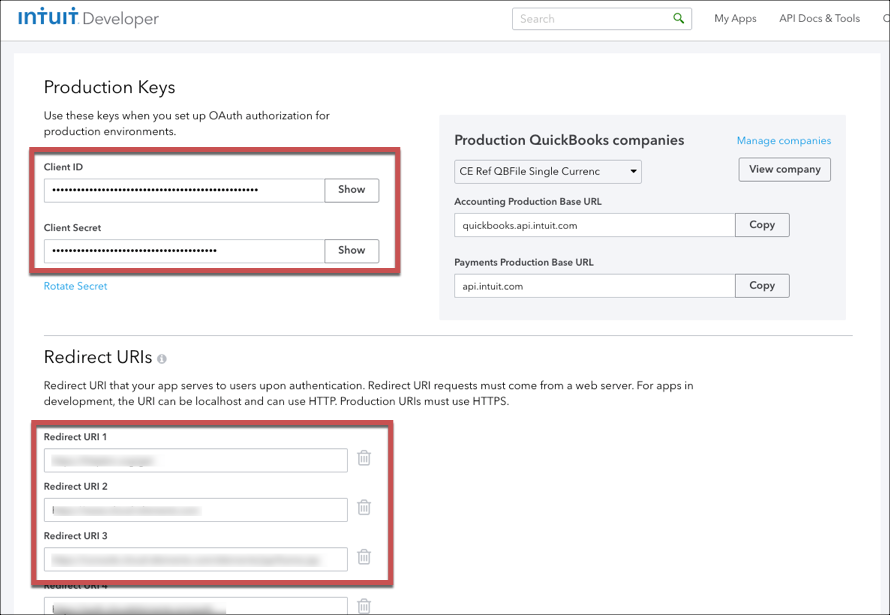Locate Credentials for Authentication
If you already created an application, follow the steps below to locate the OAuth 2.0 Client ID, Client Secret, and Redirect URI. If you have not created an app, see Create an Application.
Note:
- You must have migrated your app to OAuth 2.0 by December 17, 2019, when all existing OAuth 1.0 access tokens were revoked and no new OAuth 1.0 connections are allowed. If you did not migrate your app in time, you will need to create a new one.
- You cannot access the production environment using the development keys. You will need Production Keys to access the production environment. However, even if you create an element instance, QuickBooks Online returns a 400 code with a
Bad Requestmessage.
To find your OAuth 2.0 credentials:
- Log in to your account at QuickBooks Online.
- In the menu on the top, click Dashboard and select your app or create a new app with the Create an app button (see Create an Application).
- On the left-side panel, select Keys & OAuth. Confirm that the note at the top of the page indicates that the app integrates with OAuth 2.0 and OpenID Connect.
- In the Production section, enter the necessary details and submit the app for review.
- After you receive your Production Keys,
- Record the Client ID and Client Secret.
- Record the Redirect URI for your app.
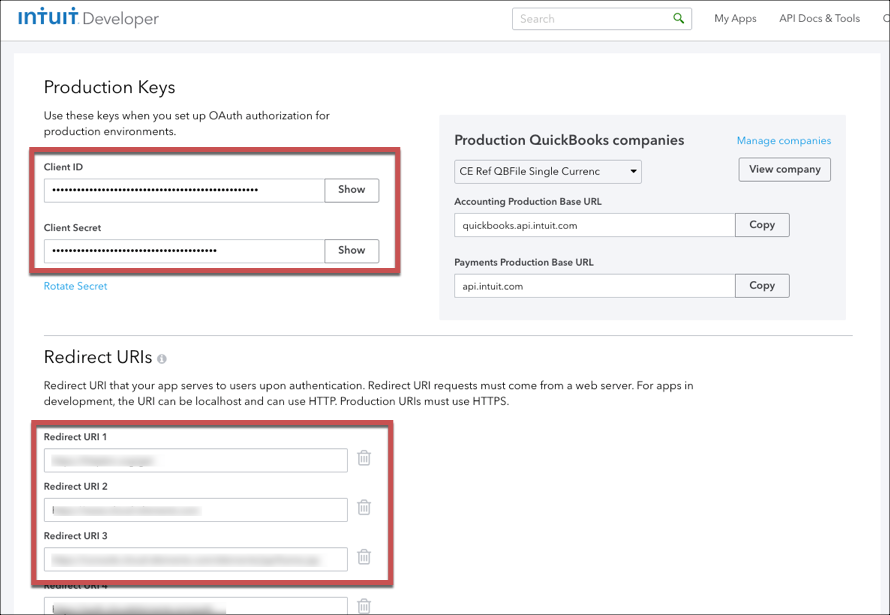
Create an Application
If you have not created an application, you need one to authenticate with QuickBooks Online.
To create an application:
- Log in to your account at QuickBooks Online.
- In the menu on the top, click Dashboard.
- Click +Create New App.
- Click QuickBooks Online and Payments, enter the app name.
- Under Scope, select both Accounting and Payments, and then click Create app.
- Complete the required information.
- Click Create.
- In Production section, click Keys & OAuth.
- Because you need Production Keys to make requests through Cloud Elements, follow the steps needed to receive production keys.
- If you want access the production account, go to Production section, enter the necessary details and submit the app for review.
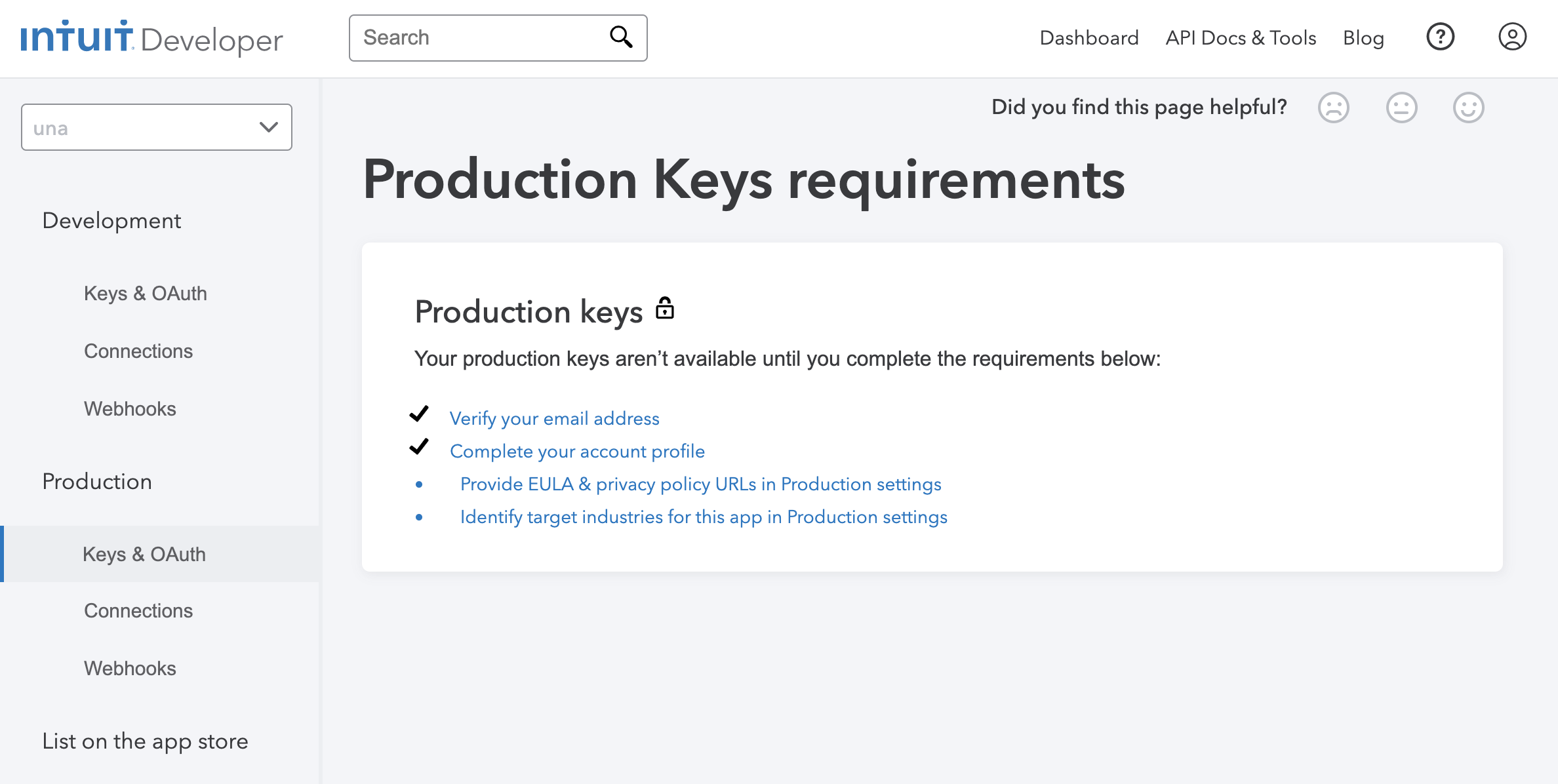
- After you receive Production Keys, set up at least one Redirect URI for your app. In addition, add
https://auth.cloudelements.io/oauthas a redirect URI. - Record the Client ID, Client Secret, and Redirect URI.