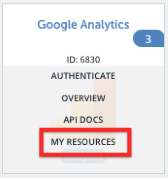Authentication Prerequisites
The Pardot element uses the three different types of authentication workflows - oauth2, oauth2password and jwtOauth.
Before you can authenticate an instance of the Pardot element, you would primarily require:
- Salesforce Single Sign On (SSO)
- Pardot Business Units enabled
All the three authentication methods are discussed in more detail below. For detailed information on how to authenticate an instance, see our related documentation:
Oauth2
To authenticate via oauth 2, you will require the Oauth Key and Oauth Secret. Follow the steps provided in the article Pardot API Provider Setup to first enable the Salesforce SSO and then generate your Oauth credentials.
Required Authentication Parameters
To authenticate an instance of the Pardot element using Oauth2, you will need the following parameters:
| Parameter Name/UI Value | API Value/Key | Description | Source |
|---|---|---|---|
| Authentication type | authentication.type | The method using which you want to authenticate. | Select Authentication type as the authentication method. |
| Connect to Sandbox | pardot.sandbox | Boolean field for pardot sandbox. If set to true, user needs to mention which of the two sandboxes provided by Pardot they would like to use. | Pardot. |
| OAuth API Key | oauth.api.key | The OAuth API Key. | Pardot API Provider Setup |
| OAuth2 Business Unit Id | oauth.business.unit.id | The OAuth2 Business Unit Id. | Pardot API Provider Setup |
| OAuth API secret | oauth.api.secret | The Oauth API secret. | Pardot API Provider Setup |
Sample Configuration JSON
"configuration": {
"provider.version": "3",
"filter.response.nulls": "true",
"base.url": "https://login.salesforce.com",
"pardot.sandbox": "false",
"synchronous.bulk.notification": "true",
"authentication.type": "oauth2",
"oauth.api.key": "<my_api_key>",
"oauth.business.unit.id": "xxxxxxxxxxxx",
"oauth.api.secret": "******"
}Oauth2Password
The Oauth2Password method is a kind of oauth2 authentication. To authenticate via oauth2password, you will require the Oauth2 Password API Key and Oauth2 Password API Secret. Follow the steps provided in the article Pardot API Provider Setup to first enable the Salesforce SSO and then generate your Oauth2Password credentials.
Required Authentication Parameters
To authenticate an instance of the Pardot element using Oauth2Password, you will need the following parameters:
| Parameter Name/UI Value | API Value/Key | Description | Source |
|---|---|---|---|
| Authentication type | authentication.type | The method using which you want to authenticate. | Select Authentication type as the authentication method. |
| Connect to Sandbox | pardot.sandbox | Boolean field for pardot sandbox. If set to true, user needs to mention which of the two sandboxes provided by Pardot they would like to use. | Pardot. |
| OAuth2 Password API Key | oauth2password.api.key | The OAuth2 Password API Key. | Pardot API Provider Setup. |
| OAuth2 Password Business Unit Id | oauth2password.business.unit.id | The OAuth2 Password Business Unit Id. | Pardot API Provider Setup. |
| OAuth 2 Password API secret | oauth2password.api.secret | The Oauth2 Password API secret. | Pardot API Provider Setup. |
| Username | sfdc.username | SFDC Username. | Pardot. |
| Password | sfdc.password | SFDC Password. | Pardot. |
Sample Configuration JSON
"configuration": {
"provider.version": "3",
"filter.response.nulls": "true",
"base.url": "https://login.salesforce.com",
"pardot.sandbox": "false",
"synchronous.bulk.notification": "true",
"authentication.type": "oauth2Password",
"oauth2password.api.key": "<my_api_key>",
"oauth2password.api.secret": "******",
"oauth2password.business.unit.id": "xxxxxxxx",
"sfdc.username": "<my_sfdc_username>",
"sfdc.password": "******"
}JWTOauth
Required Authentication Parameters
To authenticate an instance of the Pardot element using jwtOauth, you will need the following parameters:
| Parameter Name/UI Value | API Value/Key | Description | Source |
|---|---|---|---|
| Authentication type | authentication.type | The method using which you want to authenticate. | Select Authentication type as the authentication method. |
| Connect to Sandbox | pardot.sandbox | Boolean field for pardot sandbox. If set to true, user needs to mention which of the two sandboxes provided by Pardot they would like to use. | Pardot. |
| JWTOAuth API Key | jwtoauth.api.key | The OAuth API Key. | Pardot API Provider Setup. |
| JWTOAuth Business Unit Id | jwtoauth.business.unit.id | The OAuth2 Business Unit Id. | Pardot API Provider Setup. |
| JWTOAuth API secret | jwtoauth.api.secret | The Oauth API secret. | Pardot API Provider Setup. |
| JWT Base64 Encoded Key | jwt.base64.encoded.key | JWT Base64 Encoded Key. | Pardot. |
| Audience | jwt.claim.aud | The SFDC audience. | Pardot. |
| Issuer | jwt.claim.iss | JWT Issuer - the issuer of the JWT Base64 encoded key. | Pardot. |
| Subject | jwt.claim.sub | JWT Subject - the sfdc account user name. | Pardot. |
Sample Configuration JSON
"configuration": {
"provider.version": "3",
"filter.response.nulls": "true",
"base.url": "https://login.salesforce.com",
"pardot.sandbox": "false",
"synchronous.bulk.notification": "true",
"authentication.type": "jwtOauth",
"jwtoauth.api.key": "<jwt_api_key>",
"jwtoauth.api.secret": "******",
"jwtoauth.business.unit.id": "xxxxxxxx",
"jwt.base64.encoded.key": "xxxxxx",
"jwt.claim.aud": "xxxxxx",
"jwt.claim.iss": "xxxxxxx",
"jwt.claim.sub": "xxxxxxx"
}Optional Authentication Parameters
These are the optional parameters you will need, to authenticate an element instance via any of the methods discussed above.
| Parameter Name | API Value | Description |
|---|---|---|
| Base URL | base.url | https://login.salesforce.com |
| Pardot API Version | provider.version | Set this to the version of Pardot you have enabled in the account. For example, you can set this to 4, if you have version 4 enabled in your account. |
| Instance Variables | instance.variables | States what the instance variables are. |
| Callback Notification Signature Key | event.notification.signature.key | A key used to generate a validation hash header of the event/bulk notification callback payload. |
| Synchronous Bulk Notification | synchronous.bulk.notification | Enables synchronous bulk callback notification. |
| Filter Null Values from Response | filter.response.nulls | Used to enable/disable filtering of null values from the responses. |
Element Fact Sheet and Reference
Authentication and Configuration Parameters
To see all authentication parameters for the Pardot element, follow these steps:
- Sign in to Cloud Elements and navigate to Elements.
- Hover over the card for an element, and then click My Resources.
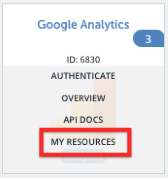
- In the top navigation toolbar, click Setup.
- From the 'Setup' page, you can view a complete list of the element's authentication and configuration parameters.