To set up a new application in NetSuite Human Capital, you must have Administrator integration privileges. Contact your system administrator if you do not have those privileges.
To authenticate an element instance with NetSuite Human Capital, you must know your Account ID and use one of two authentication methods:
Note: some Netsuite form fields are not returned in API responses without adjusting settings manually in the Netsuite user interface. For more information and how to address it if encountered, see our documentation.
Get NetSuite Account ID
To locate your Account ID, do the following:
- Via a web browser, log in to your NetSuite account:
- Sandbox: https://system.sandbox.netsuite.com/pages/login.jsp
- Production: http://netsuite.com/login
- In the menu, click Setup, Integration, then Webservice Preferences.
- Copy the ACCOUNT ID.
Custom Authentication
Cloud Elements supports NetSuite Token Based Authentication with a Custom authentication type. For additional information, see NetSuite's token-based authentication documentation.
In order to authenticate using token-based/custom authentication, you must provide:
- Consumer key
- Consumer secret
- Access token ID
- Access token secret
You will also need to enable token-based authorization for your account, create an integration record for your application, create a relevant role, assign the role to a user, and generate your credentials/token.
Follow these steps:
- Sign in to Netsuite, navigate to Setup > Company > Enable Features > Suite Cloud > Manage Authentication. Enable Token-Based Authentication and click Save.
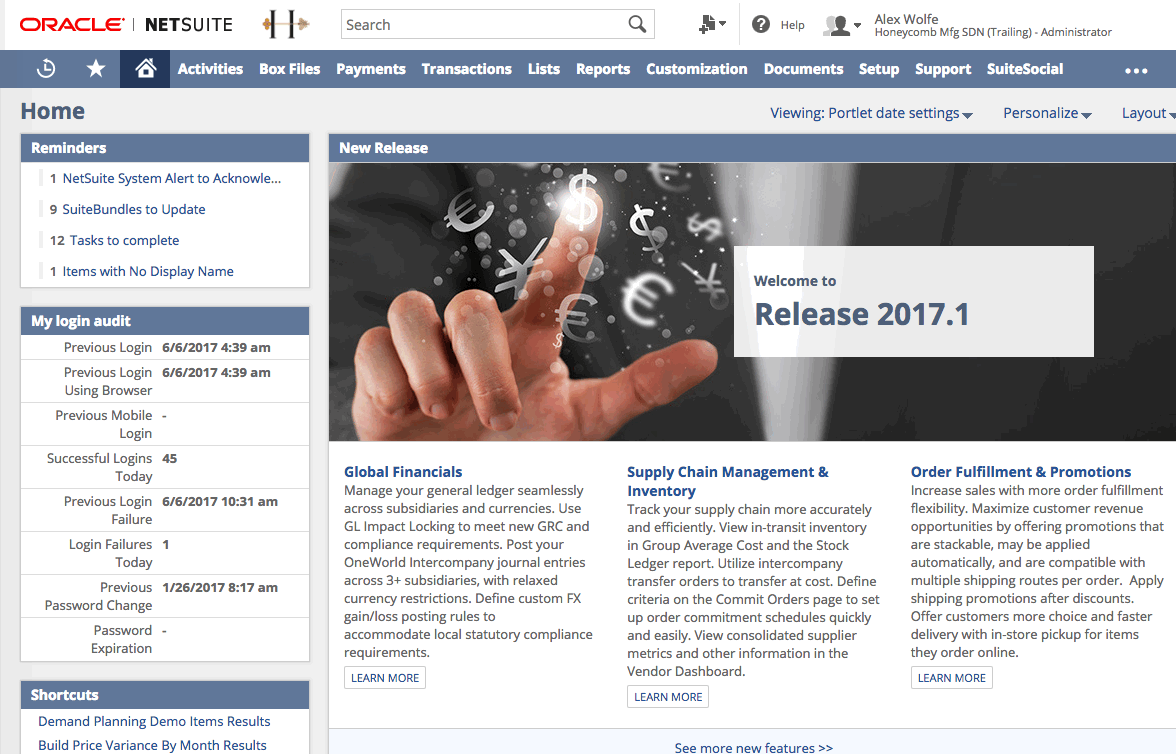
- To create an integration record, navigate to Setup > Integration > Manage Integrations and select New.
- On the Integration page, do the following:
- Provide a name for your integration in the Name field
- Enable Token-Based Authentication and TBA: Issuetoken Endpoint
- Disable TBA: Authorization Flow and Authorization Code Grant
- Enable User Credentials
- Click Save
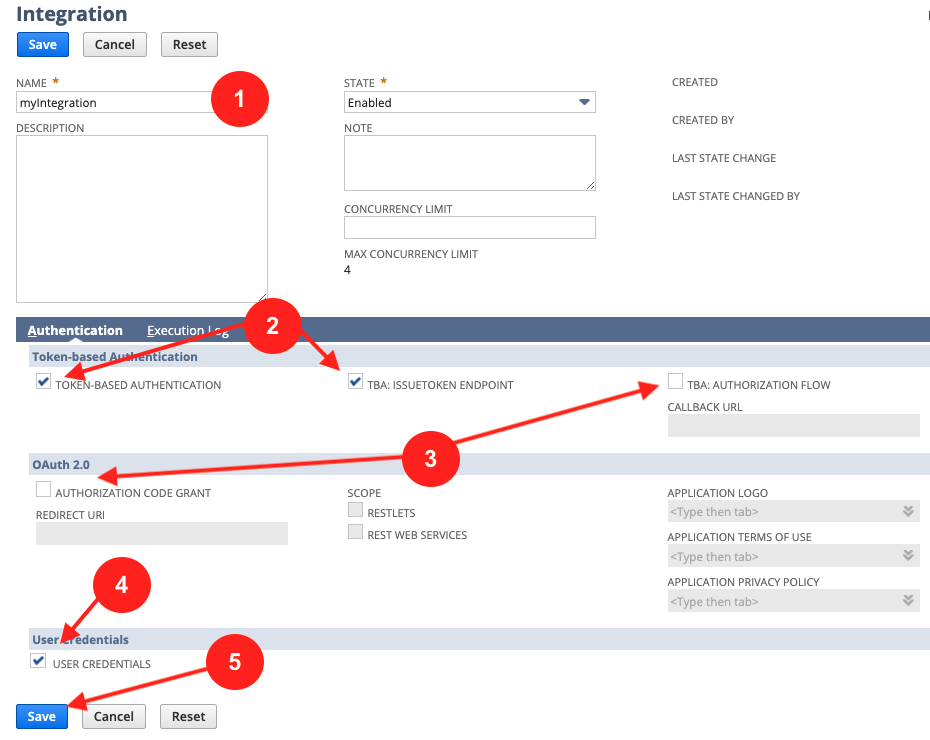 After saving your integration, your consumer key and secret are displayed. Record these values, as this is the only time they will appear, and they cannot be retrieved again.
After saving your integration, your consumer key and secret are displayed. Record these values, as this is the only time they will appear, and they cannot be retrieved again.
- Create a new custom role for the token-based authentication user by navigating to Setup > Users/Roles > Manage Roles > New.
On the Role page, do the following:
Provide a name for the role in the Name field.
In the Setup tab of the Permissions section, add the User Access Tokens permission. Also add any additional relevant permissions based on your integration's needs and scope; for detailed information about available permissions, see Netsuite's documentation.
Click Save.
After successfully creating the role, navigate to Lists > Employees > Employees. Either select an existing employee listing, or create a new one.
In the Roles section of the Employee page, assign the role you created above by selecting it from the Role menu and clicking Add. Click Save after assigning the role.
After creating the employee and assigning the role, navigate to Setup > Users/Roles > Access Tokens > New.
- On the Access Token page, select the application, user, and role you created above. Add a name for your token, and then click Save.
After saving the access token, your token ID and secret are displayed. Record these values; as with the consumer key and secret above, this is the only time the token ID and secret will be displayed.
Basic Authentication
Basic Authentication requires four fields: Email of an authenticated user, Password for the same user, Account Id, and an Application Id.
To prepare for basic authentication:
- Copy the Netsuite Account ID from the steps from the above Get NetSuite Account Id section.
- Create a new Integration record for Cloud Elements. Go to Setup > Integration > Mange Integrations > New.
- Enable State and Token-Based Authentication.
- On the confirmation screen, note the Application ID.
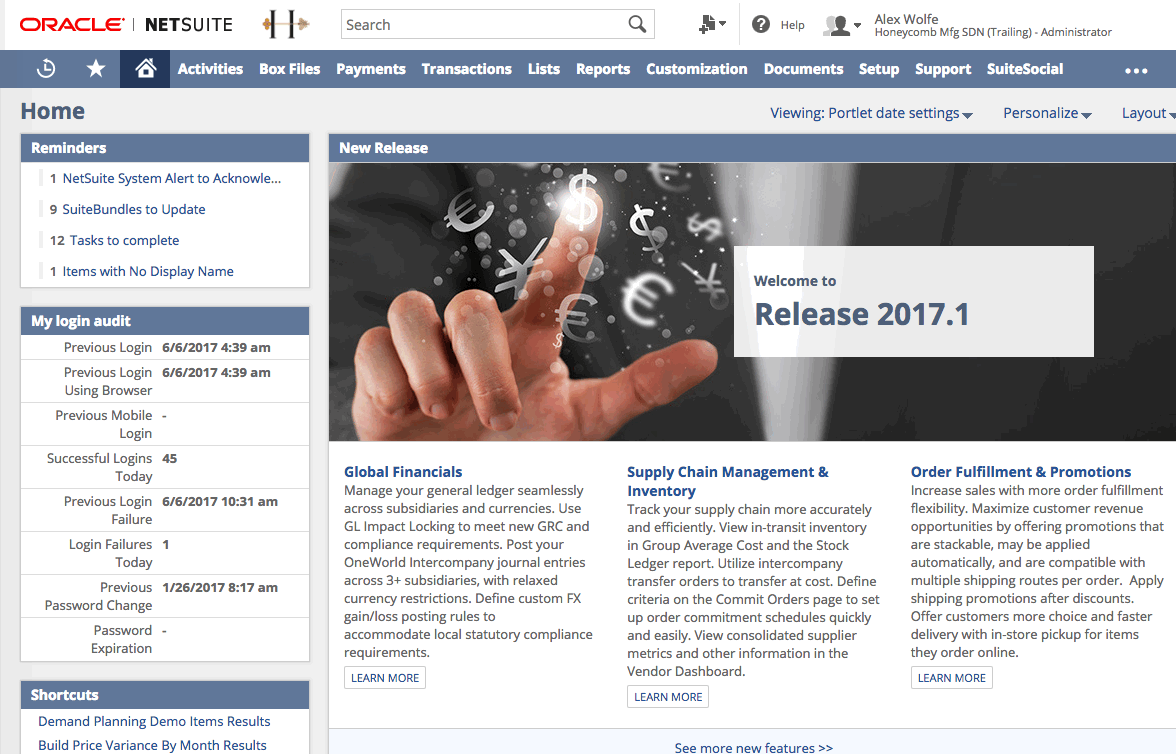
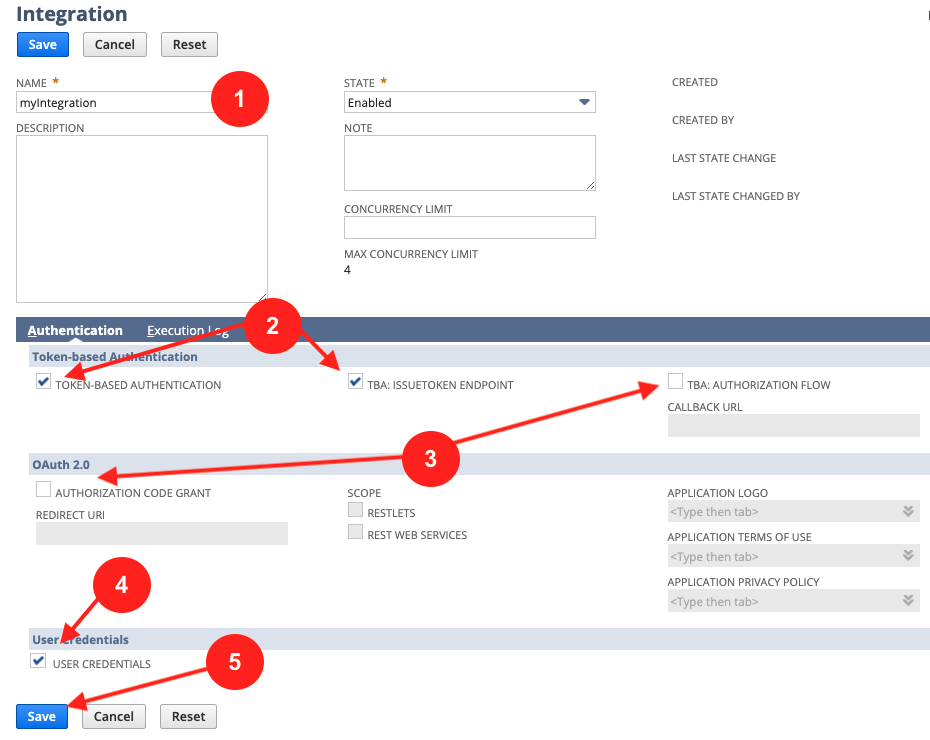 After saving your integration, your consumer key and secret are displayed. Record these values, as this is the only time they will appear, and they cannot be retrieved again.
After saving your integration, your consumer key and secret are displayed. Record these values, as this is the only time they will appear, and they cannot be retrieved again.