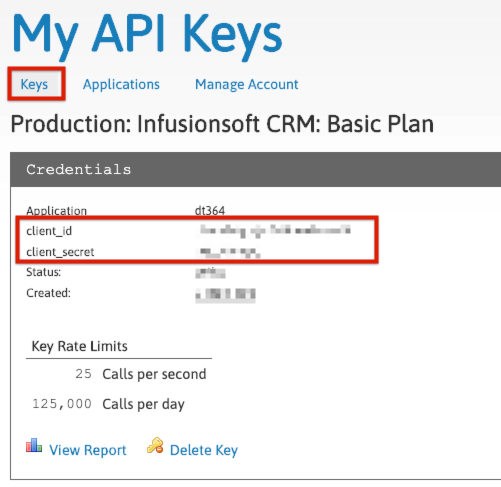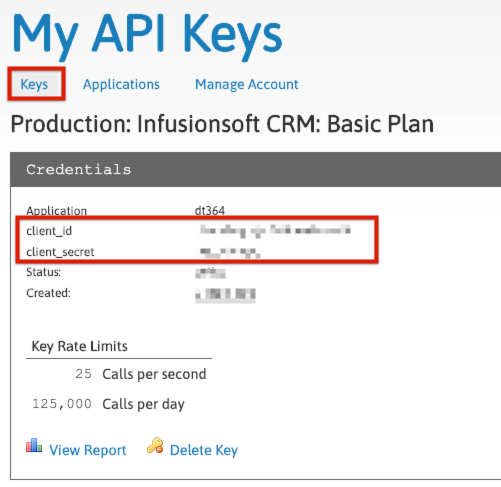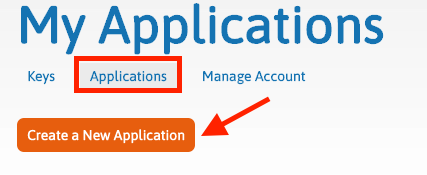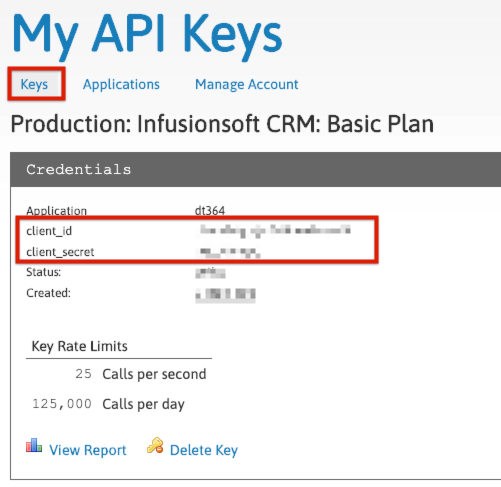To authenticate an Infusionsoft ERP element instance, you must create an account to access Infusionsoft by creating a Mashery ID.
If you've already set up an app and just need to know how to find your Encrypted Key, see Locate Credentials for Authentication. If you need to register an app, see Create an Application.
See the latest setup instructions in the Infusionsoft API documentation.
Locate Credentials for Authentication
If you already created an application, follow the steps below to locate the API key. If you have not created an app, see Create an Application.
To find your OAuth 2.0 credentials:
- Log in to your account at Infusionsoft using your Mashery ID. Click Sign In.

- On signing in, you see the My API KEYS page.
- Record the client_id and client_secret of the application you're using.
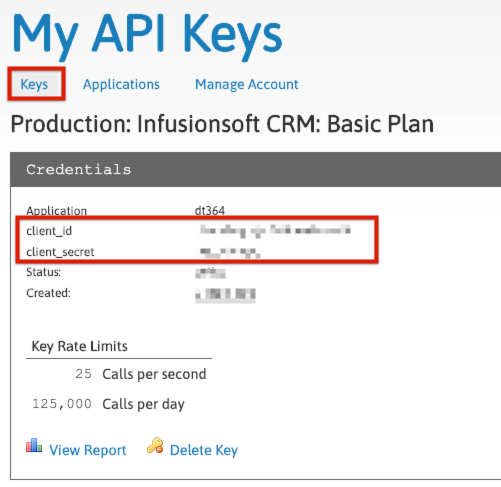
Create an Application
If you don't already have an application, you need to create one to authenticate with E-conomic.
To create an application:
- Log in to your account at Infusionsoft using your Mashery ID. Click Sign In.

- Switch to the Applications tab.
- Click on Create a New Application.
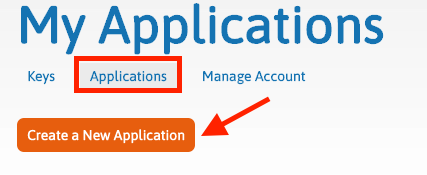
- Enter name, description and other details. Select which APIs the application will use.
- Click Register Application.
- Record the credentials and use them to authenticate with Infusionsoft.