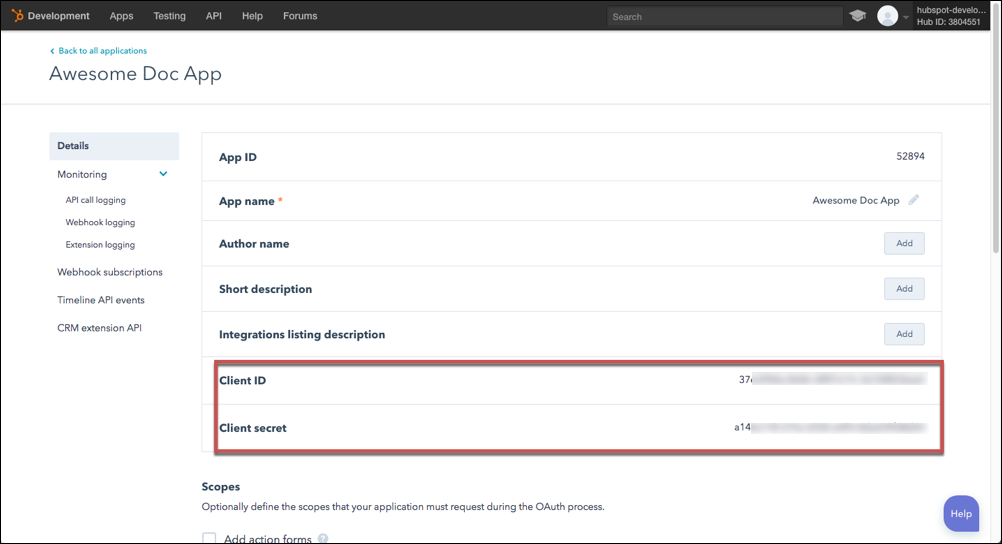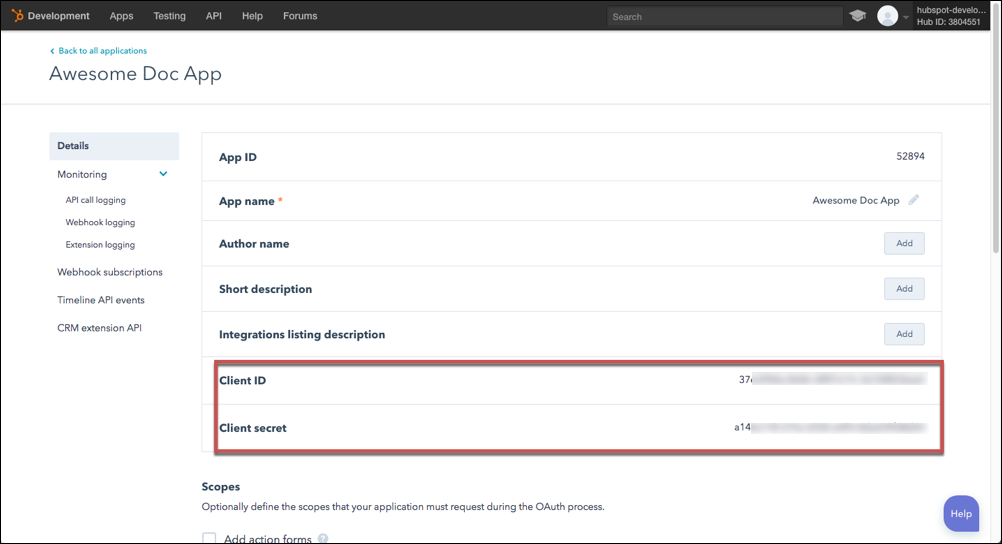To authenticate a Hubspot Marketing element instance you must use a developer account to create an application with Hubspot Marketing. You can authenticate with Hubspot Marketing in one of two ways: OAuth 2.0 and API Keys. Hubspot Marketing recommends API Keys for prototyping and OAuth 2.0 for production integrations. For more information, review Hubspot Marketing's Authentication Overview.
- For authentication via OAuth 2.0, you need an application Client ID and Client secret. Use them as the for the
oauth.api.key(Client ID) andoauth.api.secret(Client secret) when you authenticate with Hubspot Marketing. - For authentication via API Keys, you need the developer account API Key — or HAPIkey to use as the
hubspot.authorization.apikey.
If you do not have a developer account visit https://app.hubspot.com/signup/developers.
OAuth 2.0 Authentication
If you already created an application, see below to locate the Client ID and Client secret. If you have not created an app, see Create an Application.
To find your OAuth 2.0 credentials:
- Log in to your Hubspot developer account at https://app.hubspot.com/login.
- Click the application that you want to connect.
- Record the Client ID and Client secret.
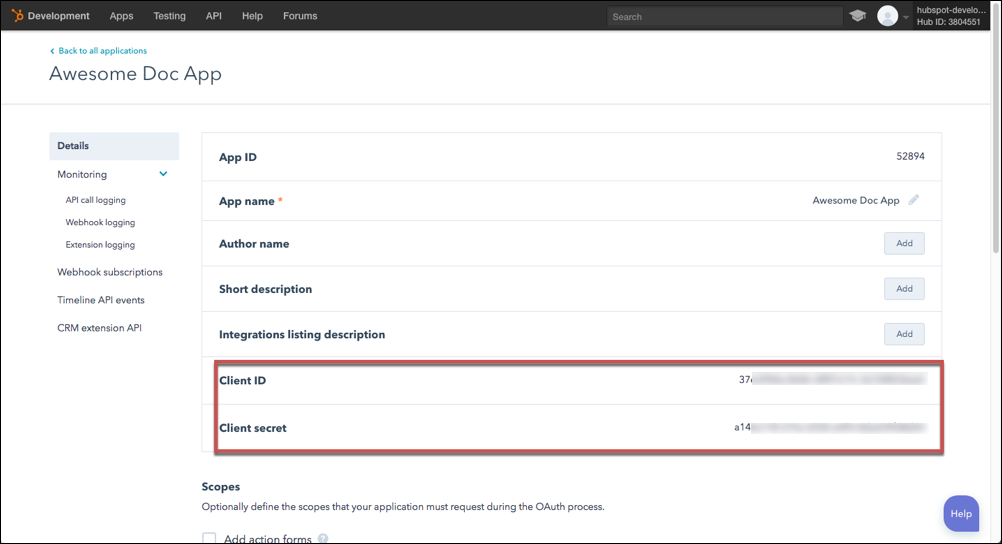
API Key Authentication
If you already created an application, see below to locate the HAPIkey. You do not need to create an application to authenticate with your HAPIkey.
To find your API Key:
- Log in to your Hubspot developer account at https://app.hubspot.com/login.
- Click Get HAPIkey on the top right section of the page. If you have not created an application, the Get HAPIkey is in the middle of the page.
- Record the HAPIkey.

Create an Application
If you have not created an application, you need one to authenticate with OAuth 2.0.
To create an application:
- Log in to your Hubspot developer account at https://app.hubspot.com/login.
- Click Create application.
- Enter a name and choose the visibility of the application.
- Click the application that you just created.
- Record the Client ID and Client secret.