If the original organization owner for whatever reason has left the company or project, you may need to reassign the account to a new user.
Use our APIs and the video or steps below.
- Access the Accounts Edit page.
- On this page, copy both the Account Id and User Id.
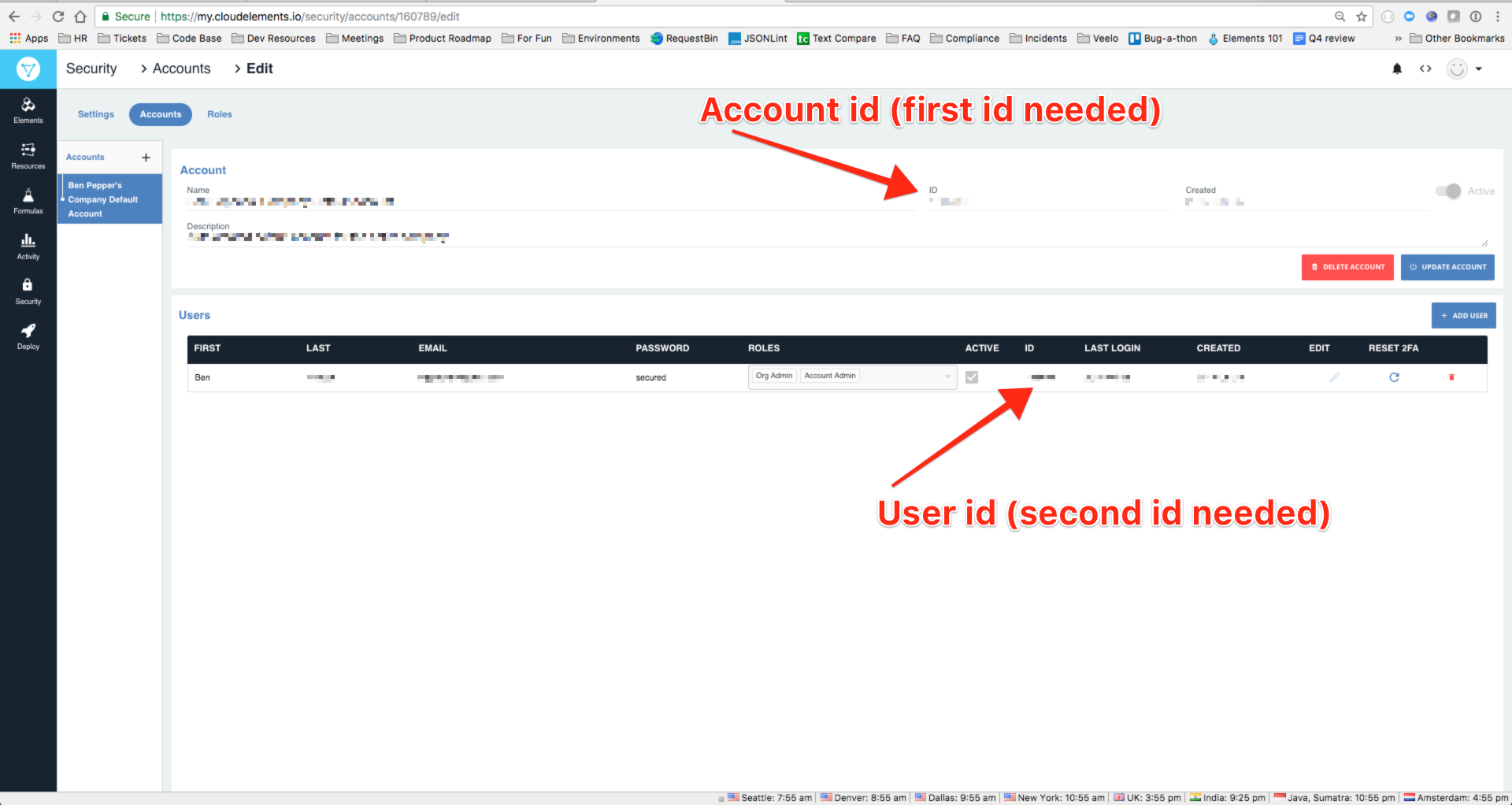
- Now use the Account id and User id in the path of an accounts/{Account id}/users/{User id} request. Here's an example:
curl -X PATCH \ https://api.cloud-elements.com/elements/api-v2/accounts/<Account id>/users/<User id> \ -H 'Authorization: User <Secret>, Organization <Secret>' \ -H 'Cache-Control: no-cache' \ -H 'Content-Type: application/json' \ -H 'accept: application/json' \ -d '{"email":"<new email address>"}'Now you should get back a 200 response code and the email has been reset so you don't have to log in everyone. But a new problem arrises. You don't want to provide the password you've been using, so to fix that follow along in step 7.
- Go to the login page and enter the new email you just set up.
- Go find the reset email we sent you and follow the link to set up a new password.
- After you have set up the new password you should be able to log into the existing account with the new email and new password.
