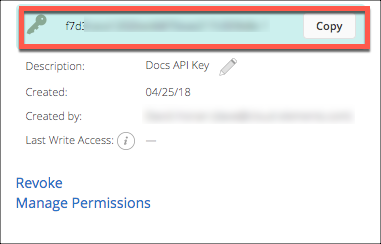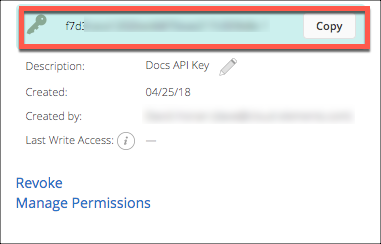To authenticate a Greenhouse element instance you must use the Harvest API Key configured in Greenhouse.
See the latest setup instructions in the Greenhouse documentation.
Locate Your API Key
If you already created an API Key, follow the steps below to locate the Harvest API Key. If you have not created an API key, see Create an API Key.
- Log in to your account at Greenhouse.
- Click the Settings icon at the top of the page, or click the Configure tab.
- Open the Dev Center: click Dev Center in the list on the left or the link on the Configure page.
- Click API Credential Management.
- In the sidebar, click Advanced Settings, and then click Legacy API Settings.
- Record the Harvest API Key .
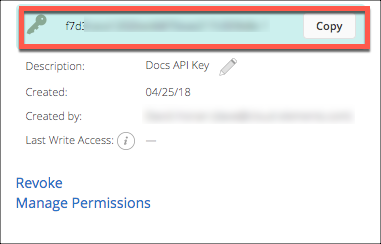
Create an API Key
If you have not created an API Key, you need one to authenticate with Greenhouse.
To create an API Key:
- Log in to your account at Greenhouse.
- Click the Settings icon at the top of the page, or click the Configure tab.
- Open the Dev Center: click Dev Center in the list on the left or the link on the Configure page.
- Click API Credential Management.
- Click Create New API Key.
- Enter a description, and then select Harvest from the Type list.
- Click Create.
Select the permissions for the API key, and then click Update.
Note: The minimum permissions required to work with the Greenhouse element are all Candidates, Jobs, and Job Posts.Record the Harvest API Key .