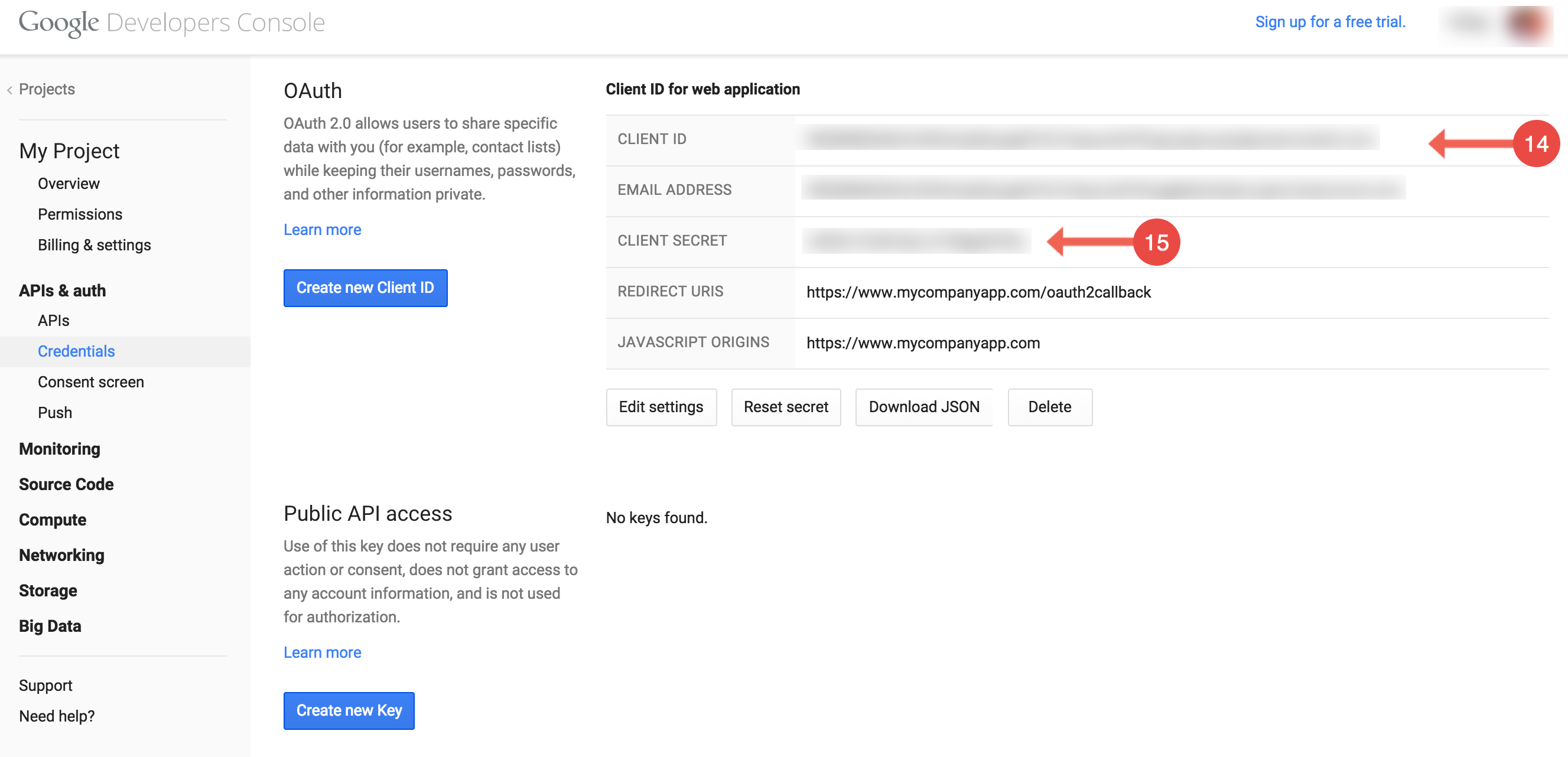API Provider Setup
Follow these steps to set up a Google Sheets Application with the endpoint. Further details on this process are documented at https://developers.google.com/drive/web/enable-sdk.
Via a web browser, go to https://console.developers.google.com.
Click “Create Project”
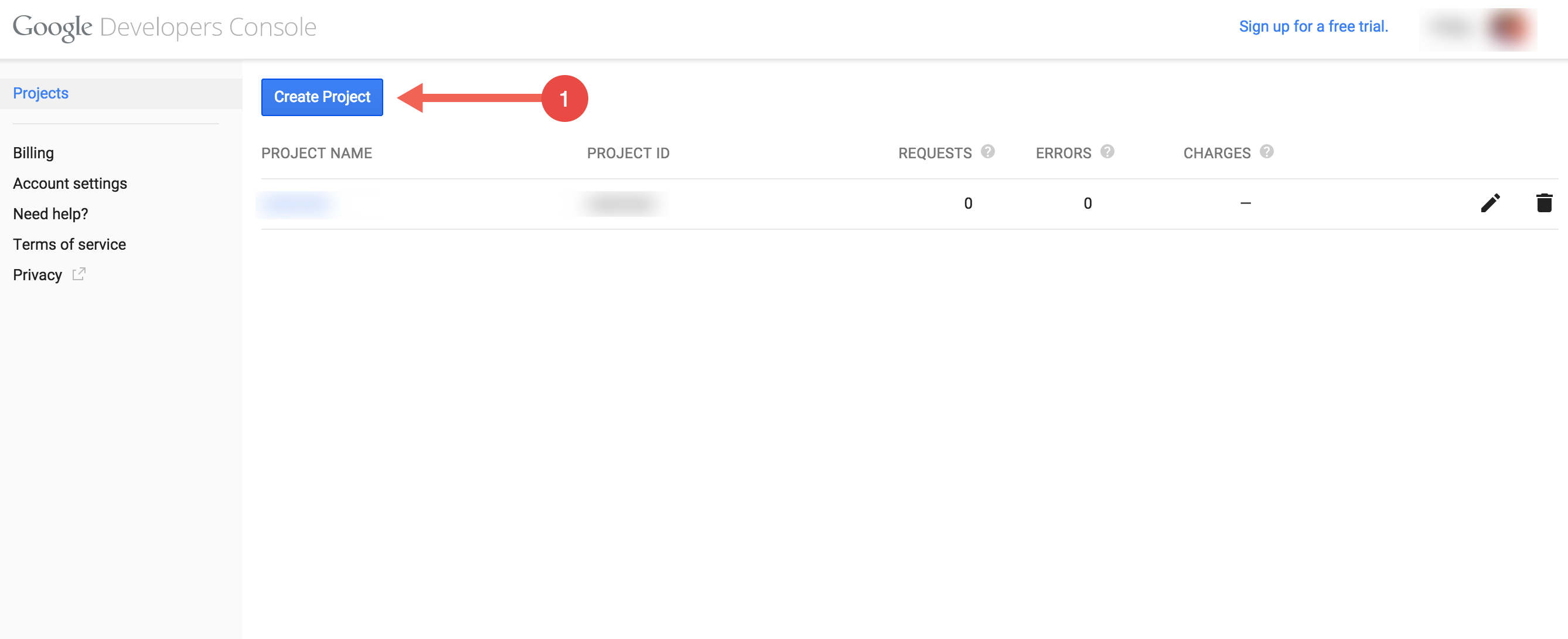
Name your project
Click create
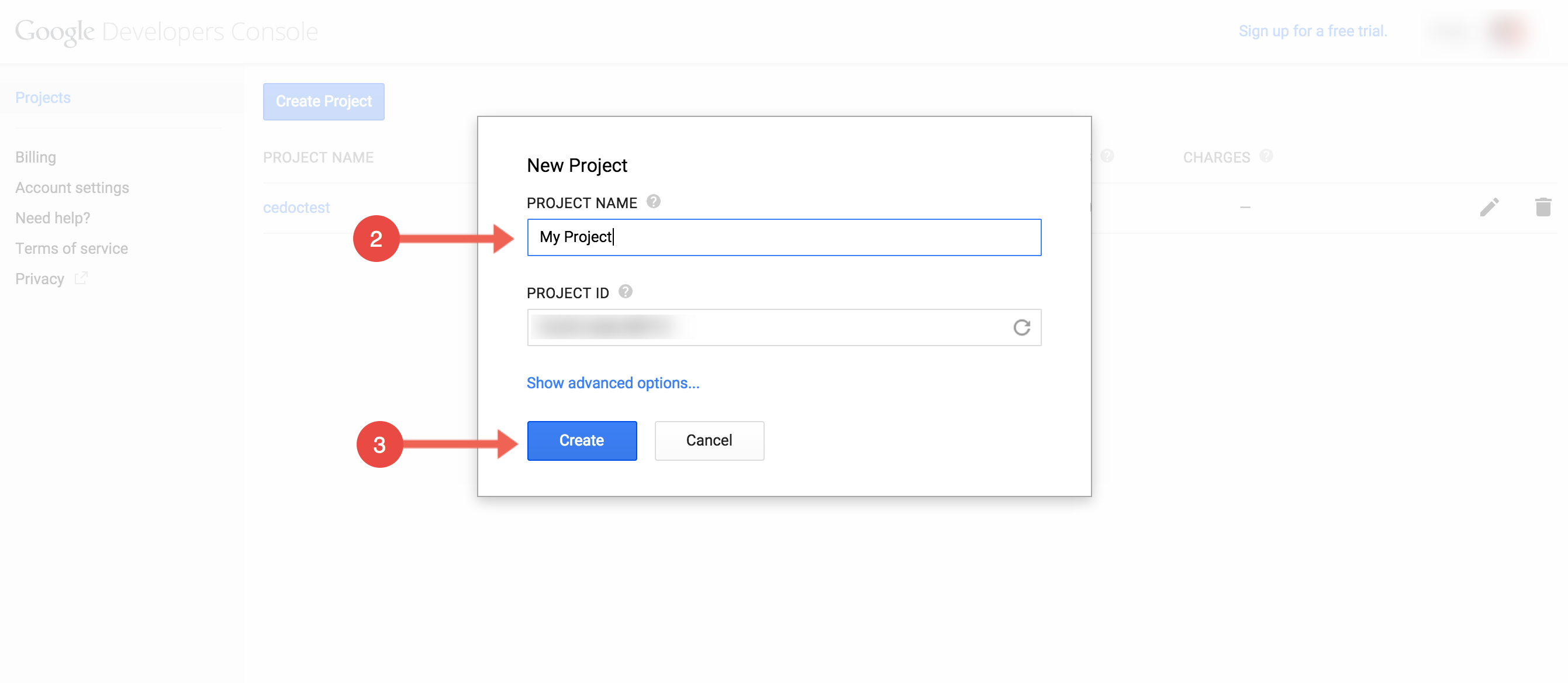
Click “APIs and auth”
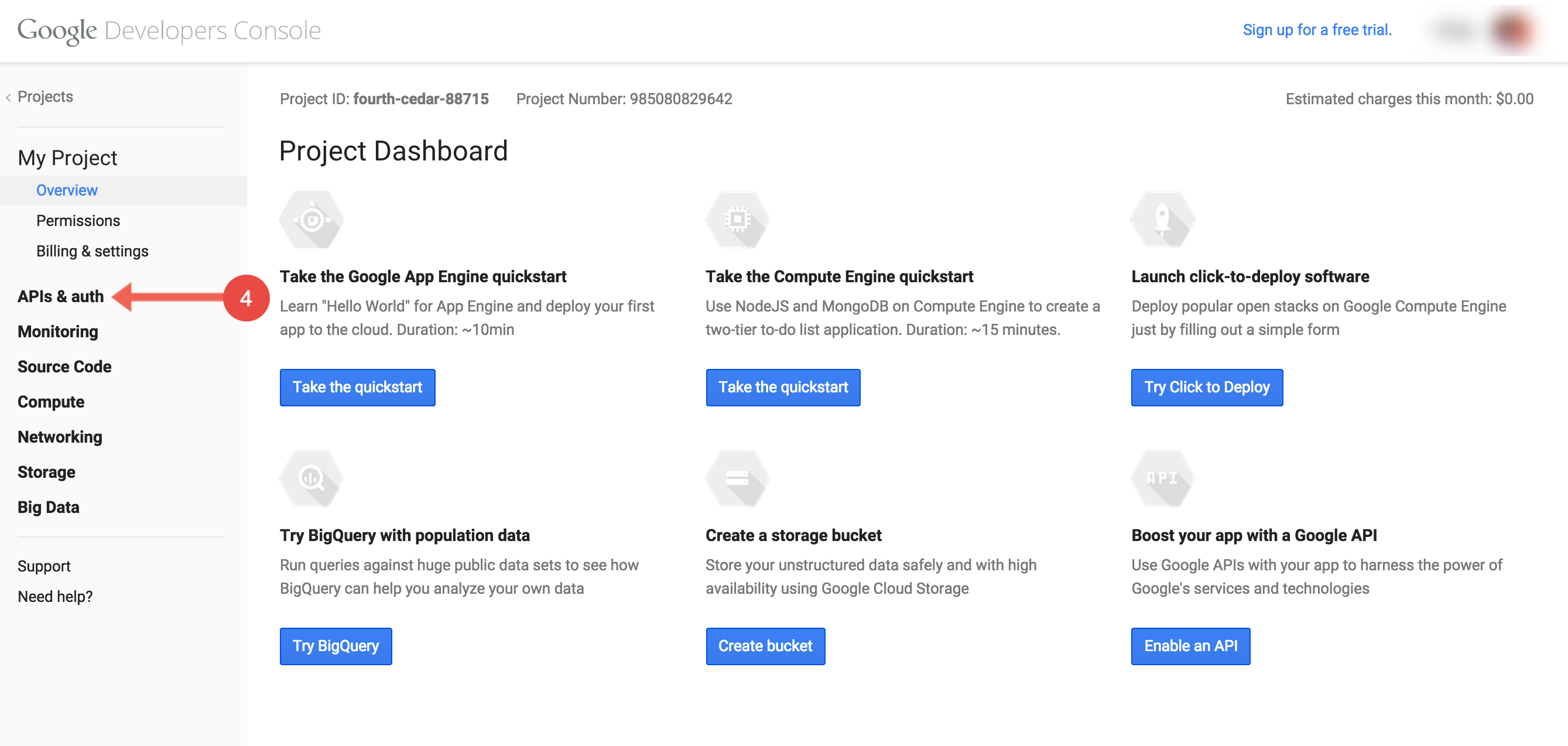
Click “Credentials”
Click “Create new Client ID”
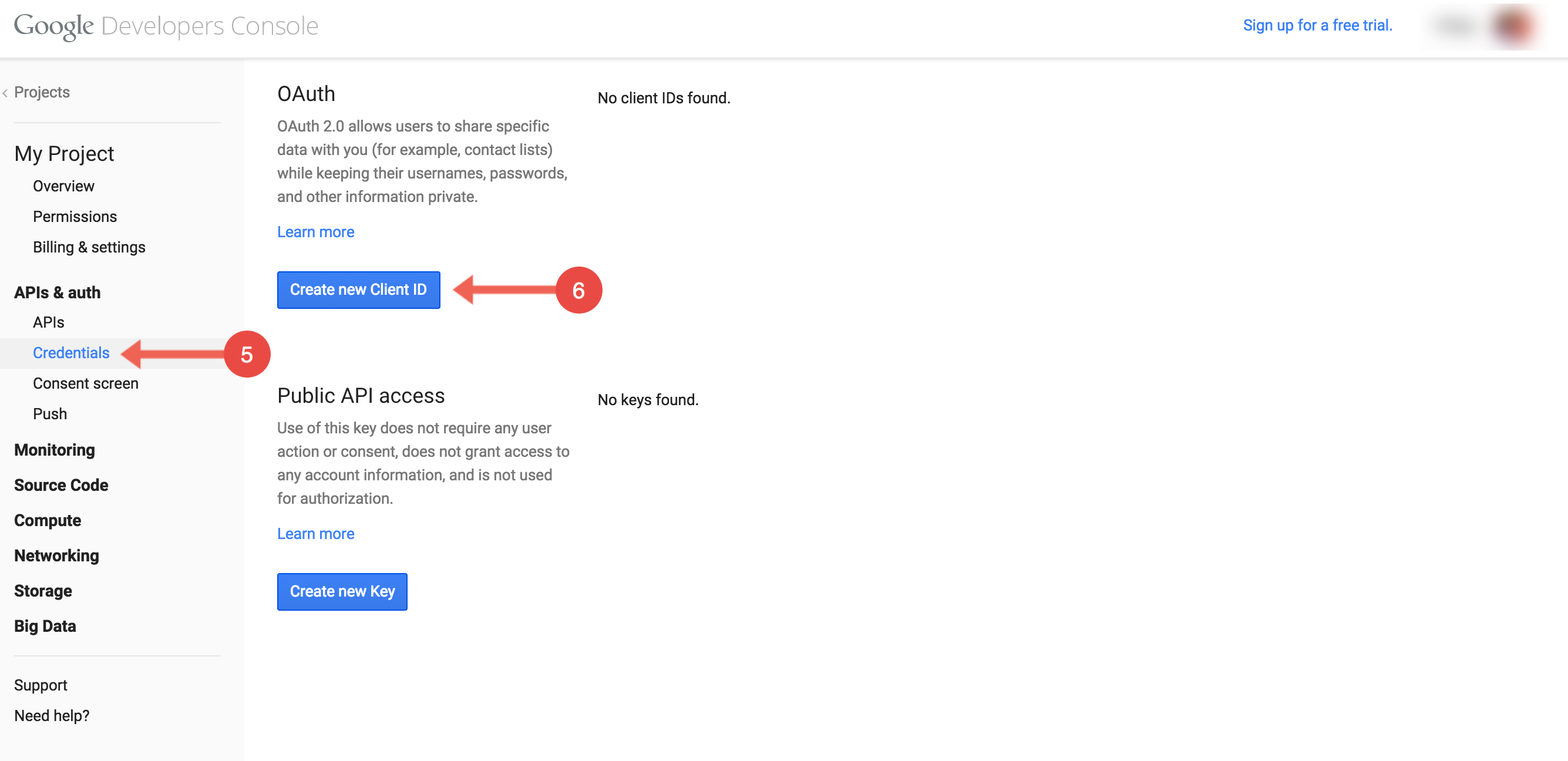
Click “Web Application”
Click “Configure consent screen”
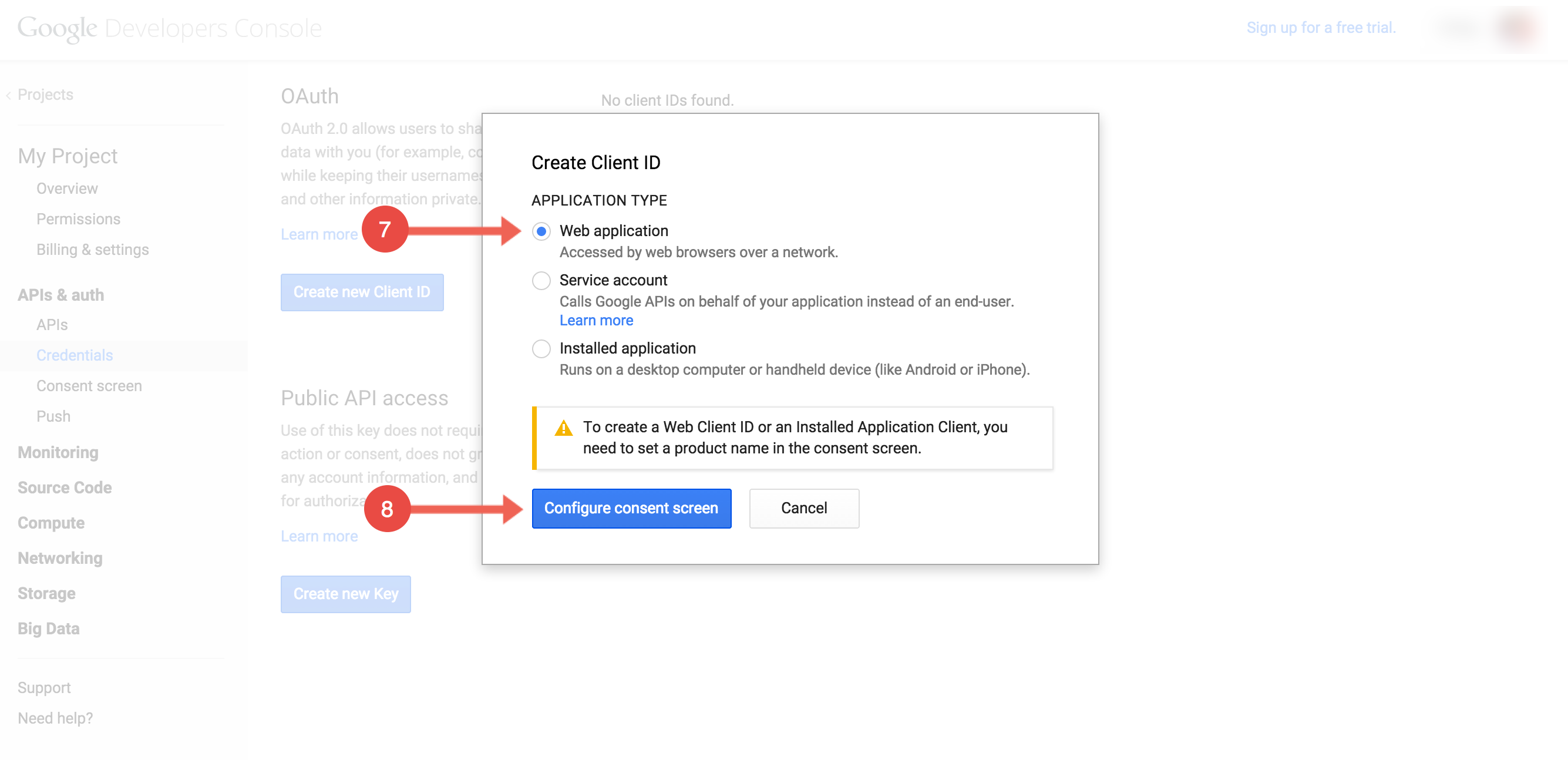
Name your product and fill out other information.
Click “Save”
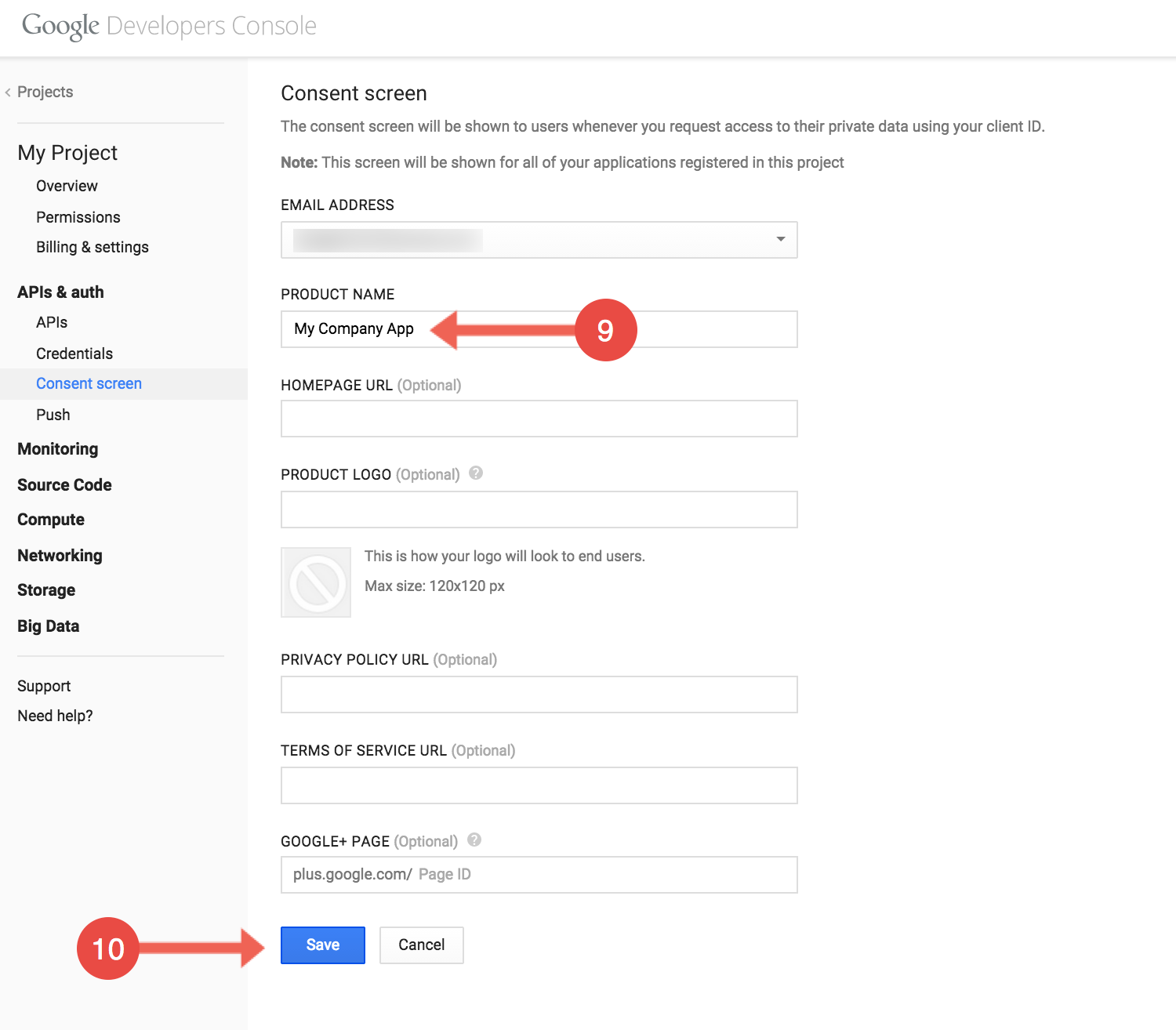
Enter your product’s website.
Copy the OAuth2 callback URL
This URL will be in your application’s address space. You will be required to retrieve some information returned on this URL by the endpoint.
For our example, we’ll use a callback URL of https://www.mycompanyapp.com/oauth2callback.
Click “Create Client ID” - This will take you back to the “Credentials” Screen.
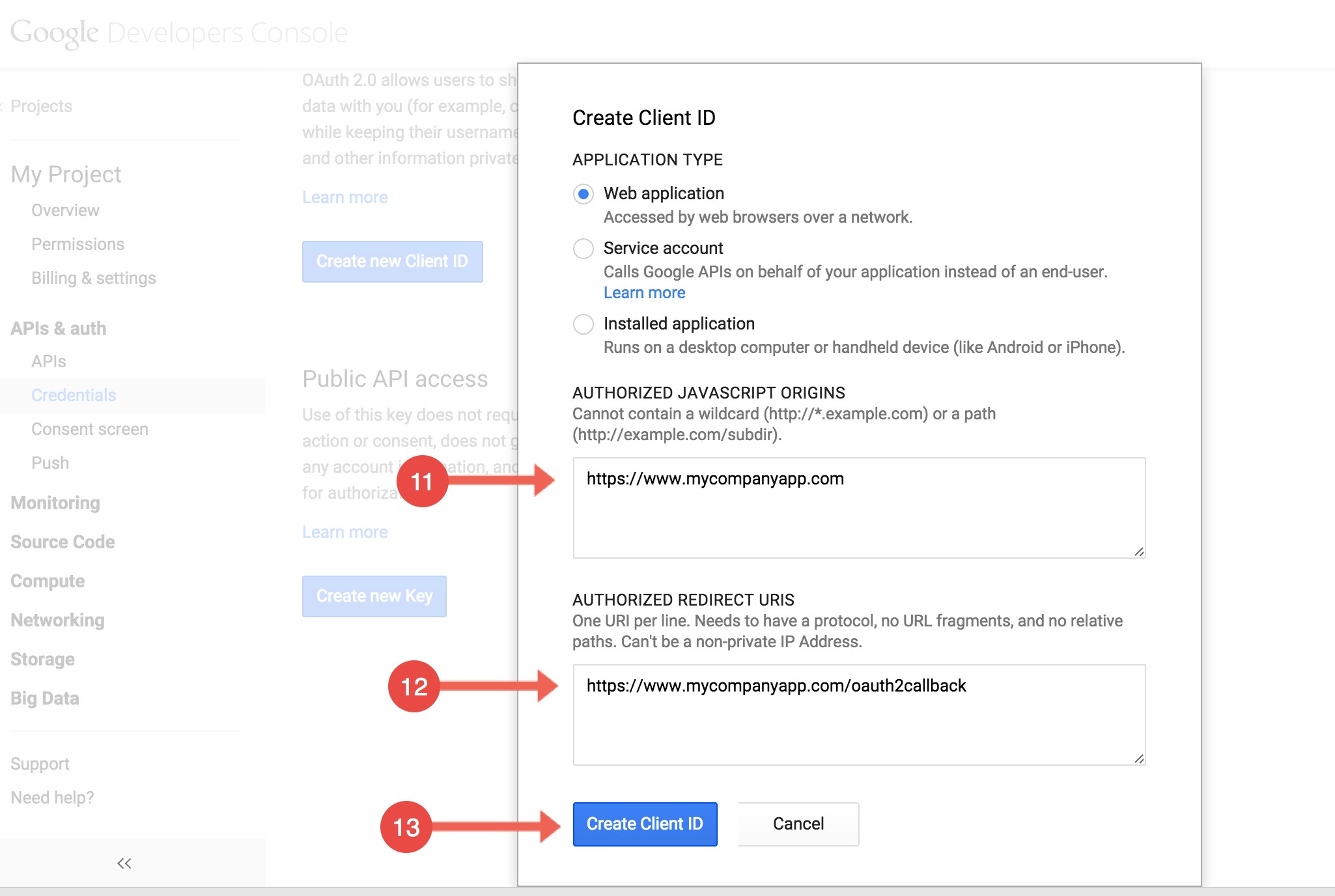
Copy the “Client ID”.
Copy the “Client Secret”.