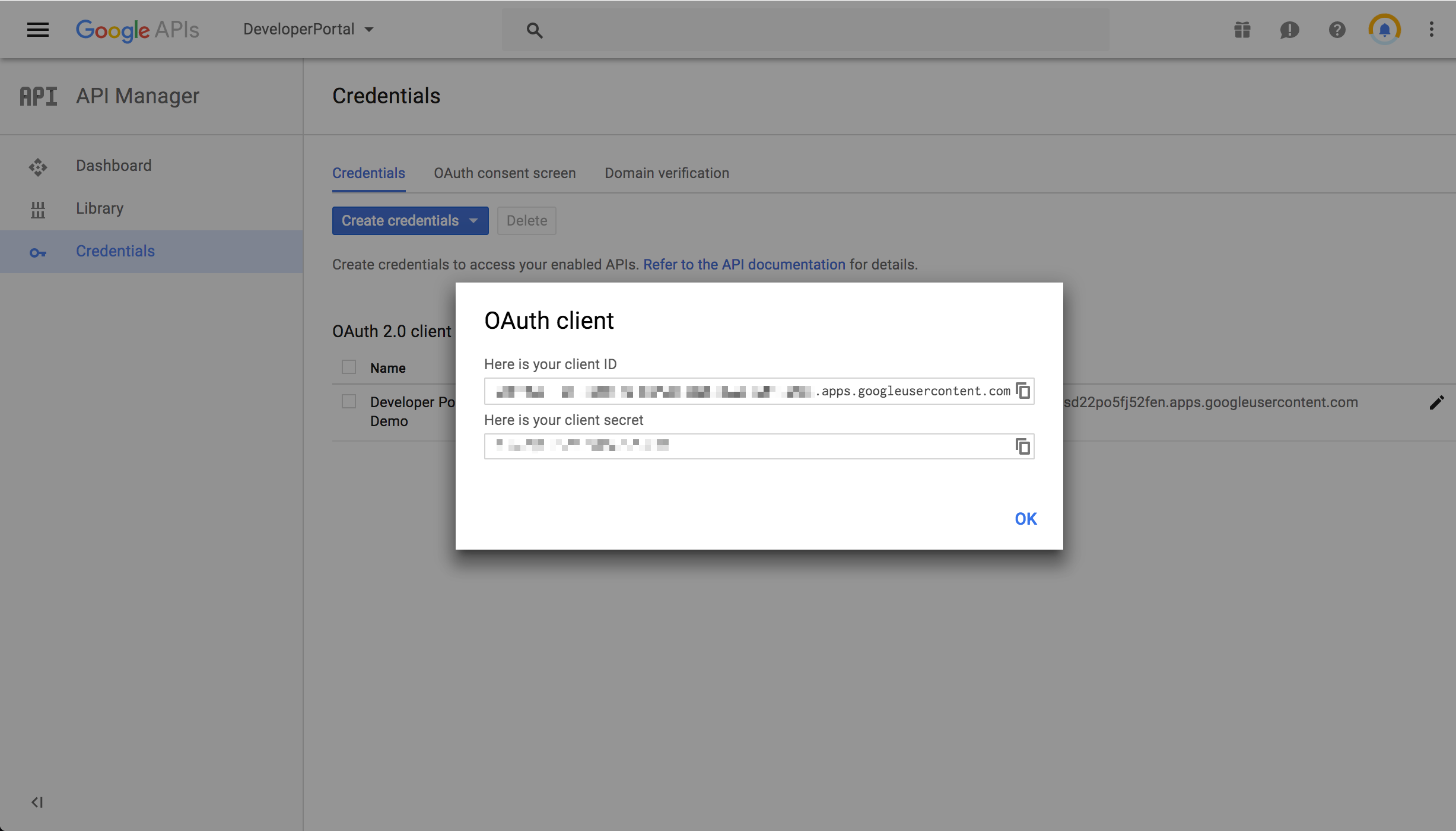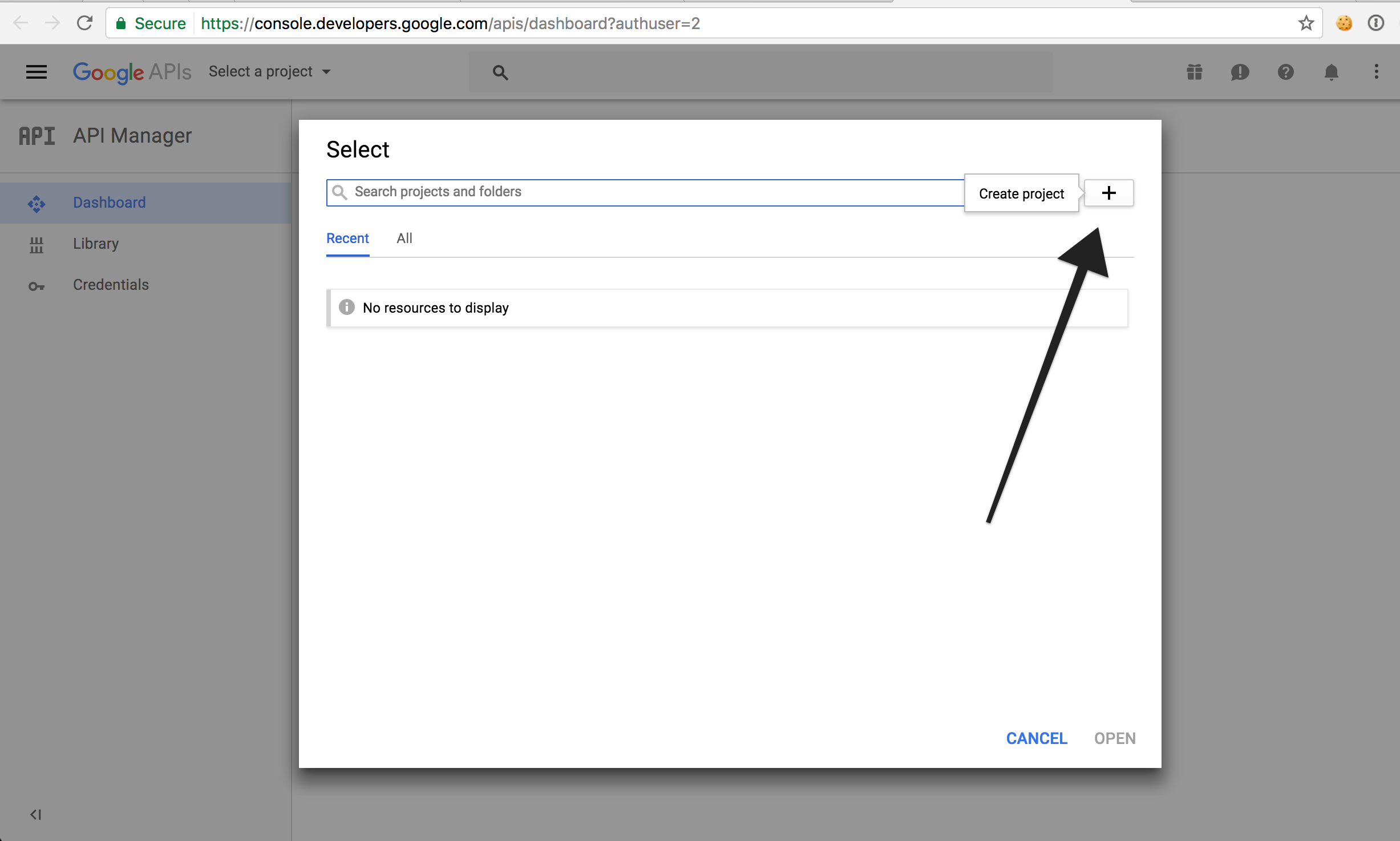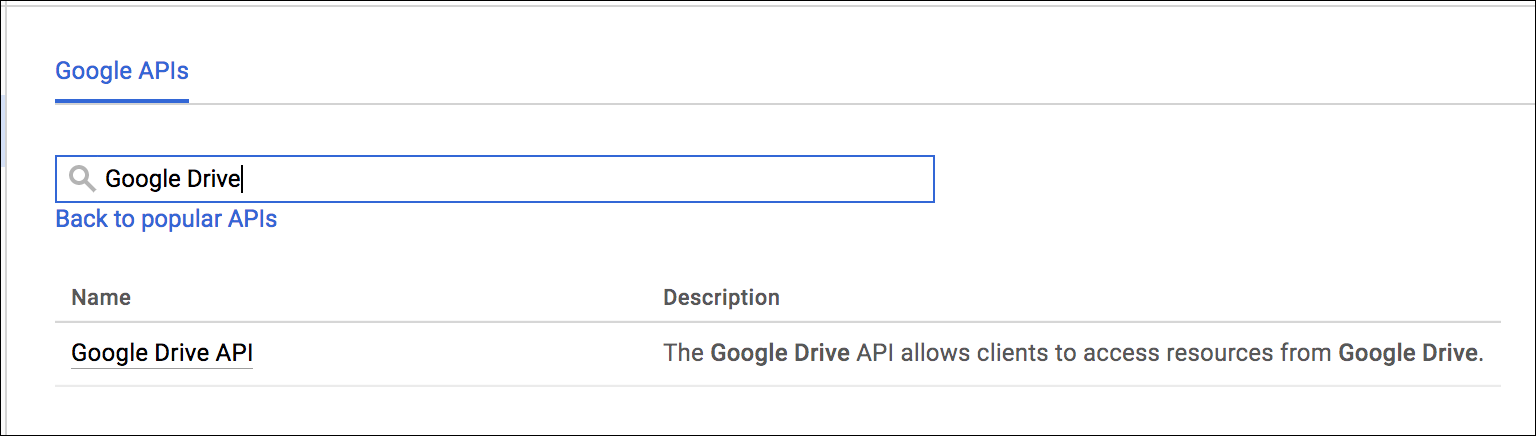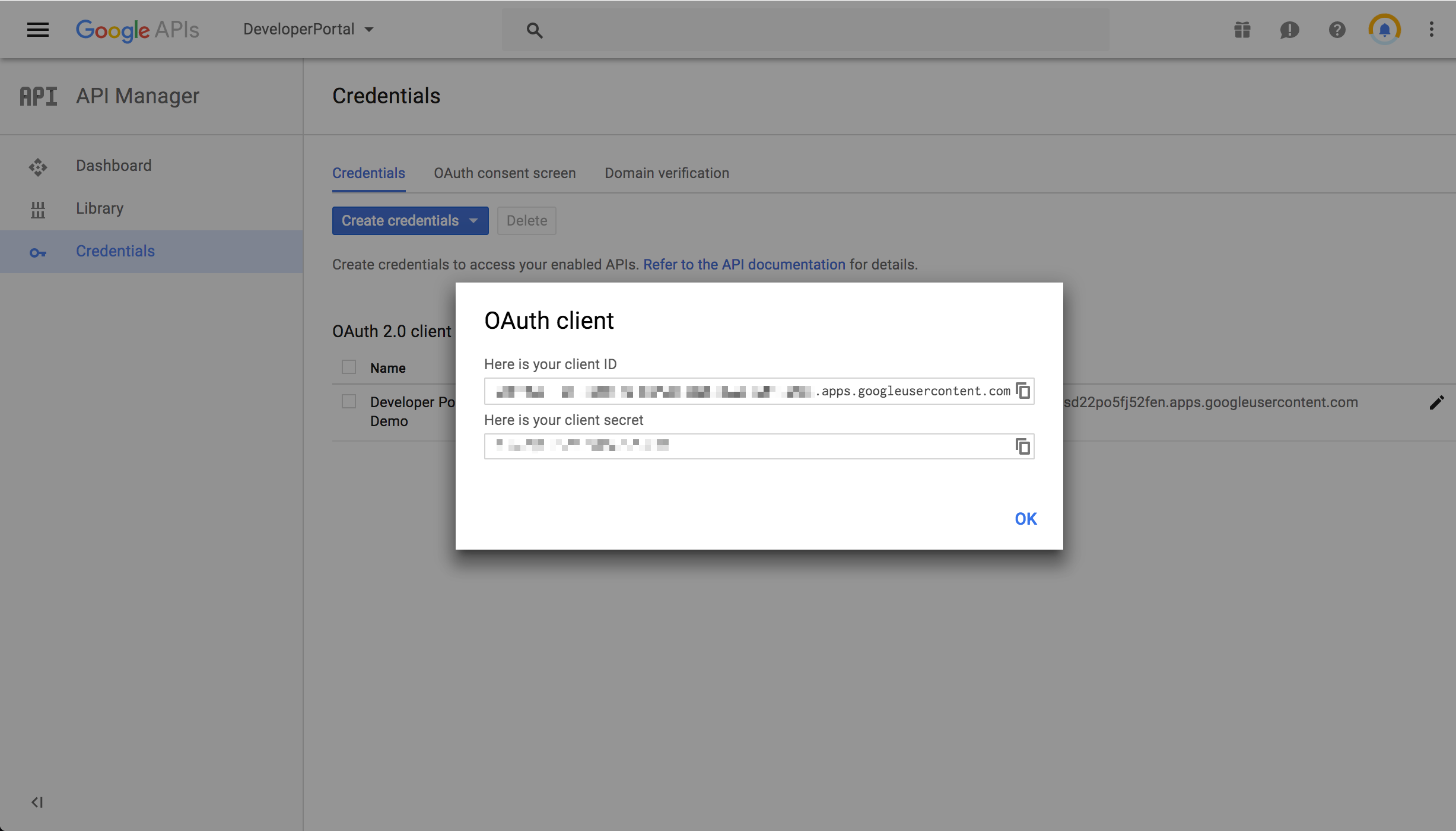To authenticate a Google Drive element instance, you must have a project with the Google Drive API enabled.
To set up the API Provider:
Navigate to your Google Drive developer dashboard and select your Google Drive project.
Note: If you do not have any Google Drive projects, create a new one by clicking Select a projectand then the +, as shown below.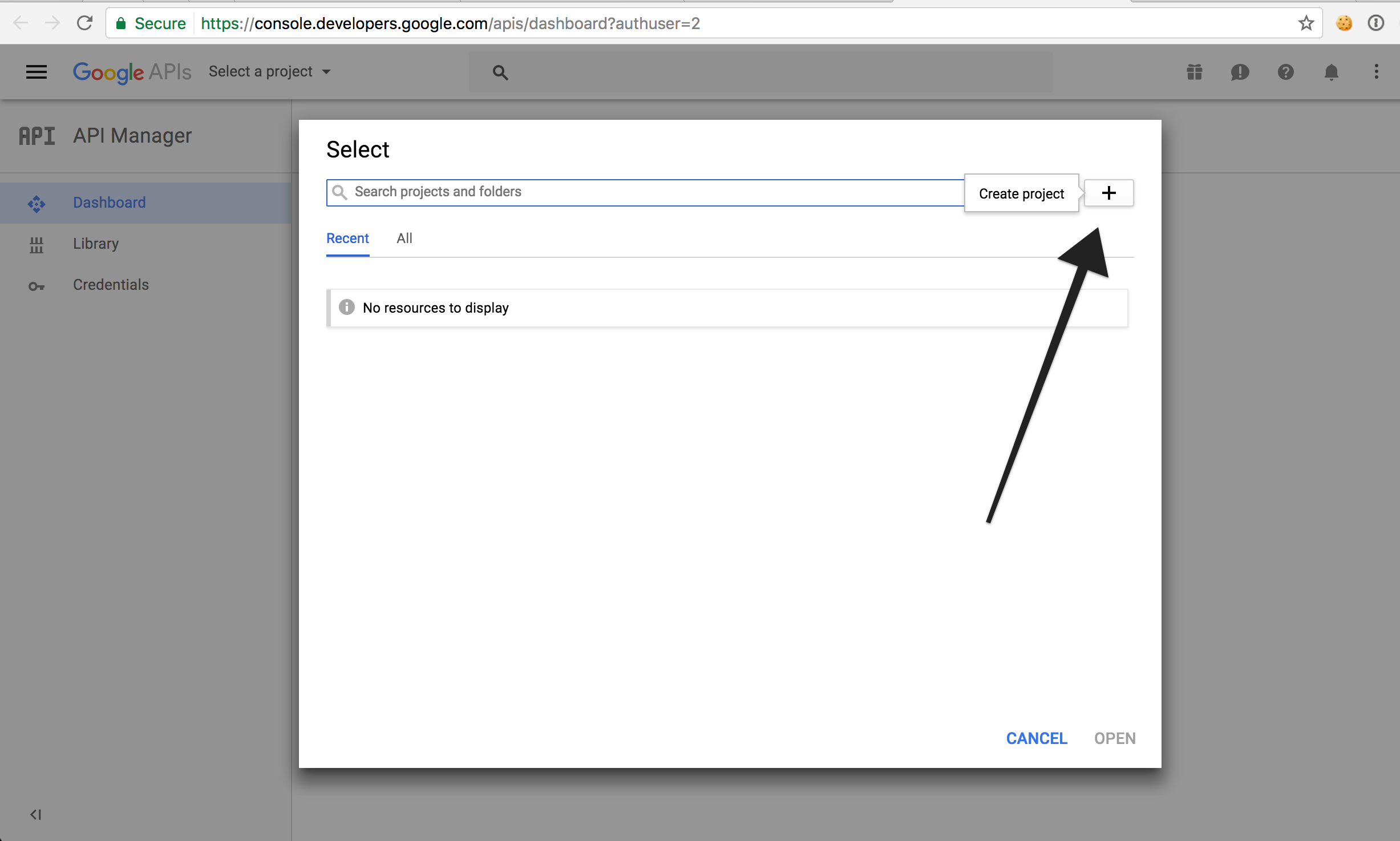
Enable the Google Drive API for the project. You are free to enable other APIs as well, but we require at least the Google Drive API.
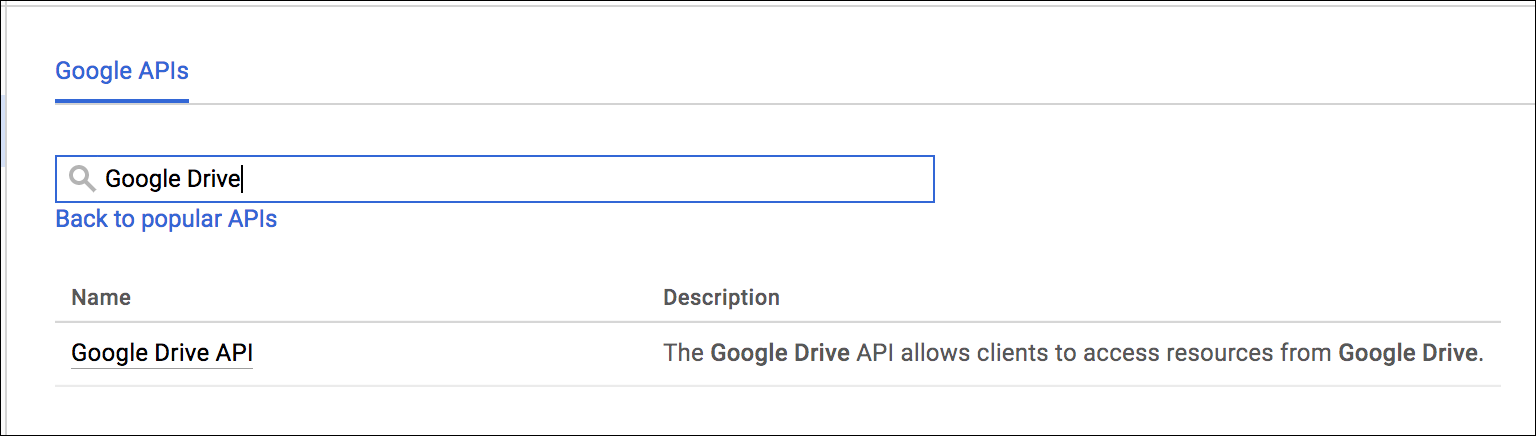
After you enable the Google Drive API, click Credentials on the left-hand side, and then click Create credentials.
Select Web Application as the Application type and follow the prompts.
Note: Remember your OAuth callback URL. This should be the URL that your app is set up to handle after a user grants access to this OAuth application.Under Authorized JavaScript origins, add the following URIs:
https://staging.cloud-elements.comhttps://cloud-elements.comhttps://cloudelements.iohttps://staging.cloudelements.io
Under Authorized redirect URIs, enter
https://auth.cloudelements.io/oauth.Note the OAuth client secret and OAuth client ID, which you need to authenticate an element instance.