Before you can authenticate an instance of the Google Cloud Storage element, you must set up API credentials and create a bucket.
Receiving Authorization Credentials
- Access console.cloud.google.com and sign in with your Google credentials.
- On the navigation panel on the left side, click 'APIs & Services'.
- Create a new project. Enter the 'Project Name'. Enter your organization. Click 'Create'.
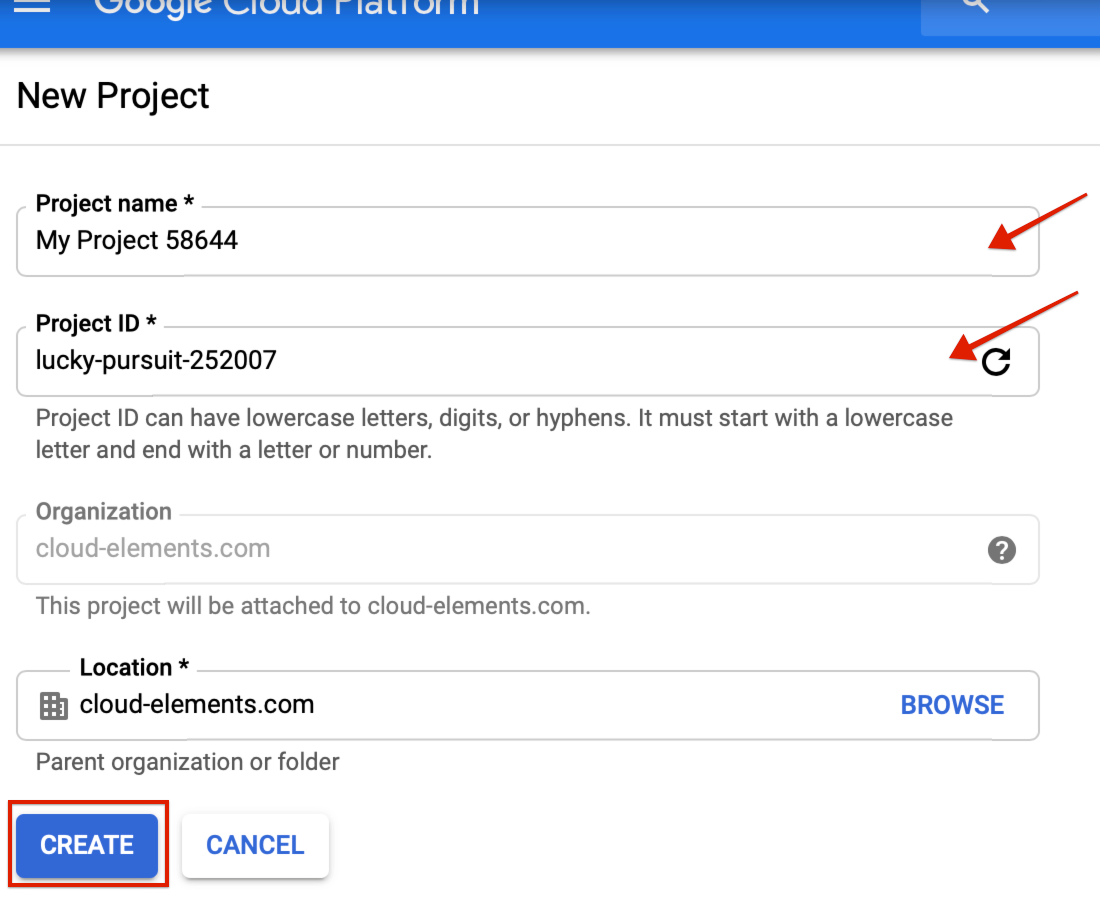
- You have created a Project. Locate your 'Project ID' in the Project Info section under the Dashboard tab.
- Head back to the 'APIs & Services' page, as in step 2. Click 'Enable APIs and Services'.
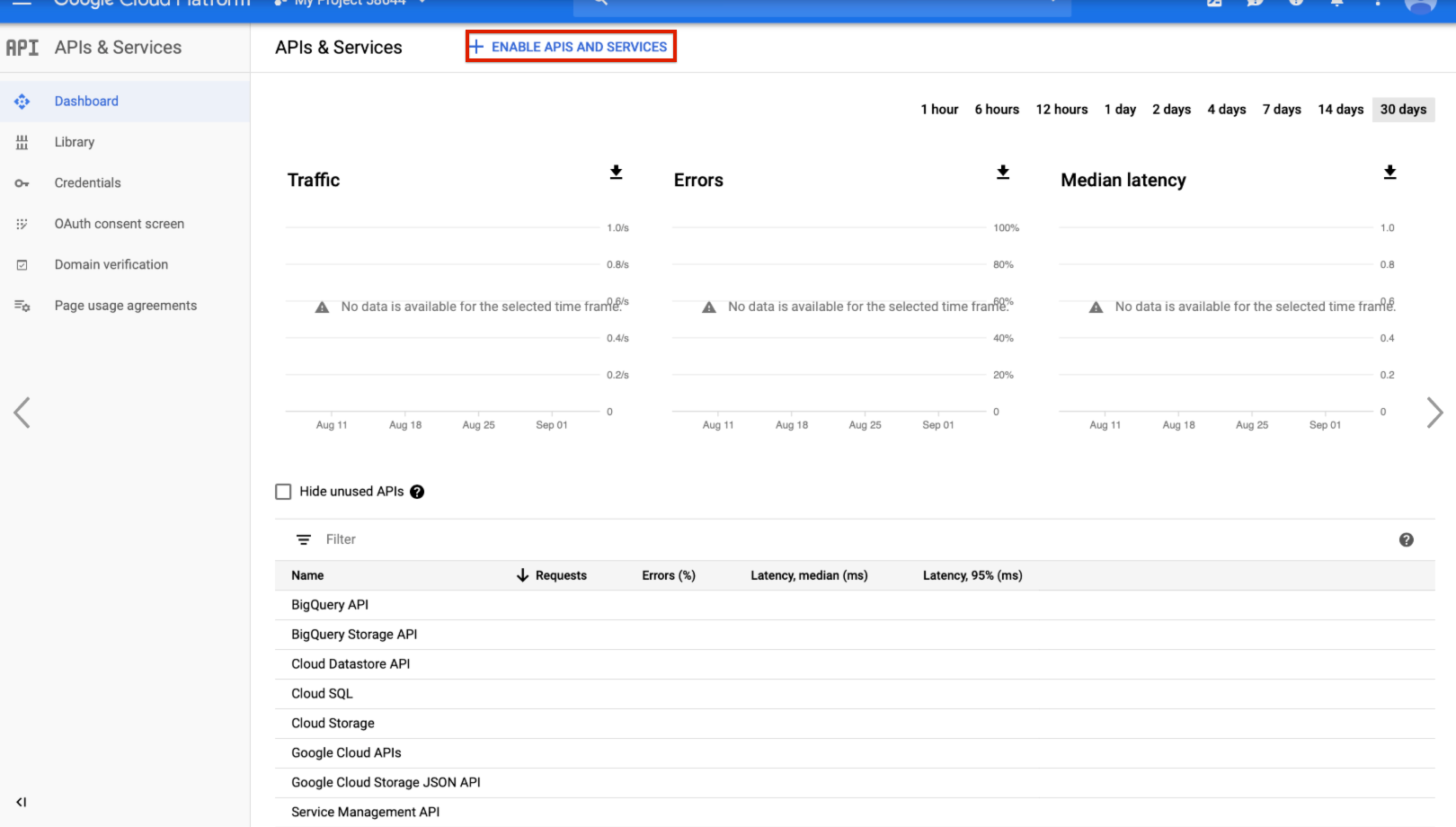
- Search for 'Storage' APIs and enable whichever APIs fit your use-case. Some examples are shown below.
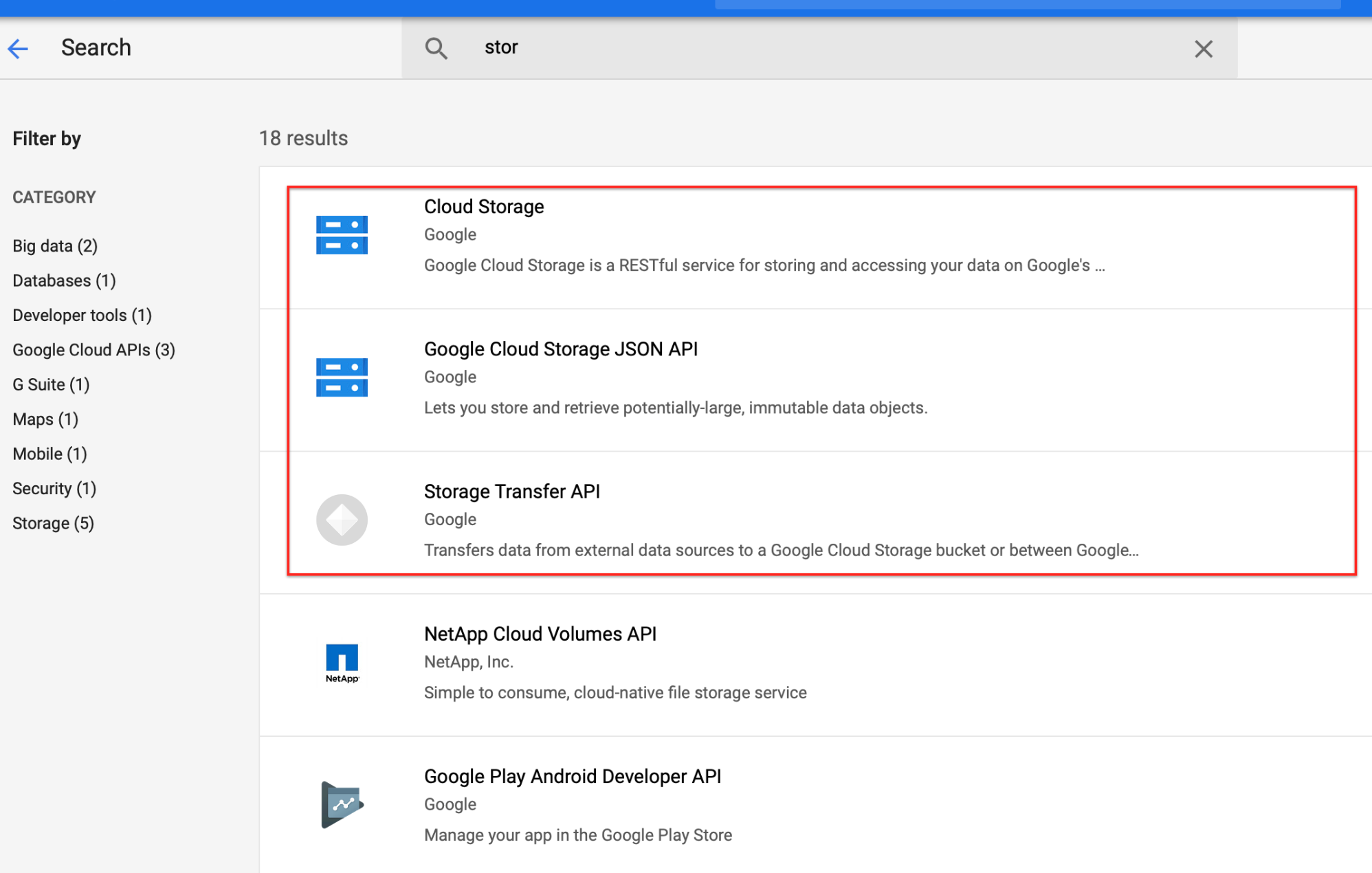 In the below example, we are enabling the 'Google Cloud Storage JSON API'.
In the below example, we are enabling the 'Google Cloud Storage JSON API'.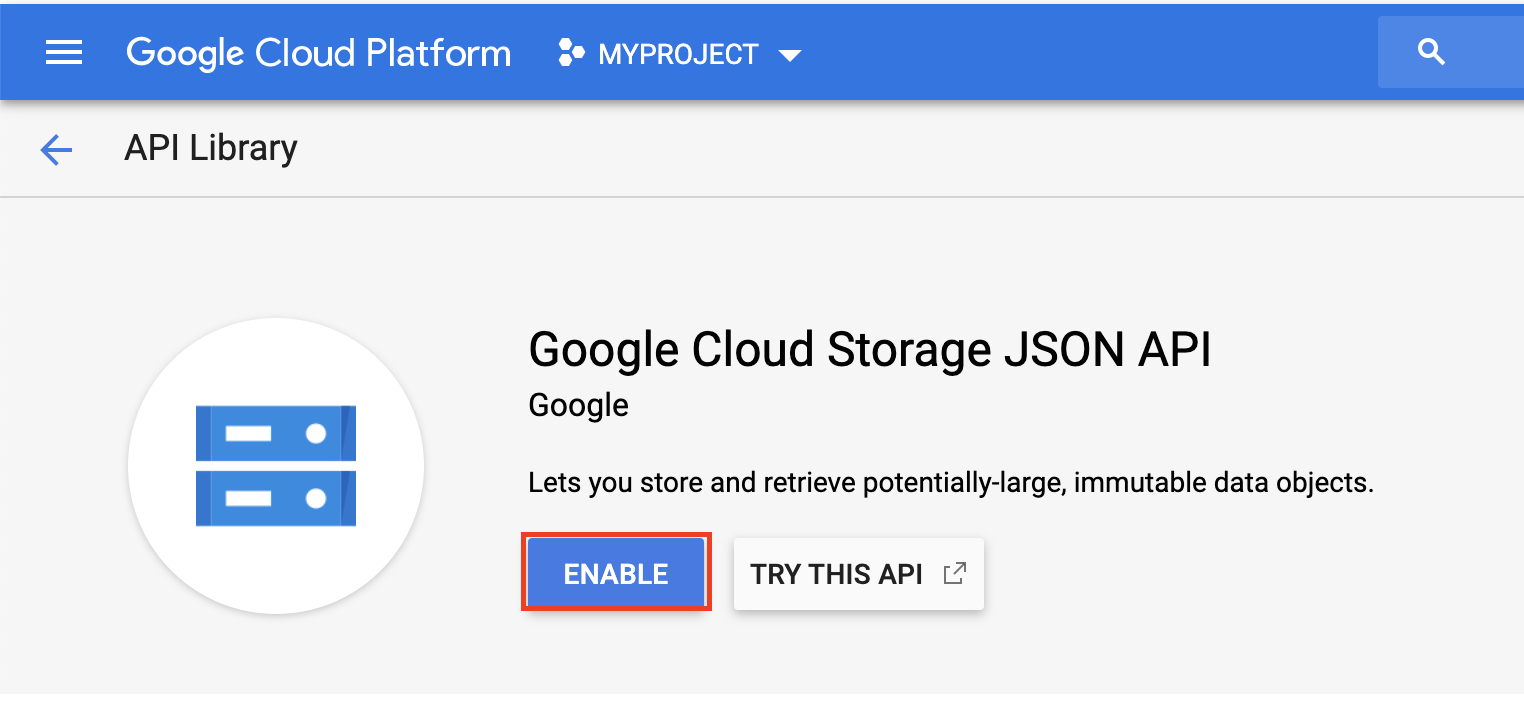
- Next, on the navigation panel, click 'OAuth Consent Screen'.
- Enter the details of your project in the console that appears next and click Save or Submit for verification.
- Click 'Credentials' > 'Create credentials' and then 'OAuth client ID'.
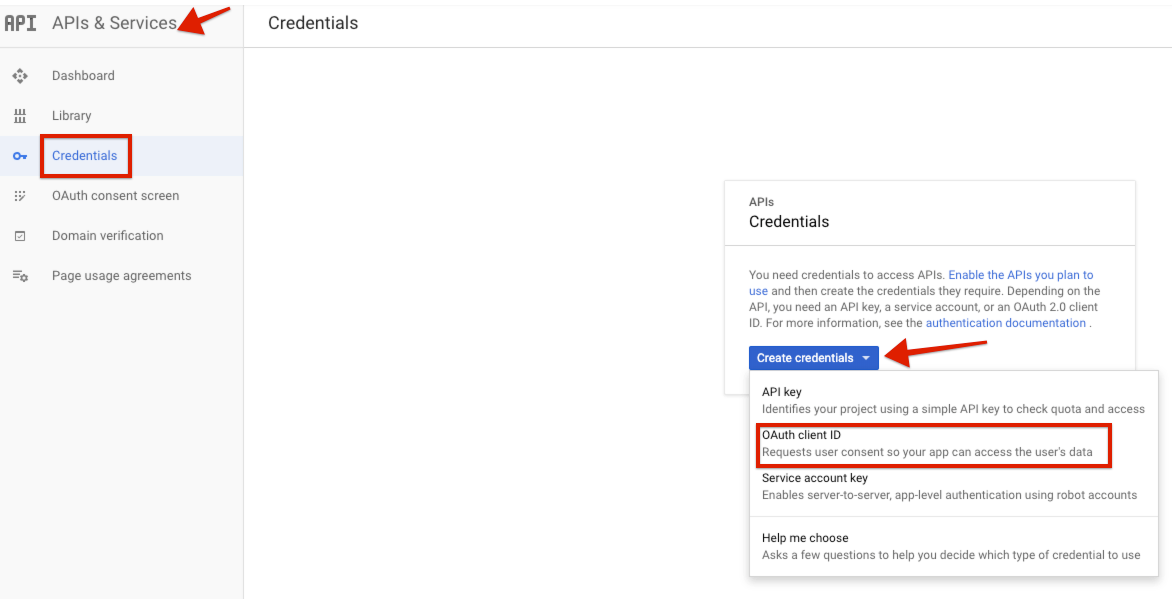
- Select Web Application as the application type on your next screen. Once you enter the name of the application and the redirect URI, click Create.
- You will receive the OAuth credentials.
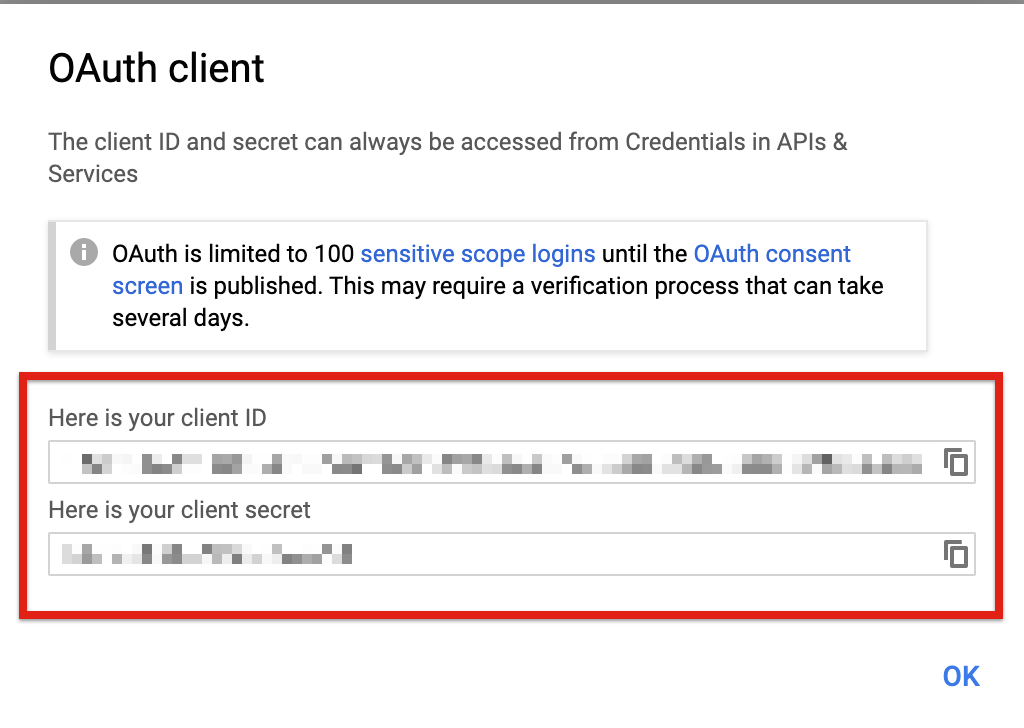
Creating a Bucket
- On the Dashboard tab, in the Resources section, click 'Storage'.
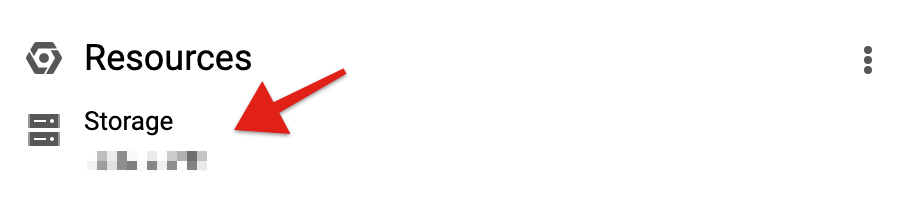
- Click on the Create Bucket button in the page that opens.
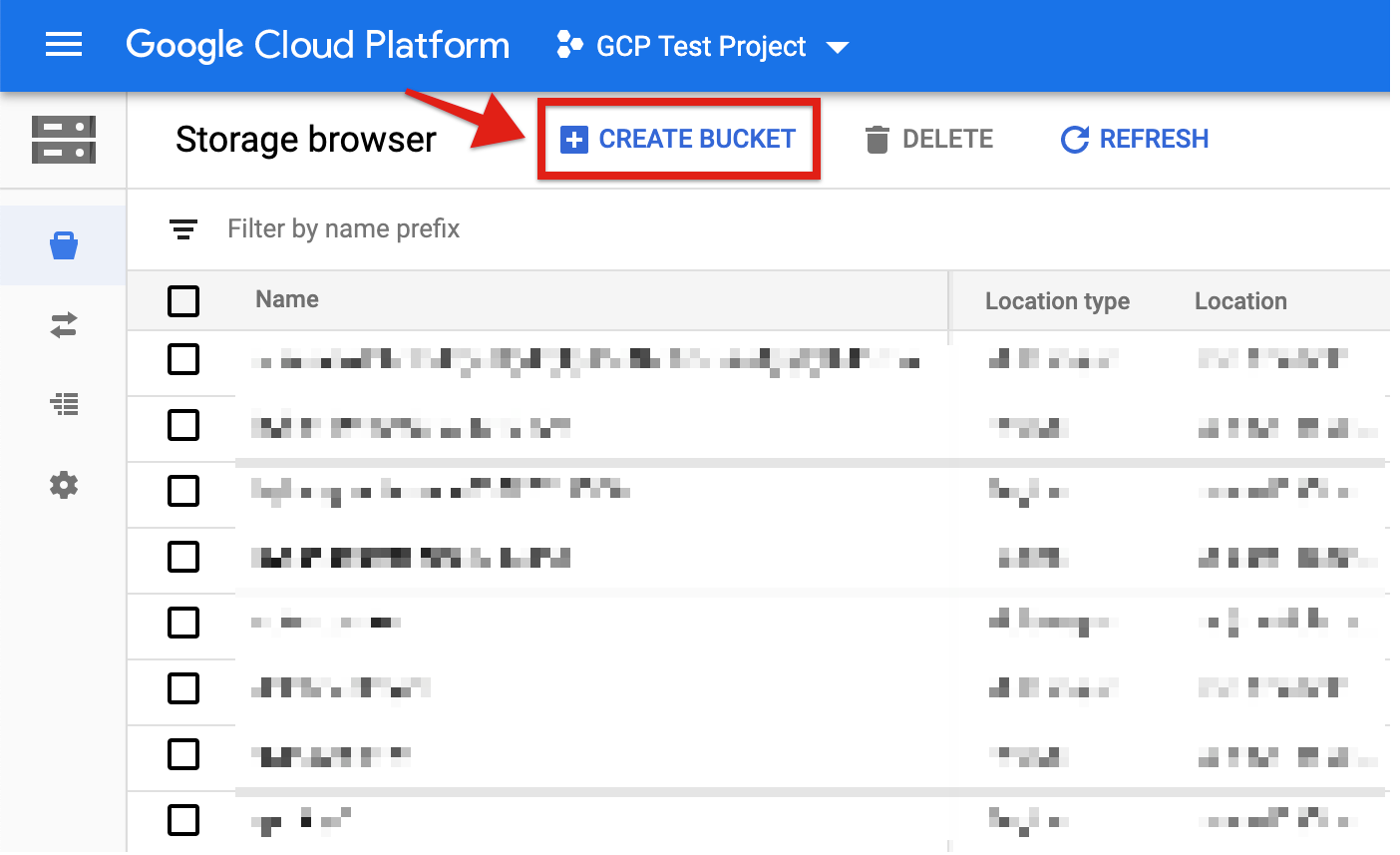
- Configure the details of your bucket in the console that appears and click Create.
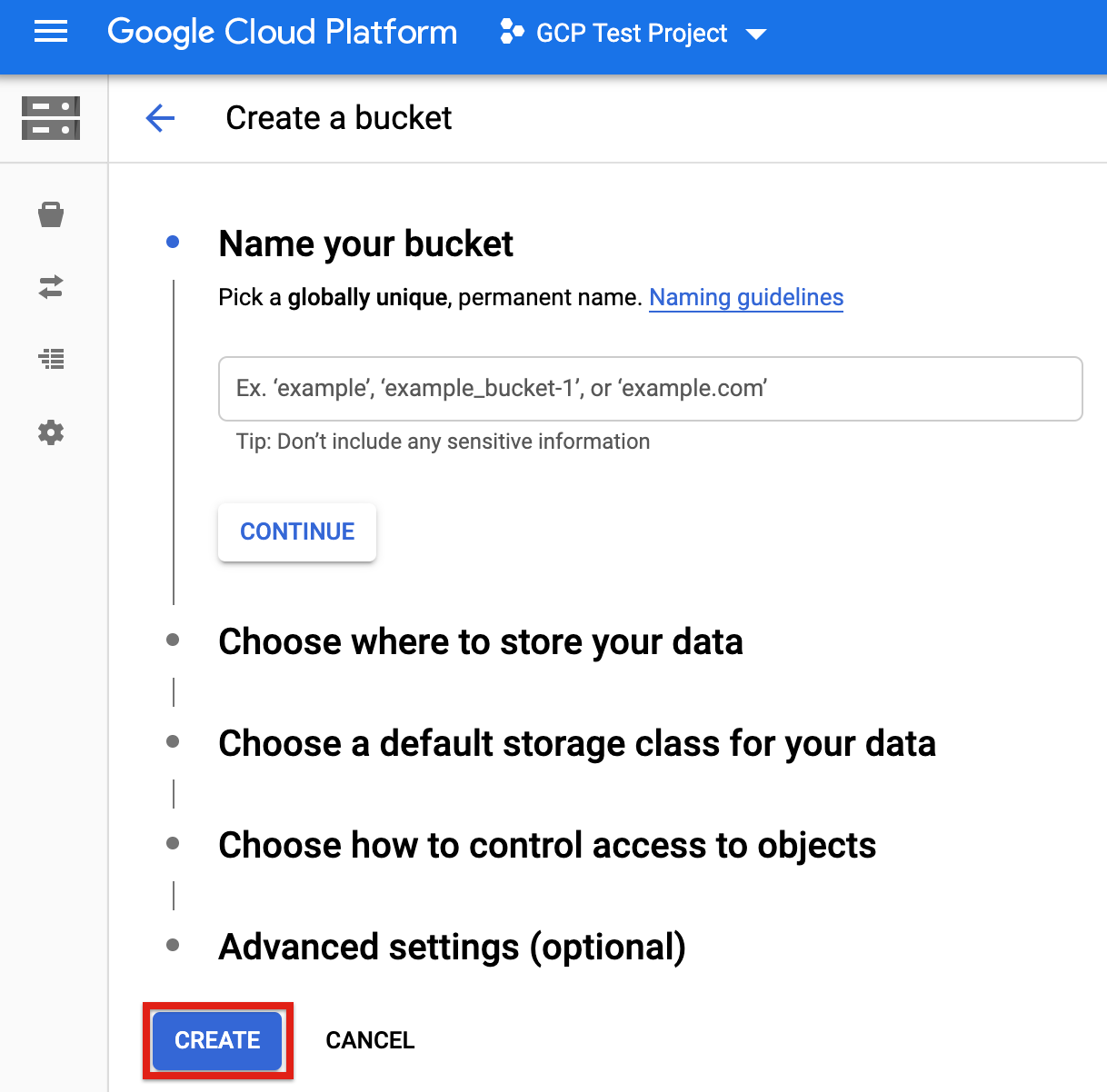 Use the bucket name in the
Use the bucket name in the filemanagement.provider.bucket_nameparameter as identified in the Authenticate an Element Instance article.
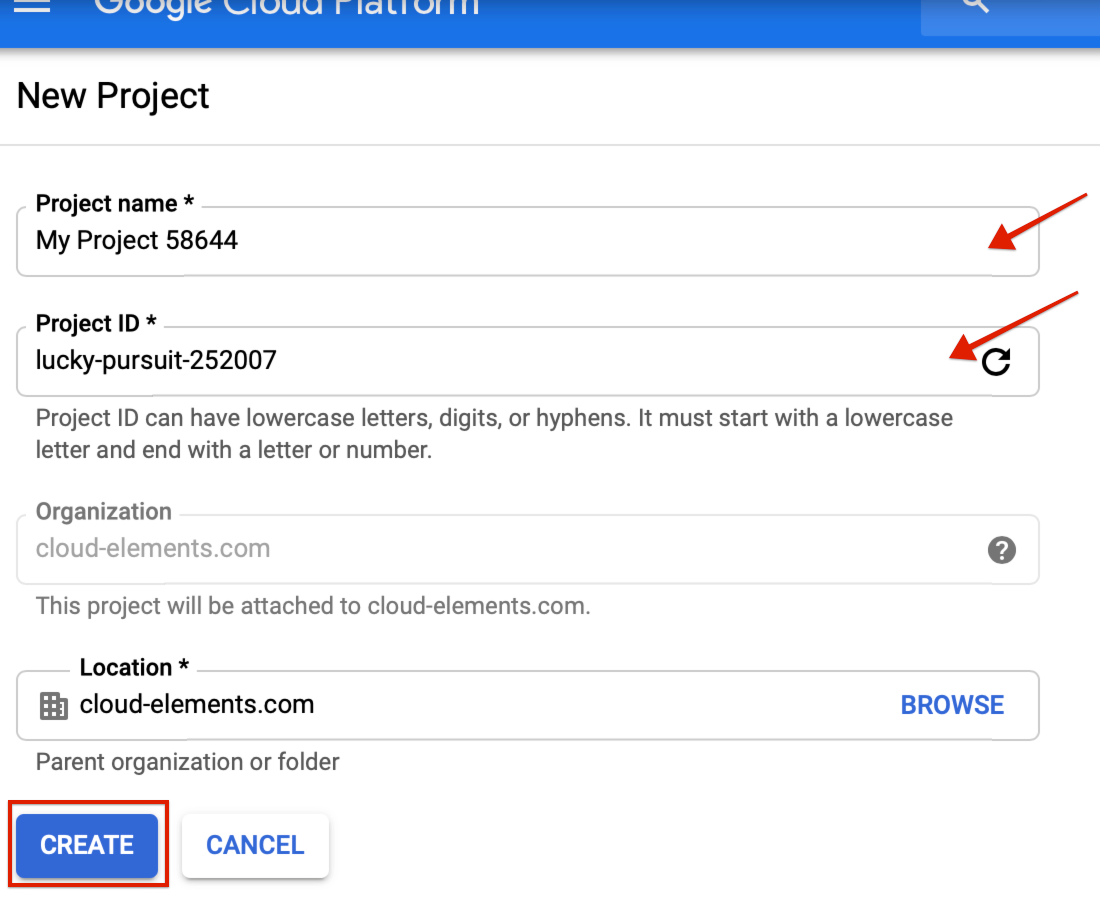
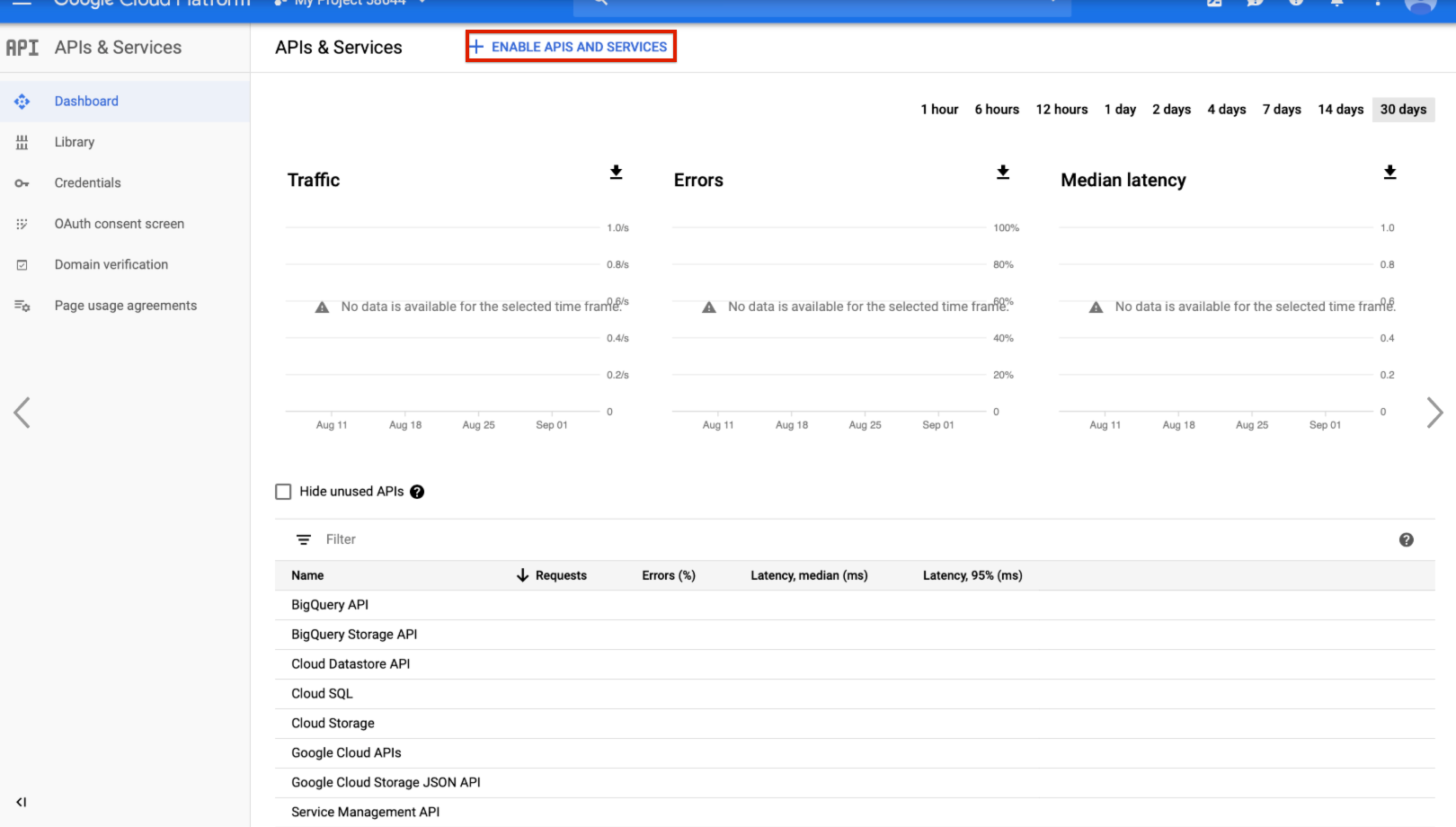
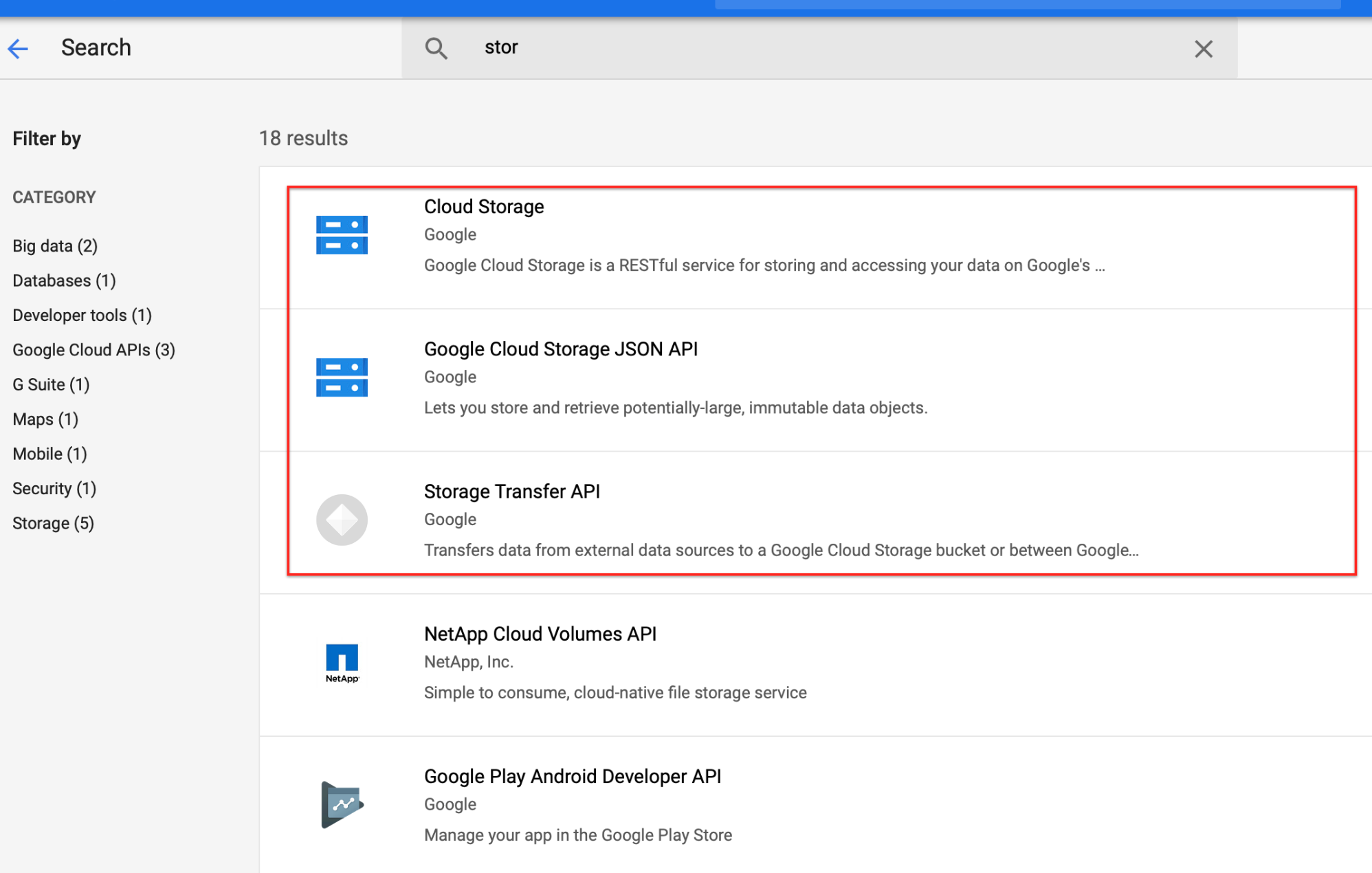 In the below example, we are enabling the '
In the below example, we are enabling the '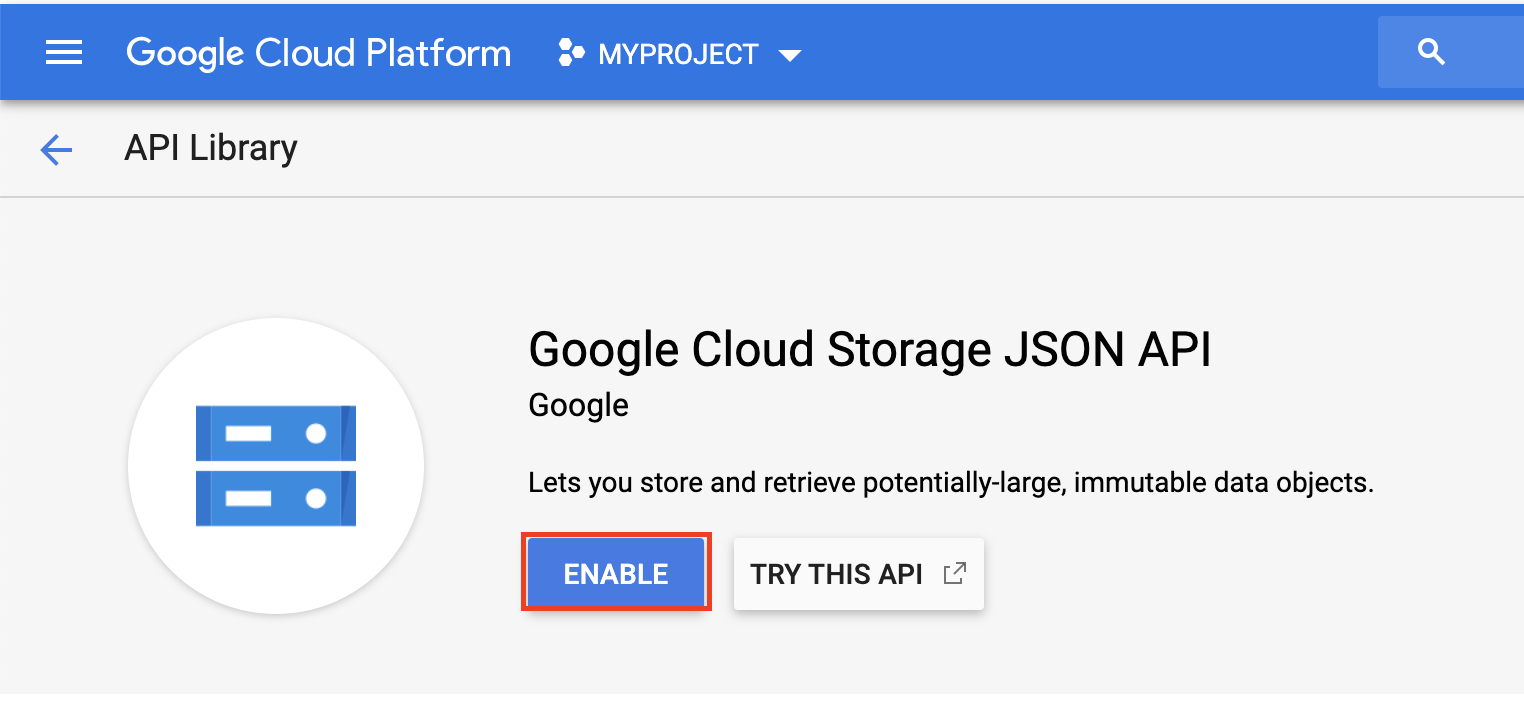
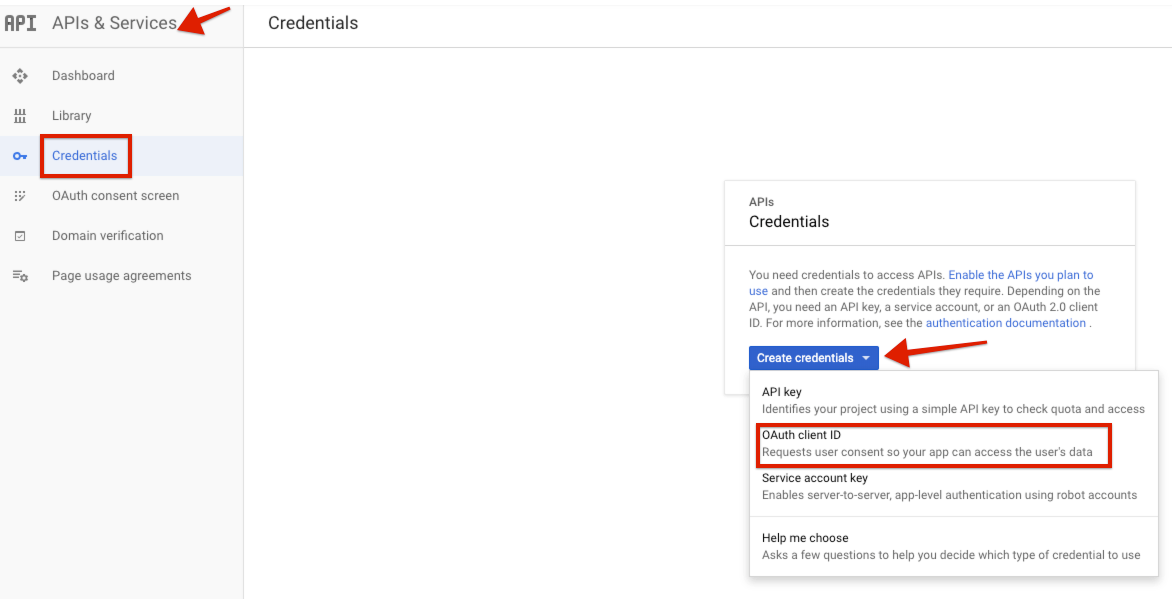
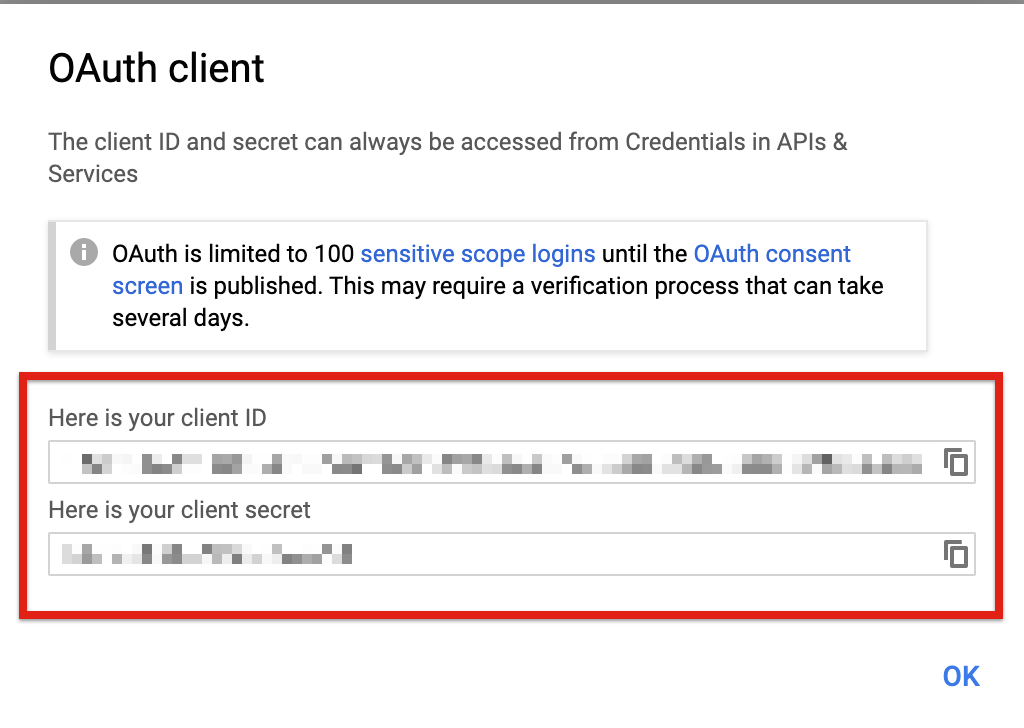
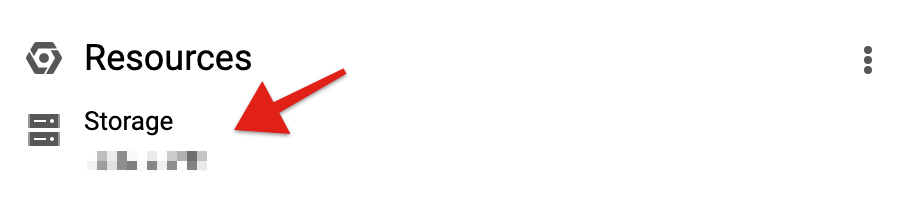
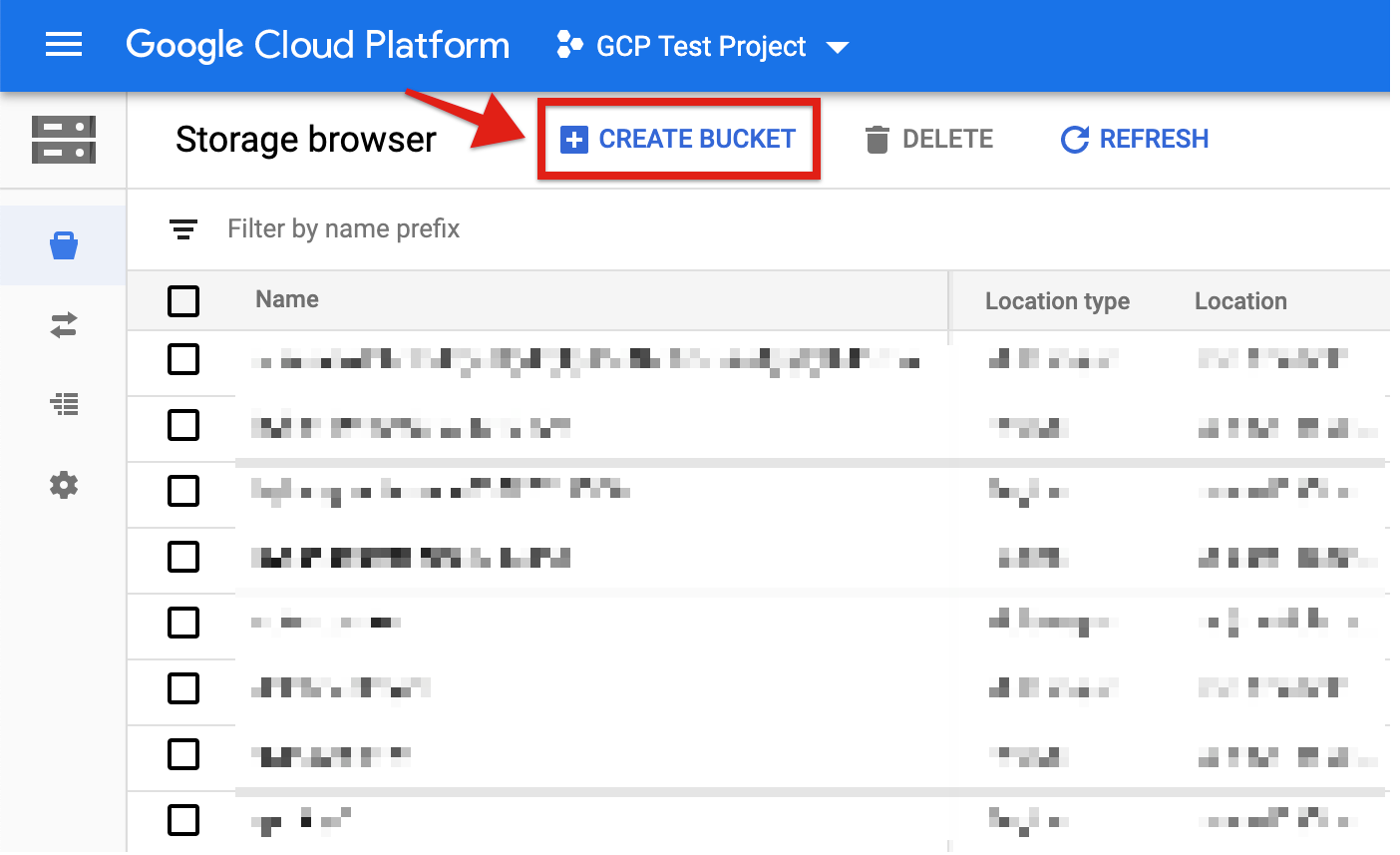
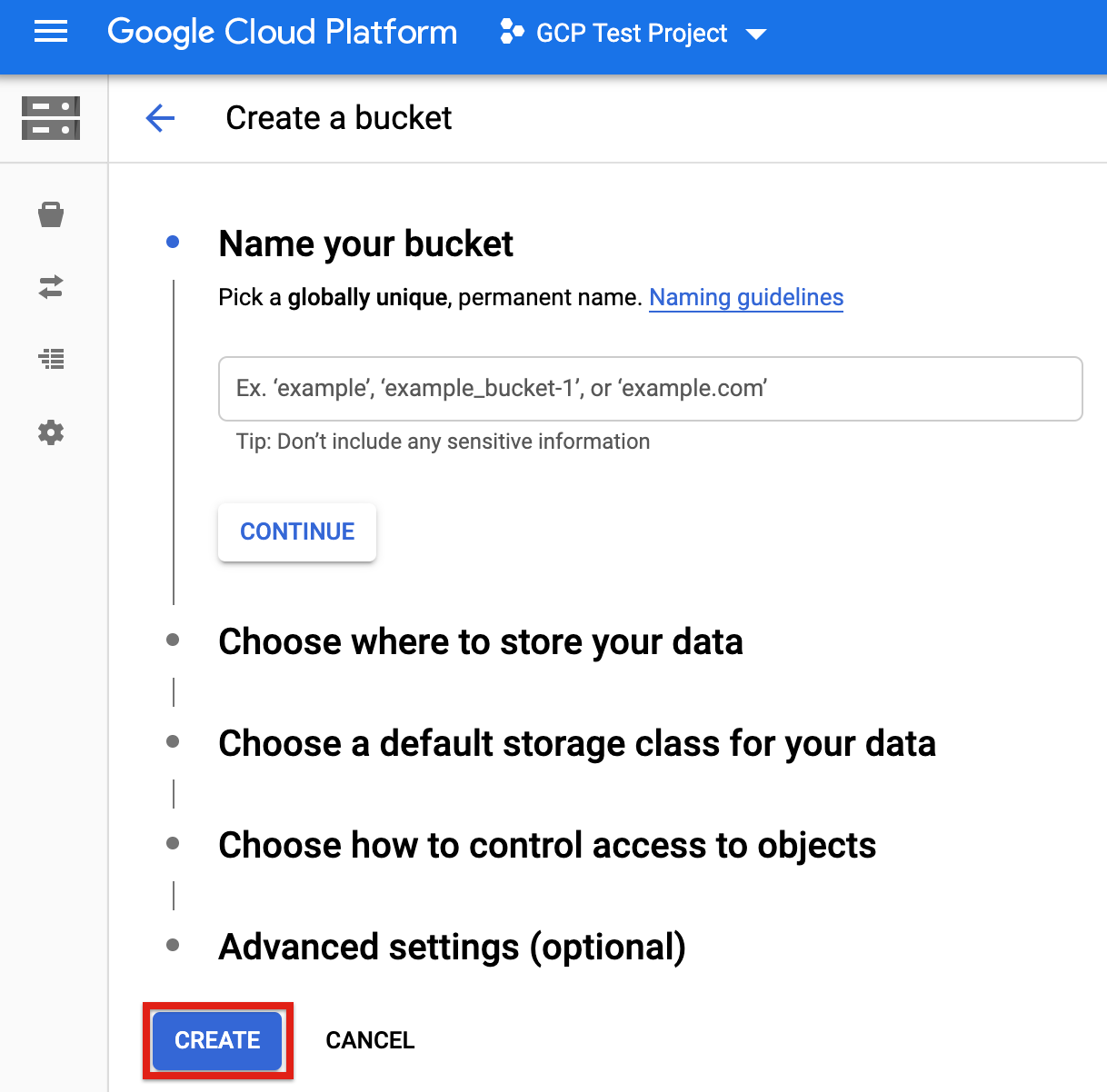 Use the bucket name in the
Use the bucket name in the 