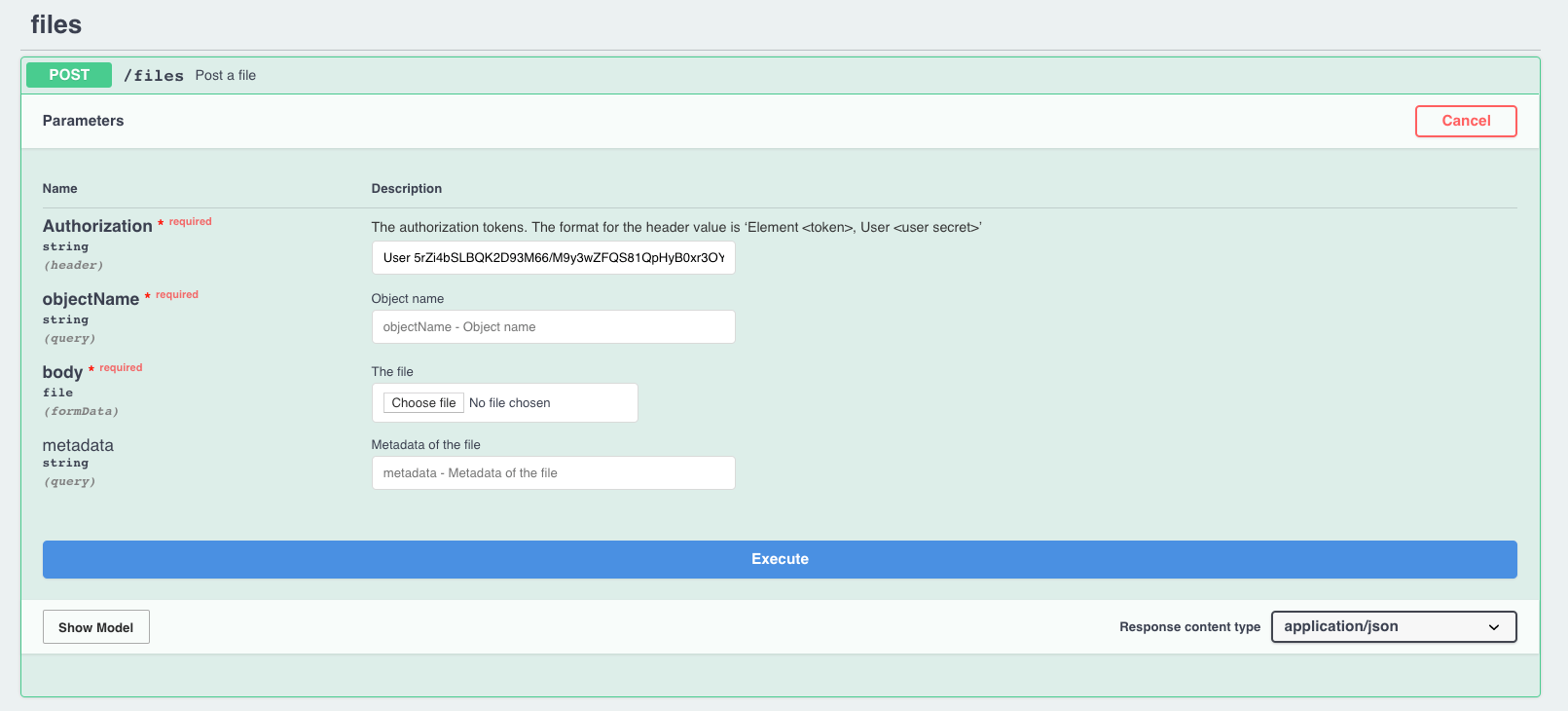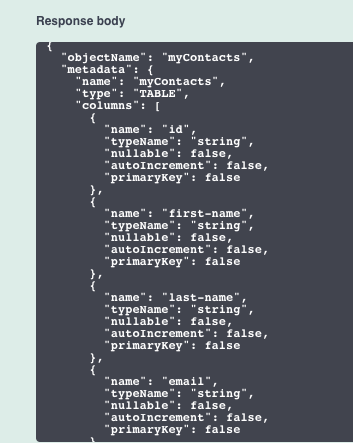You can now interact with file data without having to depend on building elements or procuring sandboxes by making use of the Files Element. The element is an API via which a file based data export from an endpoint service can be interacted with.
Note: When you upload a file using Files Element, the data in your file is encrypted through HTTPS. When the file data is uploaded and stored, it is also encrypted at rest. Any data uploaded using the Files element will not auto-delete and is only transient while the instance exists. On deleting the instance, all the data uploaded using the instance will be automatically deleted. Therefore, it is recommended you only upload a file using the Files element if you are comfortable with the data being present on Cloud Elements servers. In addition, when you don't have use for the stored data anymore, ensure that you delete the instance in order to delete the data you uploaded.
To set up the Files element:
- Provision an instance of the Files Element by navigating to the Files Element, entering an instance name, and clicking 'Create Instance'.
- Upload your file using the POST method. We support .csv, .xlsx, JSONL file formats.
- Click 'Try it out'. Some mandatory fields will appear.
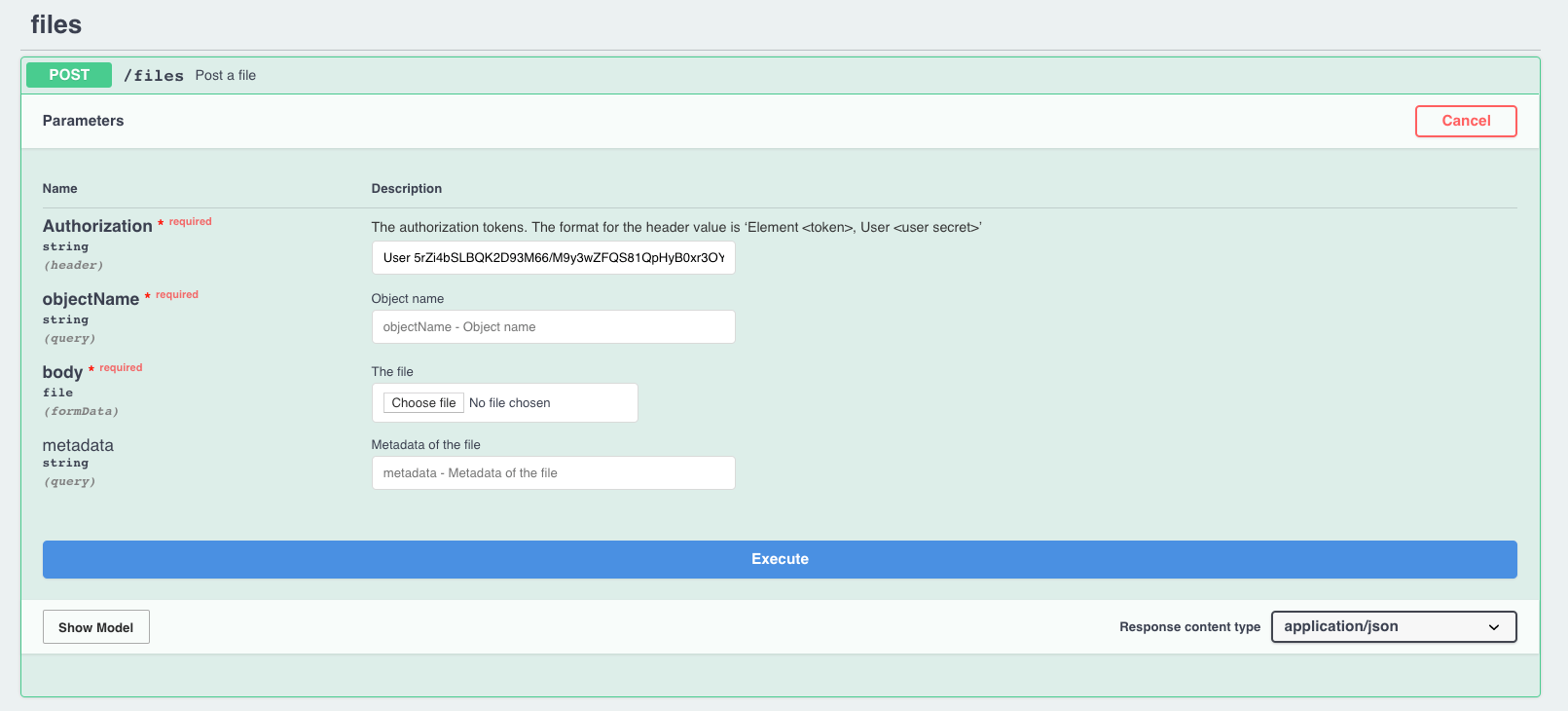
- Enter the objectName and add the file you want to upload in the field named 'body'.
- When you make the API call, you will see the Cloud Elements-generated metadata in the response body.
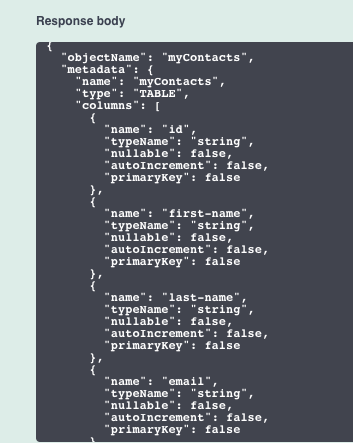
In the above screenshot:- 'id' provides the id of the file
- 'typeName' is the data type. All data types are set to 'string', but can be changed to - integer, boolean, and date. Data type "date" has no effect as of now and will come in a later release.
- 'nullable', 'autoIncrement' and 'primaryKey' are set to 'false' by default.
Note: While uploading records on a file, if there are any extra fields linked to a record, these extra fields will also be updated in the file.
Once you POST a file, refresh the page to see your objectName as a resource. You can now read the file, append data rows, download the file, or update file metadata.