You can authenticate with Microsoft to create your own instance of the Microsoft Dynamics 365 Finance and Operations element through the UI or through APIs. Once authenticated, you can use the element instance to access the different functionality offered by the Microsoft Dynamics 365 Finance and Operations platform.
Authenticate Through the UI
Use the UI to authenticate with Microsoft and create an element instance. Because you authenticate with Microsoft via OAuth 2.0, all you need to do is add a name for the instance. After you create the instance, you'll log in to Microsoft Dynamics 365 Finance and Operations to authorize Cloud Elements access to your account. For more information about authenticating an element instance, see Authenticate an Element Instance (UI).
After successfully authenticating, we give you several options for next steps. Make requests using the API docs associated with the instance, map the instance to a virtual data resource, or use it in a formula template.
Authenticate Through API
Authenticating through API is a multi-step process that involves:
- Getting a redirect URL. This URL sends users to the vendor to log in to their account.
- Authenticating users and receiving the authorization grant code. After the user logs in, the vendor makes a callback to the specified url with an authorization grant code.
- Authenticating the element instance. Using the authorization code from the vendor, authenticate with the vendor to create an element instance at Cloud Elements.
Getting a Redirect URL
Use the following API call to request a redirect URL where the user can authenticate with the vendor. Replace {keyOrId} with the element key, dynamics365fo.
GET /elements/{keyOrId}/oauth/url?apiKey=<api_key>&apiSecret=<api_secret>&callbackUrl=<url>&siteAddress=<url>
Query Parameters
| Query Parameter | Description |
|---|---|
| apiKey | The key obtained from registering your app with the provider. This is the Client ID value that you recorded in API Provider Setup. |
| apiSecret | The client secret obtained from registering your app with the provider. This is the Client Secret value that you recorded in API Provider Setup. |
| callbackUrl | The URL that will receive the code from the vendor to be used to create an element instance. The default Cloud Elements callback URL is https://auth.cloudelements.io/oauth. |
Example cURL
curl -X GET
-H 'Content-Type: application/json'
'https://api.cloud-elements.com/elements/api-v2/elements/dynamics365fo/oauth/url?apiKey=fake_api_key&apiSecret=fake_api_secret&callbackUrl=https://www.mycoolapp.com/auth&state=dynamics365fo'
Example Response
Use the oauthUrl in the response to allow users to authenticate with the vendor.
{
"element": "dynamics365fo",
"oauthUrl": "https://login.microsoftonline.com/common/oauth2/authorize"
}
Authenticating users and receiving the authorization grant code
Provide the response from the previous step to the users. After they authenticate, Microsoft Dynamics 365 Finance and Operations provides the following information in the response:
- code
- state
| Response Parameter | Description |
|---|---|
| code | The Authorization Grant Code required by Cloud Elements to retrieve the OAuth access and refresh tokens from the endpoint. |
| state | A customizable identifier, typically the element key (dynamics365fo) . |
error instead of the code parameter. In this case, your application can handle the error gracefully.Authenticating the Element Instance
Use the /instances endpoint to authenticate with Microsoft and create an element instance.
To create an element instance:
Construct a JSON body as shown below (see Parameters):
{ "element": { "key": "dynamics365fo" }, "providerData": { "code": "" }, "configuration": { "oauth.api.secret": "2xzh1ifygq6lqbtr8hhffbfg6syyw7bbznx3saej", "oauth.callback.url": "https://auth.cloudelements.io/oauth", "secret": null, "oauth.api.key": "d78qhd72-dff9-9a02-mnp2-ff65soofk92b", "objects": "CustomerGroups, Customers, ContactPersons, SalesOrderHeaders, SalesQuotationHeaders, SalesQuotationLines", "filter.response.nulls": "true", "dataareaid": "dat", "dynamics365.resource.uri": "https://myCoolApp.cloudax.dynamics.com", "dynamics.tenant": "myCoolApp.cloudax.dynamics.com" }, "tags": [ "<ADD_YOUR_TAGS>" ], "name": "<INSTANCE_NAME>" }Call the following, including the JSON body you constructed in the previous step:
POST /instancesNote: Make sure that you include the User and Organization keys in the header. For more information, see Authorization Headers, Organization Secret, and User Secret.Note the Token and ID and save them for all future requests using the element instance.
Example cURL
curl -X POST \
https://api.cloud-elements.com/elements/api-v2/instances \
-H 'authorization: User , Organization ' \
-H 'content-type: application/json' \
-d '{
"element": {
"key": "dynamics365fo"
},
"providerData": {
"code": "8aa74ff8ae16ba3ca19d12cbdea83aff16bddcd7"
},
"configuration": {
"oauth.api.secret": "2xzh1ifygq6lqbtr8hhffbfg6syyw7bbznx3saej",
"oauth.callback.url": "https://auth.cloudelements.io/oauth",
"oauth.api.key": "d78qhd72-dff9-9a02-mnp2-ff65soofk92b",
"objects": "CustomerGroups, Customers, ContactPersons, SalesOrderHeaders, SalesQuotationHeaders, SalesQuotationLines",
"filter.response.nulls": "true",
"dataareaid": "dat",
"dynamics365.resource.uri": "https://myCoolApp.cloudax.dynamics.com",
"dynamics.tenant": "myCoolApp.cloudax.dynamics.com",
},
"tags": [
"Test"
],
"name": "API Instance"
}'
Parameters
API parameters not shown in Cloud Elements are in code formatting.
| Parameter | Description | Data Type |
|---|---|---|
| 'key' | The element key. dynamics365fo | string |
Namename | The name for the element instance created during authentication. | Body |
oauth.callback.url | The Callback URL for the connected app you registered. This value is https://auth.cloudelements.io/oauth. | string |
oauth.api.key | Your Microsoft Dynamics 365 Finance and Operations OAuth API key. This is a value you recorded during API Provider Setup. | string |
oauth.api.secret | Your Microsoft Dynamics 365 Finance and Operations OAuth API secret. This is a value you recorded during API Provider Setup. | string |
objects | The specific objects you would like to retrieve during the initial vendor discovery call. Note: Due to the large dataset from Microsoft Dynamics 365, only the objects specified in this property will be usable. To get all objects supported by Dynamics 365 Finance and Operations, call GET /objects?fetchAll=true. The default values are those objects supported by Cloud Elements natively:
| string |
filter.response.nulls | Determines if null values in the response JSON should be filtered from the response. Yes or true indicates that Cloud Elements will filter null values.Default: true | boolean |
dataareaid | The supported company type by Microsoft Dynamics 365 Finance and Operations. These company types are listed in a dropdown in the Finance and Operations UI right next to the Search icon: 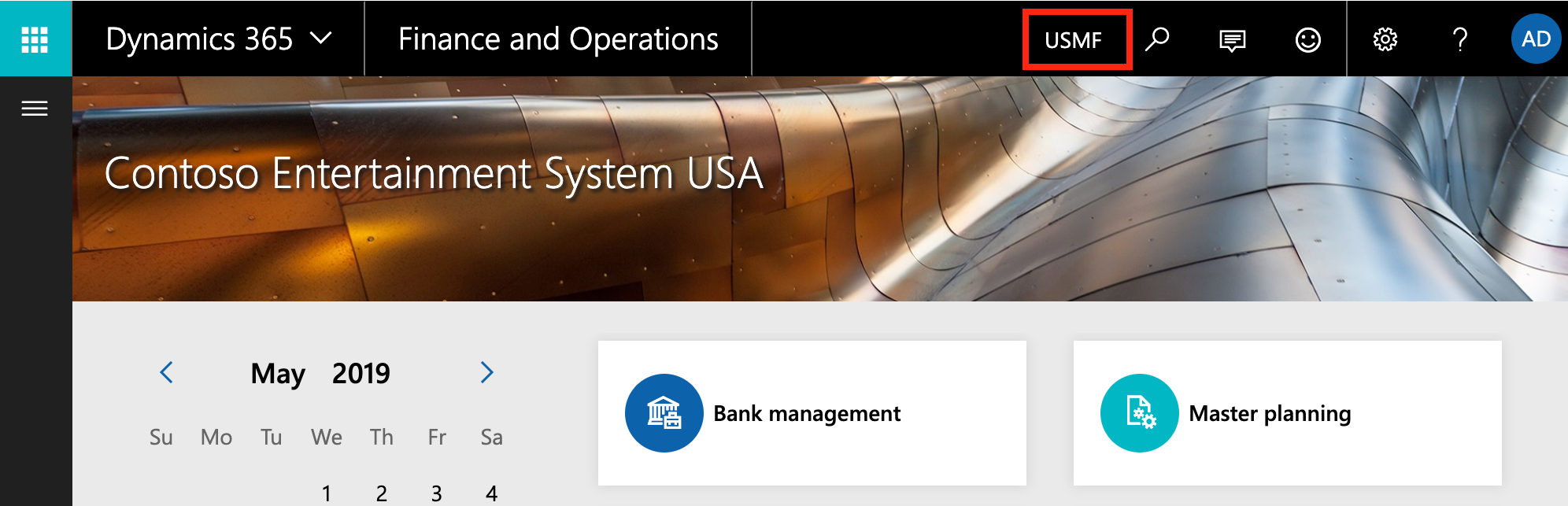 | string |
Dynamics 365 Resource URIdynamics365.resource.uri | The URL for your Dynamics 365 resource. This can be found in your browser's address bar after successfully signing in to your Microsoft Dynamics 365 Finance and Operations account; for example, an address bar reading https://myCoolResource.cloudax.dynamics.com/?cmp=usmf&mi=defaultdashboard indicates a Resource URI value of https://myCoolResource.cloudax.dynamics.com. | string |
Dynamics 365 Tenantdynamics.tenant | The ID of the tenant account with which you want to authenticate. This value is your Resource URI without the https:// . For example, a Resource URI of https://myCoolResource.cloudax.dynamics.com indicates a Tenant value of myCoolResource.cloudax.dynamics.com. | string |
| tags | Optional. User-defined tags to further identify the instance. | string |
Example Response for an Authenticated Element Instance
{
"id": 12345,
"name": "myCoolInstance",
"createdDate": "2017-08-03T14:41:52Z",
"token": "5MOxxxxxxxxxxxxxxxxxxxxxxxxx",
"element": {
"id": 15343,
"name": "Microsoft Dynamics 365 Finance and Operations",
"key": "dynamics365fo",
"description": "Add a Microsoft Dynamics 365 Finance and Operations instance to connect your existing Dynamics 365 Finance and Operations account to the Finance Hub, allowing you to manage orders and payments. You will need your Microsoft Dynamics 365 Finance and Operations account information, including registered applications, to add an instance.",
"image": "elements/provider_dynamics365fo.png",
"active": true,
"deleted": false,
"typeOauth": true,
"trialAccount": false,
"configDescription": "If you do not have a Microsoft Dynamics 365 account, visit Microsoft.com for additional information.",
"transformationsEnabled": false,
"bulkDownloadEnabled": true,
"bulkUploadEnabled": true,
"cloneable": false,
"extendable": false,
"beta": false,
"authentication": {
"type": "oauth2"
},
"extended": false,
"hub": "finance",
"protocolType": "http",
"parameters": [],
"private": false
},
"provisionInteractions": [],
"valid": true,
"disabled": false,
"maxCacheSize": 0,
"cacheTimeToLive": 0,
"configuration": {},
"eventsEnabled": false,
"traceLoggingEnabled": false,
"cachingEnabled": false,
"externalAuthentication": "none",
"user": {
"id": 12345
}
}