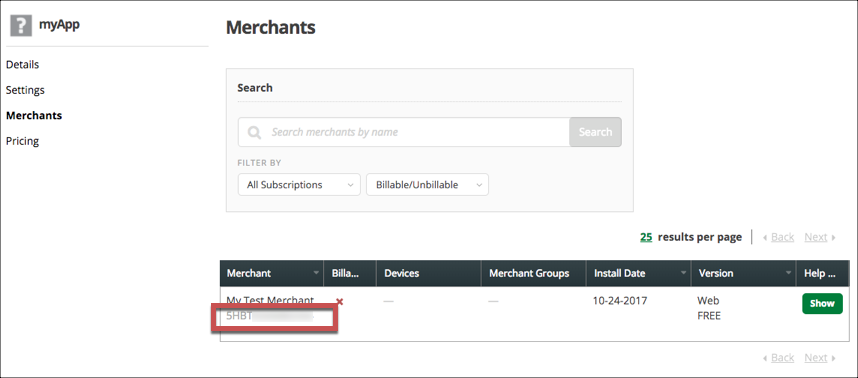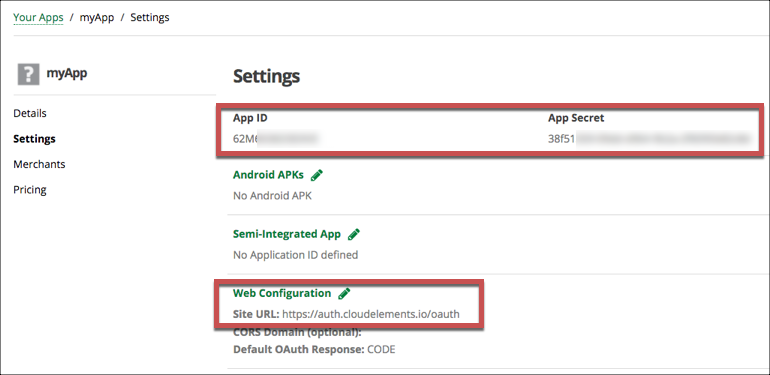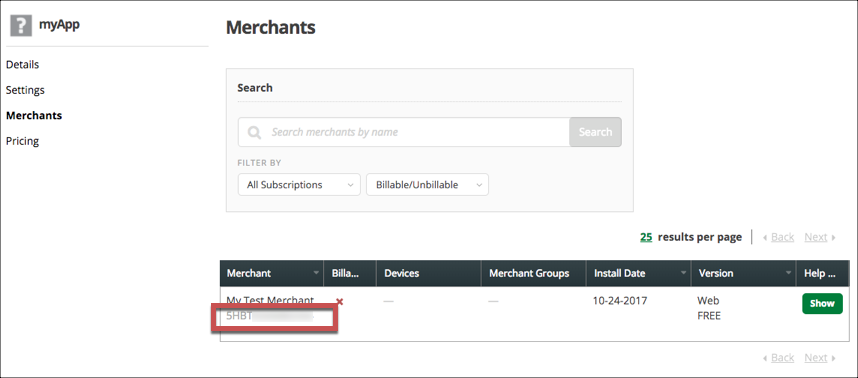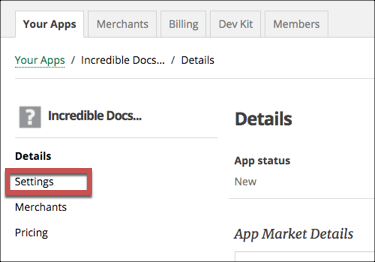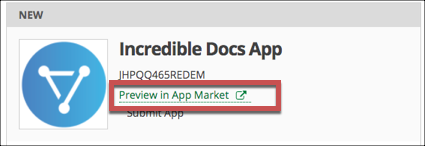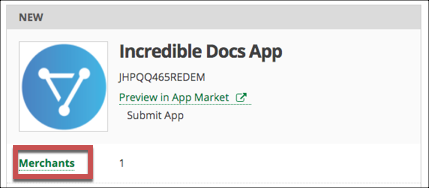To authenticate a Clover element instance you must register an app with Clover. When you authenticate, use the App ID, App Secret, and Site URL as the OAuth API Key, OAuth API Secret, and OAuth Callback URL.
In addition, the app that you want to connect to must be in use by a merchant and you must know that Merchant ID.
See the latest setup instructions in the Clover documentation.
Locate Credentials for Authentication
If you already created an application, follow the steps below to locate the App ID, App Secret, Site URL, and Merchant ID. If you have not created an app, see Create an Application.
To find your OAuth 2.0 credentials and Merchant ID:
- Log in to your account at Clover.
- Locate the application that you want to connect, and then click Settings.
- Record the App ID, App Secret, and Site URL for your app.
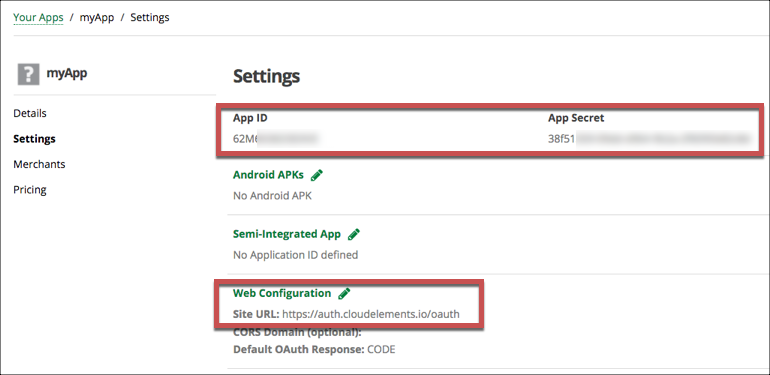
- Click Merchants, and then record the Merchant ID.
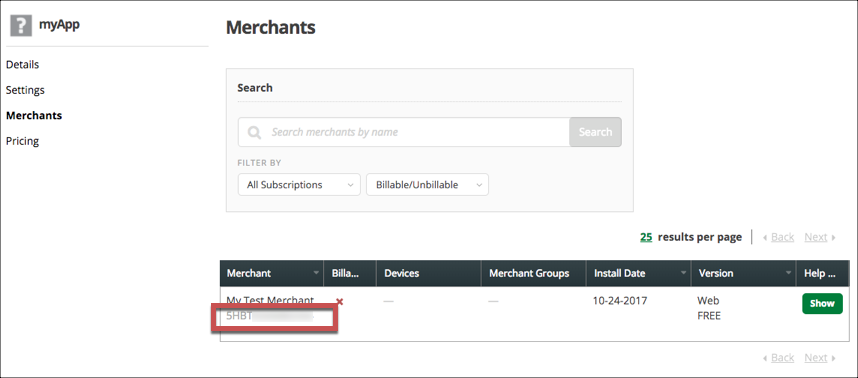
Create an Application
If you have not created an application, you need one to authenticate with Clover. You also need to add pricing to the app and have at least one merchant connect to it.
To create an application:
- Log in to your account at Clover.
- Click Create New App.
- Complete the required information.
- Click Create.
- Click Settings.
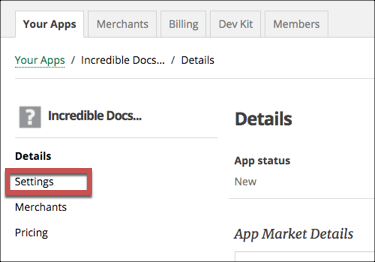
- Click Web Configuration, and then in Site URL enter the OAuth Callback URL.
- Click Save.
- Record the App ID, App Secret, and Site URL for your app.
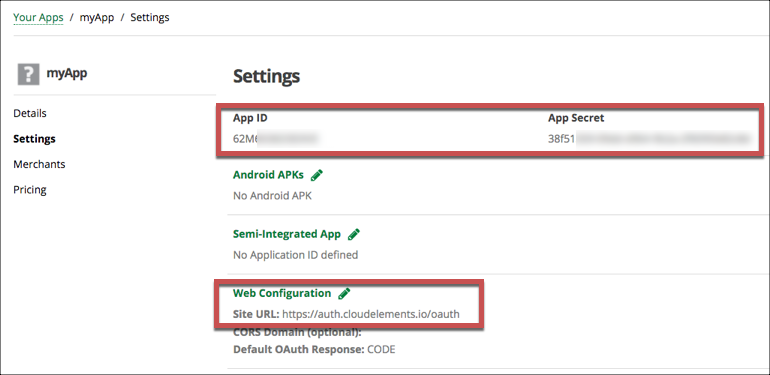
- Scroll down, and then click Required Permissions.
- Select all applicable permissions for your app, and then click Save.
- Click Pricing on the left, and then set up your pricing options. You must add at least one subscription in addition to a free trial to preview the app.
- Return to Your Apps .
- Click Preview in App Market.
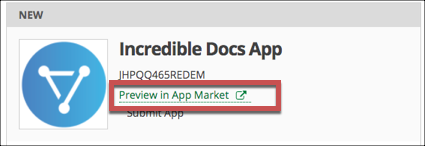
Using a test merchant, select a subscription, and the click Accept and Install.
You're returned to the Site URL for your app.
Return to Your Apps, and then click Merchants under the app that you just tested.
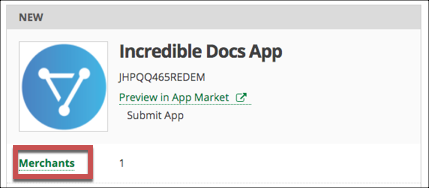
Record the Merchant ID.